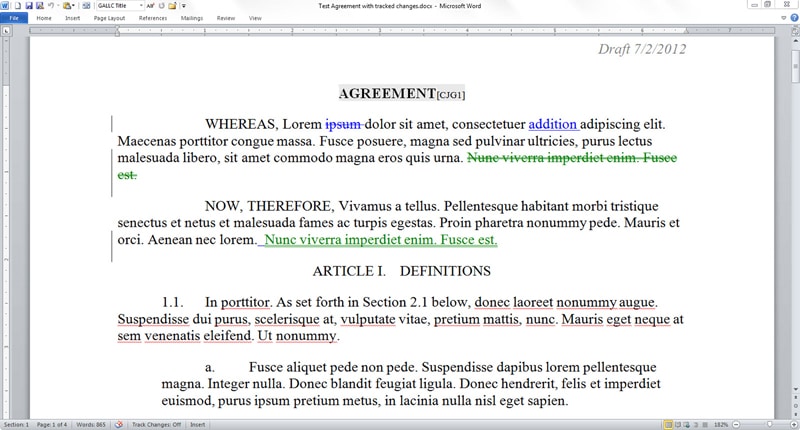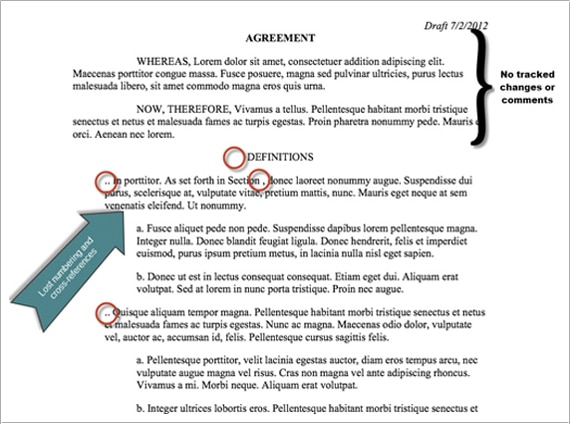One reason lawyers buy iPads is to work productively away from the office. When it comes to editing legal documents, however, any time saved by working on an iPad may have to be spent, and then some, to repair the damage done by various document editing apps. Here are some strategies to help you edit documents on your iPad without creating additional problems—or to at least help you minimize the time needed to repair them after iPad editing.
The Problem
Legal documents created in Microsoft Word often depend on features such as automatic paragraph numbering, cross-references and tables of contents built from the automatic paragraph numbering, footnotes, comments and tracked changes. Some legal documents also include tables using formulas to explain complicated calculation provisions. The document collaboration process also frequently relies on draft or version information in a document’s header or footer to ensure that people are working with or commenting on the right version of a document.
Many iPad apps for document editing, however, don’t translate those Word features properly when the document is displayed on the iPad screen, or when the edited document is reopened in Word. (See Figures 1 and 2 below.) After you, a colleague or a client edits a document on an iPad, you may find that automatic numbering is missing or inaccurate, that cross-reference or table of contents fields have been changed to plain text that cannot be automatically updated, or that footnotes, comments or tracked changes are not visible.
For a good scare, and some thoroughly compiled information on popular editing apps, see the “Legal iPad Adoption and the Associated Risks” white paper from Microsystems.
The Solutions
1. Use the right editing app. If you already have a preferred iPad editing app, check to see what it does to the kinds of documents you typically produce. If it produces unacceptable results, or you want to be prepared to edit more complex documents, consider switching to an app that has been shown to do less damage to documents, like Documents to Go or Office2 HD. For an editing app that does as little damage as possible to documents, consider a cloud-based editor that actually uses Microsoft Word, such as CloudOn or OnLive. If you choose this route, note that you may find it challenging to use the Word interface without a mouse and that you will need to access the Internet for the entire time you are working on a document. And, of course you will have to resolve security issues raised by entrusting client data to cloud services. On the plus side, however, you may save document editing and repair time.
2. Take a tag-team approach to editing. You may have an assistant or even an entire word processing department available to help with your documents. With enough time built into the process, these trained and talented professionals should be able to help repair whatever damage your iPad editing app does to your documents. Another approach would be to use your iPad and a PDF annotation app to mark up a PDF copy of the document (like you would with a pen and paper), type longer riders into e-mails and let the document professionals do the actual document editing back at the office.
3. Don’t bring in the edited document, just bring in the changes. You may find yourself in a situation where a document must be edited on the iPad, despite the word processing consequences. Even if you take care to use an app that doesn’t garble your documents, you never know when a client or a colleague will send you a document that they have edited on an iPad. In either case, you don’t have to keep working with the iPad-damaged document. You or your word processing team can use Word’s comparison feature (or a third-party alternative) to spot the text differences between the old and edited documents, and then bring the text changes from the edited document into an undamaged copy of the old document. That copying and pasting (as unformatted text, please) may take less time than identifying and repairing the less obvious document elements affected by the iPad editing app.
Carol J. Gerber is the Owner and Founder of Gerber Amalgamated LLC, a legal technology consulting company devoted to helping attorneys make better use of technology in their practices. Carol’s class, Practicing Law with an iPad, has been approved for 1 credit by the New York State CLE Board and can be customized for your firm or legal department.
More iPad Tips on Attorney at Work
- Take a Shortcut to Faster iPad Typing by Carol Gerber
- iPads for Lawyers: Shortcuts for Power Users by Carol Gerber
- Ebriefs on Your iPad by Tom Mighell
- Using the iPad in Meetings by Tom Mighell
- Tablet Love — iPad Lawyers’ Favorite Apps