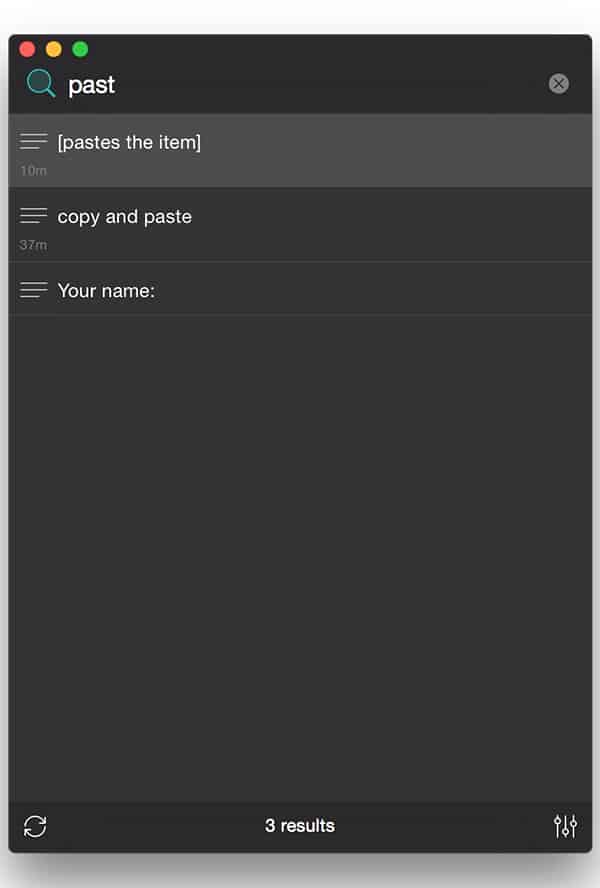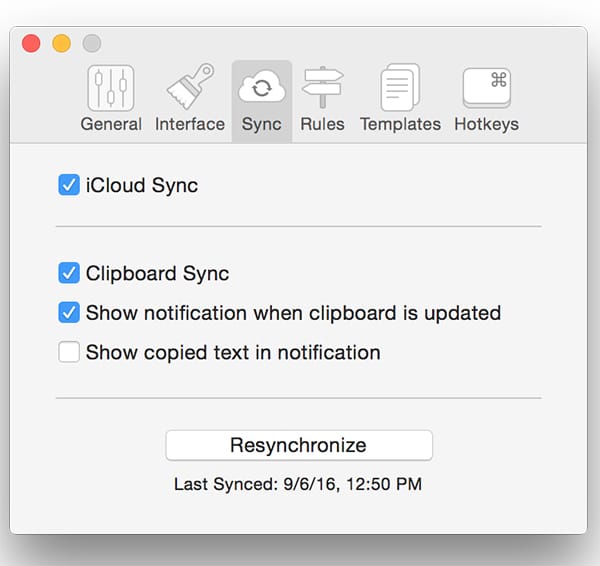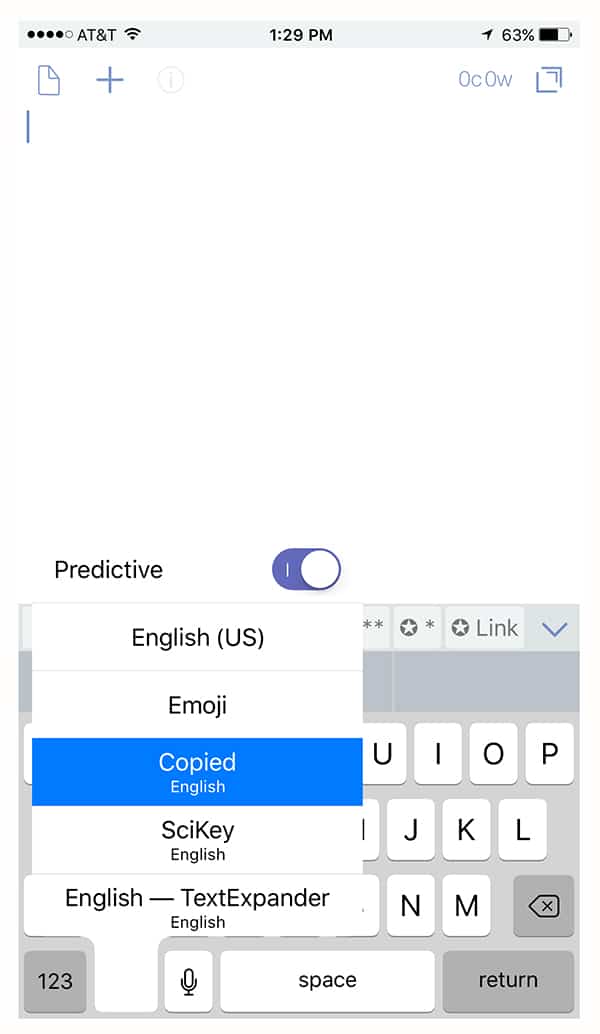If you spend time typing, you’ve very likely found “copy and paste” to be two of your best friends, on any computer system. But if having one copied item available is good, wouldn’t more be better? I’ve discovered that clipboard managers can be a great time-saving tool.
Perhaps you’ve decided that having only one item to copy and paste is limiting, even after getting used to using Paste Special (and if you haven’t, you should, and set up a keyboard shortcut for it — Wikipedia has a good list of keyboard shortcuts). It always seems to me that just having the last item I’ve copied isn’t enough — the past 10, or 100, would be better.
Clipboard Management with the Copied App
“Clipboard management” is a term for an application that lets you save and quickly access, to paste, a larger number of items, by adding functions on top of your operating system’s copy-and-paste functions.
Using a clipboard manager lets me boost my efficiency and accuracy, by saving my last 1,000 clippings (that’s not a typo), as well as letting me sort them for a particular project or document, find them quickly, and insert them in any program.
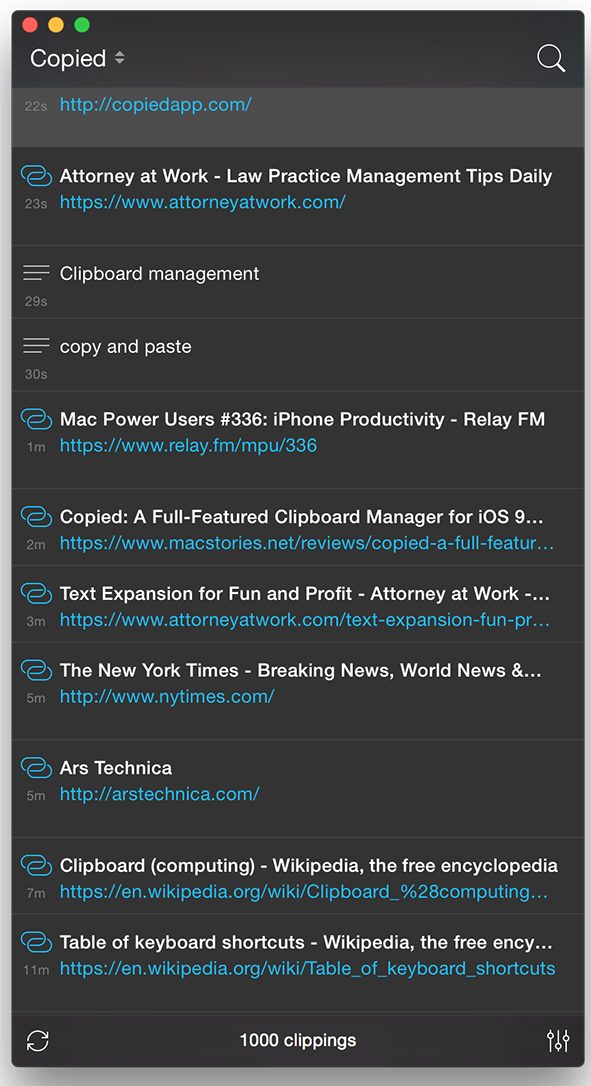 I’ve tried a large number of clipboard managers and clipboard extenders. The one I’m using now is called Copied, and is available for Mac and iOS, here. For other operating systems, Wikipedia has a large list of clipboard managers, not including Copied. I’ve tried others, and I prefer Copied for these reasons:
I’ve tried a large number of clipboard managers and clipboard extenders. The one I’m using now is called Copied, and is available for Mac and iOS, here. For other operating systems, Wikipedia has a large list of clipboard managers, not including Copied. I’ve tried others, and I prefer Copied for these reasons:
- It works and is stable and customizable.
- It’s available for Mac and iOS, and syncs between them.
- The keyboard shortcuts work.
- The application exclusions work — and I use 1Password extensively, so this is crucial.
- You can define lists within it, and use them to store clippings for different projects.
- You can search for text in your clippings.
- You can edit clippings.
Copied has been reviewed at MacStories and discussed in the Mac Power Users podcast. I want to share a few of my personal favorite features and uses with you.
Using Lists to Boost Productivity
One of my favorite uses for Copied involves making lists to boost my efficiency. In a previous post on Attorney At Work, I wrote about using TextExpander to boost efficiency. But often, a project does not lend itself to coding snippets and learning new shortcuts. In those cases, I make a list of terms that will recur in a document or project, perhaps with a glossary function, and copy them all into Copied (which you can do all at once). Then, I move them all into a “list,” which I can access quickly within Copied. So when working on a project, I see only the clippings I’ve put into that particular list, and not all 1,000 clippings. Also, I can search within that list and if I don’t see what I want in the Copied window, I can paste it in. Using keyboard shortcuts, this might look like:
- Control-Command-V [opens Copied window]
- Left/Right-Arrow [goes to the list]
- Up/Down-Arrow [moves within the list], or
- Type a few characters [searches and finds the clipping]
- Press command/option/control and a number [pastes that clipping in the list and the window shows you the shortcuts]
- Enter [pastes the item], or
- Double-click [pastes the item]
- Drag-and-drop [pastes the item]
I often use this workflow in writing patent applications and responses to USPTO Office Actions, but it could speed up the process of writing motions, briefs or pleadings — just about anything.
 From this screenshot, you can see I use lists to organize clippings for multiple projects, as well as notes to myself or actions to take. Most of those lists have been renamed to protect confidentiality, but Add to TextExpander is there for my efficiency. As I type a phrase or paragraph I want to turn into a TextExpander snippet, I copy it, and later will create a TextExpander snippet, often replacing a phrase with a drop-down menu.
From this screenshot, you can see I use lists to organize clippings for multiple projects, as well as notes to myself or actions to take. Most of those lists have been renamed to protect confidentiality, but Add to TextExpander is there for my efficiency. As I type a phrase or paragraph I want to turn into a TextExpander snippet, I copy it, and later will create a TextExpander snippet, often replacing a phrase with a drop-down menu.
Search and Edit
Having 1,000 clippings (plus more in the Lists) is great, but you need to be able to find what you want. The search function works well — just type, and it starts searching.
When you highlight the clipping you want, you can edit it by pressing spacebar.
Sync with iOS
The synchronization from Copied on OS X to Copied on iOS happens quickly and seamlessly. This is useful for backup of your clippings, but more than that, sharing clippings between your computer and mobile devices is a simple way to share text, links and images.
The iOS app gives you access to the full functions of the program, including search, edit and lists, plus there is a Notification Center widget (so you can access clippings anywhere without having to open the program), and a keyboard extension, shown below. For me, being able to immediately send text and content from my phone to my laptop and back is really helpful.
Whether or not you use a Mac and iOS, I hope my suggested uses of clipboard management give you some ideas for how you can make your work more efficient.
Please let me know in the comments, email me using my Contact Me page on my website, or reach out to me on Twitter, LinkedIn, Facebook, Instagram, Google+ or Pinterest.
Illustration ©iStockPhoto.com