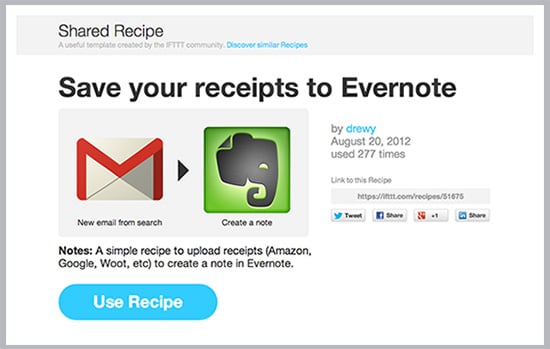Studying for the LSAT, more years ago than I care to count, I recall learning about “if this, then that” statements. These were questions geared toward testing our understanding of logical concepts and our analytical reasoning skills. Who knew, years later, there would be a company called If This Then That (IFTTT) geared toward completely automating and streamlining how we get things done?
What Is IFTTT?
IFTT is a free web service that allows you to connect two web apps together to perform automated tasks. It’s incredibly easy to use—and the automatic integration that is possible between apps seems almost endless: Evernote, Gmail, Google Calendar, Dropbox, Google Drive, Facebook, Twitter, Foursquare, RSS feeds, Instapaper and so many more.
How Does It Work?
IFTTT tasks are called “recipes.” These recipes are made up of apps (“channels”), a trigger (the “this” part of the recipe) and an action (the “that” part of the recipe). When you add in the data “ingredient”—what you want the apps to do—you have your recipe. These recipes are either private or shareable, like the example below.
Five Ways to Use IFTTT and Evernote
There are hundreds of free shared recipes. But let’s focus in on five great ones for automating your productivity with Evernote and IFTTT.
1. Creating an Evernote note from calendar events. You can use a recipe that creates a new Evernote note in a designated notebook for any new calendar events in your Google Calendar, 15 minutes before the meeting start time. This is a terrific way to save time because you can start a note for a meeting with pre-populated information, such as next action items section. And because the note is in Evernote, after the meeting you can easily share it with members of your team. You can even customize the recipe so that a new note will only be created when new calendar events contain specific keywords such as “conference call.”
2. Connecting your smartphone and Evernote. IFTTT also has its own phone number where you can send voice mails and text messages. For instance, let’s say I want to quickly capture a thought so it doesn’t slip away. Instead of opening Evernote (or even Drafts), I can send a message to IFTTT with a specific hashtag, and the note will instantly go to the right Evernote notebook. Likewise, you can call the IFTTT phone number and it will transcribe your (short) voice message and put it in the right Evernote notebook! This is a terrific option for quickly capturing critical information in your head and getting it in Evernote.
3. Centralizing important emails within Evernote. Let’s say I have a notebook in Evernote where I store all of my receipts for every online purchase I make. I can automate this process by having every email I receive from iTunes, Apple, Google, Amazon, and so on, be sent to an exact Evernote notebook and tag. Likewise, using another recipe, any emails that are “starred” in Gmail will automatically create a new note in a designated Evernote notebook and tag. Take a look at these really great ideas.
4. Saving favorite articles and tweets to Evernote. I’ve talked before about how important it is to collect and capture important pieces of information that you need for a specific project or for general reference. With IFTTT, you can be reading articles from Instapaper or Pocket, and send what you like to Evernote just by adding a star or marking as a favorite. IFTTT can also send your favorite tweets to Evernote, or add pictures to Evernote every time you are tagged in a photo on Facebook.
5. Sending RSS feeds to Evernote. If you’re a fan of Google Reader, you’ve likely heard that Google is terminating the product this July. If you love RSS feeds as your way of keeping up to date, there are certainly many great options out there, and one is to leverage IFTTT and Evernote. Let’s say you keep up to date with the new posts to Attorney at Work via the RSS feed (located at the top-right side of this site). By simply copying that URL, you can add it to IFTTT and have new posts sent to the exact Evernote notebook and tag you designate.
As you no doubt can tell, the options for leveraging the power of IFTTT with Evernote seem endless.
Illustration © ImageZoo. Photo courtesy of Evernote.