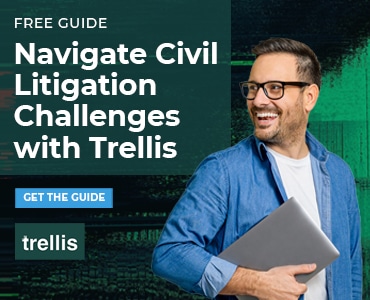A few years ago, I interviewed Mike Dillon, general counsel at Adobe Systems. Dillon chuckled over how, before coming to Adobe, he’d had to sign stacks of documents each week using “wet ink” (his words). During the three months preceding our chat, he told me, he had signed precisely one “wet ink” document. We were talking about Adobe Document Cloud.
The ability to sign PDFs on the screen means you avoid the clunky process of printing a document, signing it using “wet ink” and (often) scanning the document back into digital form to send to whoever needs a signature.
Drawbacks of “Wet Ink” Signatures
A pen-and-ink signature is such a waste of time. Aside from the handling of paper by multiple parties, the document, once printed and scanned, doesn’t retain either its original quality or optical character recognition (OCR), which makes it searchable.
You can run processes to make the document look as good as new, but why bother?
Adobe Acrobat’s Signing Sophistication
Adobe bundles document signing into Acrobat’s workflow tools. This means you can use Acrobat to “gather” required approvals on a given document from a group of people, like this:
You can also sign PDFs on mobile devices. During my trial subscription to Acrobat Document Cloud, I handled signatures on several documents using Adobe Sign’s digital signature technology, using Acrobat on my second-generation iPad. (It also worked on my iPod Touch.)
And here’s more good news: Earlier this year, Microsoft and Adobe announced an integration between Microsoft Office 365 and Adobe Sign. This means you can securely sign documents across Office 365, including Word, PowerPoint and Outlook, on any device. The integration covers Microsoft Teams and Microsoft Flow, too, and will be available for SharePoint and OneDrive. Here’s how it works in Microsoft Word:
Note, too, that prior versions of Acrobat also include a signing feature. It’s much more sophisticated than just placing ink on a page. Check out this Acrobat X video to learn more:
And here’s even more good news: You don’t need Adobe’s software suite to sign documents. Here’s a video tutorial that shows how to sign using the free Adobe Reader XI.
Resource Tip: The AcroLaw blog includes useful PDF-handling tips for lawyers.
Third-Party PDF Signing Tools
Many third-party apps, some free, also enable signing. For instance, Mac users should check out Preview’s PDF signing tool (here’s a video tutorial). Preview comes with the Mac OS and, like many things Apple, its surface simplicity belies its capabilities. Other apps that enable signing are iAnnotate and GoodReader.
Of course, it’s important to understand whether e-signatures will suffice for the types of matters you typically handle, or if more robust authentication is required. In addition to Adobe Sign, popular digital signature options include:
How do you sign PDFs? Do you have other favorite apps for this? Let us know in the comments below.
Illustration ©iStockPhoto.com
Subscribe to Attorney at Work
Get really good ideas every day: Subscribe to the Daily Dispatch and Weekly Wrap (it’s free). Follow us on Twitter @attnyatwork.