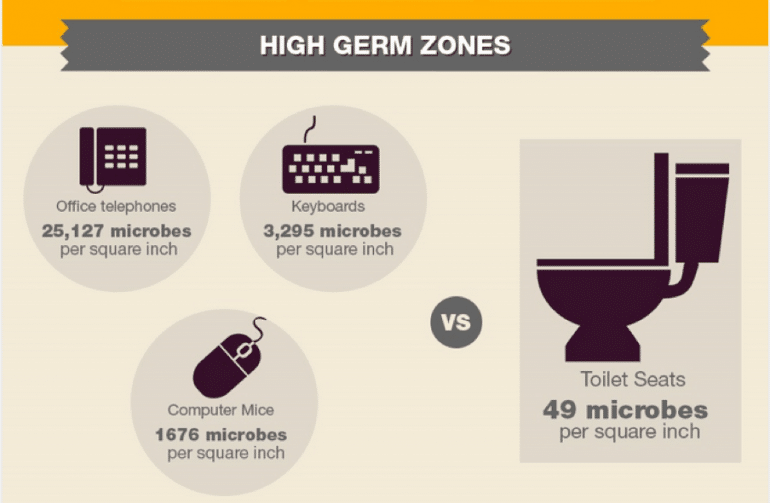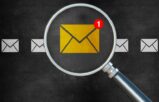In previous “Coffee Talk” articles, we’ve covered taming the chaos in your office and organizing your workspace. Today we’re going to concentrate on the cleaning and digital decluttering of your gadgets, gizmos and website. These cleanups will make a huge difference in how effectively and efficiently you are able to process work — and you may even feel a little lighter as we head into summer.
Your Gadgets
Let’s start with what you are probably using to read this: a personal mobile device (PMD). No, I don’t call them phones. Phones are attached to walls and desks and are used to transfer the sound of your voice and nothing more. Personal mobile devices come in all shapes and sizes — from as tiny as a watch to as big as a tablet — and are used, for the most part, to consume content, make and take calls, and text.
Whatever the size or shape of your PMD, chances are it’s in a cover and my bet is that you can’t remember the last time you physically cleaned more than just the screen. Fact is, most PMDs are downright filthy. It’s simply the nature of the use of that particular piece of gadgetry.
If you do a search, you’ll find most recommend using a microfiber cloth for cleaning, while a few recommend using a paper towel with a little hand sanitizer on it. My own personal keeping-it-clean method? I use baby wipes to wipe down the front and back of my PMD regularly. Once a month, I take off the cover to really get all the crumbs and crap out of the inside grooves, too. Believe me, when you do this just once you’ll start scheduling a regular time to de-cover and de-gunk your PMD — and the two of you will be much healthier for it!
Now that you are in the mode to clean the equipment you use to consume content, let’s move on to what you primarily use to create it.
Keyboards. Laptop or desktop doesn’t really matter. The most important item you must routinely clean is your keyboard. There are a million stats I could link to that would blow your mind about just how disgustingly dirty keyboards are, but then I saw this infographic and thought it summed it all up pretty well:
Keyboards need attention. Use the baby wipes on them. Don’t get excessive moisture down between the keys, but definitely give the tops of the keys a good solid wipe at least once a week. I do mine after I power down — my routine each week for over a decade. When my equipment is off, I’m not accidentally typing as I clean the keys. If for some reason I can’t power down, I carry my wireless keyboard far away from the receiver so wiping won’t affect any open items.
And don’t forget your mouse and desk phone, too! It’s the same thing as the keyboard and your PMD — give each a solid weekly wipe to keep everything and everyone healthy.
Your Gizmos
Time to move on to what’s powering those gadgets of yours: the gizmos! I bet you’ve downloaded at least half a dozen apps onto your mobile device that you will never use. Probably more. Delete them. Clean out space and clear up the digital clutter so your device can run faster and be more secure. Better to delete an unused app than allow it access to your contact lists or other business and client data.
Apps. While you are removing items that don’t need to be clogging up your device, you also want to check the settings of the apps you do use — especially apps that connect to social media accounts or other online services outside your typical office apps. These apps tend to change their privacy and other settings more frequently, and when they do, they tend to do so to open your data up even more.
Computer files and programs. As for the digital clutter on your computer, clean out your deleted files folder, do a disk cleanup to remove the temporary and other digital clutter that downloads when you’re surfing the web, and remove any programs you are not actively using. I especially like to recommend that if you have hundreds of files open or a ton of things “stored” directly on your desktop, you need to tweak things a bit. See the next item.
Open files, windows and tabs. Having multiple documents, files, tabs and browsers open at the same time eats up your device’s RAM — eventually causing it to slow. It also clutters your field of vision and ups your anxiety because each represents something not yet done.
At the end of your day or week — or after your next important project — take the time to save and close all the windows, documents and whatever else you have open. Yes. All of them. Then do a disk cleanup and turn off your PC. That alone will improve the performance of your device significantly. And you’d be surprised how liberating it is for you when your brain knows your computer is off.
Digital desktop triage. Those who store items directly to the computer’s desktop also need a slight tweak. By “computer’s desktop” I mean what you see when your computer first boots up and before you open any programs. If you save items directly to this location and it’s covered in folders, images, PDFs and other files, this tip is for you!
- Go to a blank spot on that screen and right-click.
- Select “Create new folder,” name it and save.
- Then move all the items (except for shortcuts to actual programs you frequently use) from the desktop into that folder.
Why do this? Much the same way in the analog world your desktop is not the same as a file cabinet, your digital desktop is not the same as a storage folder.
But it’s a bit more than that because your computer’s desktop is not just a surface like in the analog world. It is digital after all! Think of it more like your computer’s ongoing thought process, constantly checking on any open items. Now imagine you have to scan through the hundreds of items on the desktop — even just to check and see that, yep, it’s a Word file so I need to show the Word icon when you boot up. So along with being more organized, it’s technically better to put all saved files into a folder and make that folder accessible from your desktop. This will remove the digital clutter from your PC’s ongoing resident memory operating processes and remove that clutter from your field of vision, too.
Your Website
If you are the person in charge of your website (or the person in charge of the person in charge), do you know if you are actively installing the patches and updates necessary to maintain it and all the widgets it uses? Not only do you need to maintain the integrity (and security) of your site’s code through regular updates, but you also need to keep the content fresh.
Performance and security. Review your site’s performance (speed, outdated plug-ins, and so on) and check in with your website support team to discuss maintenance and to plan for (and budget) any needed updates. Do this regularly.
Content. Heading into summer is a good time to review each page of your site for outdated content and deal with it. I’m not talking about blog posts, of course, but the actual pages you have listed and the words that are on them. Not all content is evergreen. Note that if you are deleting pages, redirect their URLs to your new related pages or to your homepage. Otherwise, visitors will get the dreaded “Page Not Found” error message and Google search will punish you for having broken links. Yoast explains options for deleting and redirecting content here.
Links. Once you’ve reviewed the code and content, travel to your site from a completely different machine (this is very important) and test the links to make sure they go where you think they are going. If you test your links from the same machine that created them, chances are that link is stored somewhere in your digital doings so it will display exactly as you expect. You only know what others will see when you look to your website as someone else — digitally speaking. If you find any outdated links or ones that lead to error pages, delete them. Dead links are always bad for SEO juju (see above).
By taking a little bit of time right now to degunk, defrag and detox your digital doodads and doings, you free up time to plan to get more (or less) done this summer and have healthier equipment, too.
I can’t be the only weirdo with a preference for organization living the chaos of office life. What tricks do you use to clean up your workflow? Let me know in the comments below.
Illustration ©iStockPhoto.com
Subscribe to Attorney at Work
Get really good ideas every day for your law practice: Subscribe to the Daily Dispatch (it’s free). Follow us on Twitter @attnyatwork.