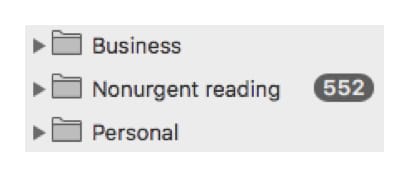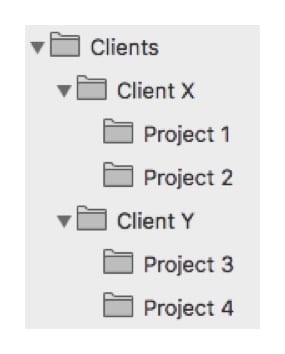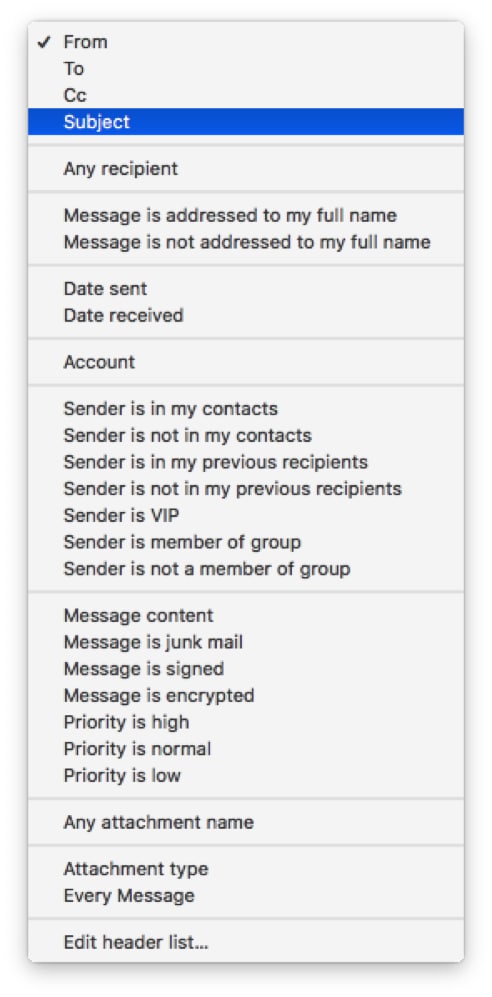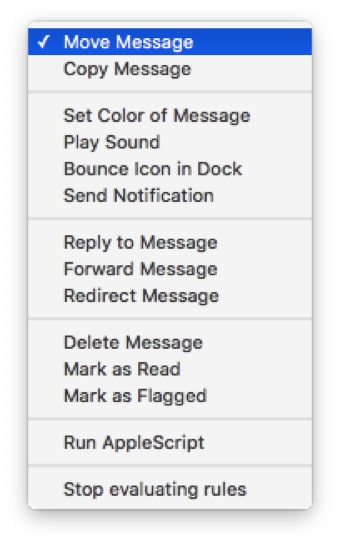Auto-filing email: use these 5 productivity tips
Imagine if your email system could look like this at the end of your day (presuming your inbox is empty):
This is more likely to happen if an email lands in the right folder without you having to triage it from your inbox. Dealing with each message in the order it was received in your inbox can lead to context switching — a major drag on productivity. The time spent doing triage can instead be used to handle business email.
To minimize email triage time, build these five email habits:
1. Set Up Folders in a Logical Manner
Having folders scattered all over means you mix contexts. And that makes you less able to target the messages that matter. Here’s how I set up my work email folders (and document folders, for that matter):
2. Put “Tags” in Email Subject Lines
Include the matter name or number in the subject line of each email you send. Use this habit for things outside client matters, too. You’ll understand why this is important when you read the next habit.
3. Create Rules to Automate the Filing of Incoming Messages
Rules are automatic actions your email program performs when triggered by criteria or conditions you have specified for incoming or outgoing messages. Email rules can be based on many criteria. Here’s a list from Mac Mail. The options in Microsoft Outlook and other email software are much the same.
Here’s the Mac Mail list of actions the software can take when a message meets defined criteria. Again, other email systems feature similar lists.
All these options might make email rule creation seem daunting. It isn’t. Here’s the type of rule I suggest you set up:
If Subject Line contains “Project 1” move message to folder “Project 1.”
That’s it.
This rule works reliably well since few people bother to change subject lines during email correspondence. On the few occasions that correspondents do change the subject line and remove the “trigger text,” the email lands in your inbox. Get automatic filing back on track by changing the subject line when you reply.
By the way, each email rule needs a name. In this case, name the rule “Project 1.”
4. Create Rules for Other Types of Auto-filing Emails
In the same way that you want to direct business or client email to your business or client folders, you can have your email software file newsletters, family correspondence, news about networking events and other types of messages as they come in. This won’t happen all at once, of course. You’ll need to continually train this auto-file feature. If you stick with it, though, you’ll spend less time on email triage and more time focusing on your priorities.
5. Run Email Rules on Your Sent Items Folder
Messages you write can matter just as much as those you receive. That’s why you may want to file relevant messages you’ve sent into the right folders.
Once you’ve created rules, there’s an easy way to have them take effect on sent items. Go to the Sent items folder, select all messages, right-click (or Control-click), and run your email rules. If you haven’t visited your sent items folders in a few years (or ever) and they’ve piled up, sit back and let the process chug along. Once it’s done, your email will be much more organized.
Prevent Inbox Busywork
These auto-filing email and automation habits are powerful ways to prevent inbox busywork. As you work with rules, you can explore other ways they can automate tasks you commonly perform. But what matters is that you create the rules you need as soon as the need arises.
Do you have any favorite email automation tips? Please share them in the comments below.
Related: Declutter Your Inbox – Tips from the Pros
Illustration ©iStockPhoto.com
Subscribe to Attorney at Work
Get really good ideas every day: Subscribe to the Daily Dispatch and Weekly Wrap (it’s free). Follow us on Twitter @attnyatwork.