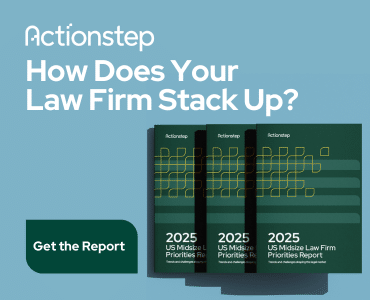In my first two posts (“How We Get Things Done” and “Boost Your Productivity: The Five Phases of GTD”), I talked about how to gain more time in your day and become more productive by leveraging a time management methodology called Getting Things Done, or GTD, by David Allen. In today’s post, I have five very effective ways to control your inbox to help you become even more productive.
First, I want to disabuse you of a common misconception: The email inbox is not designed to permanently hold messages related to tasks, project-related materials and reference items. The specific purpose of an email inbox is to facilitate making strategic decisions that allow you to move the information out of the inbox and do something with that information. The goal is to end up with what I like to call “inbox zero.”
Zeroing In: The Options
Really, there are only five decisions you can make about any item in your inbox. You can (1) do it, (2) defer it, (3) delegate it, (4) delete it, or (5) incubate it. That’s it! How is that possible? Just think of it this way. When an email hits your inbox, it is either going to require you to act on it—or not. So why leave it in your inbox either way? Here’s how it works.
1. Do it. One of the fundamental game-changers for me in the GTD methodology was the idea that if a task takes two minutes or less, you should do it right then and there. Here’s a really good example: A paralegal sends an email asking when the Jones motion needs to be filed. It will take you less than two minutes to reply—so why wait? You can immediately reply with an answer and delete the query out of your inbox. Leaving it in your inbox only takes up what Allen calls “psychic RAM.” Believe me, it feels good to get the little rocks out of the way.
2. Defer it. When you defer tasks, there are only two choices. The first one: If a task has a specific actionable date (e.g., it’s due December 4 at noon), then it belongs on your calendar. Your calendar should be considered sacred ground, reserved for appointments and tasks with specific actionable due dates. Everything else needs to be moved out of your inbox and into the correct action list. What does this mean?
In my second post, I talked about how each action should be placed into action lists called “context lists.” Context lists can be folders in your email app, tags in Evernote or Springpad, or simply different pages of a legal pad. These lists help you better understand where you need to be in order to get the task done. For instance, is it something that can be done at the computer? An email that needs to be drafted? A call that has to be placed, or an errand that needs to be run?
Let’s say you receive an email from a client asking you to review the proposed language in a contract. There is no specific actionable due date, so it needs to be placed on your “Computer” list because you need to be in front of your computer to complete this action.
Now, what if the email was from a partner asking you to file a motion for summary judgment in the Smith matter? You may recall from my first post that motions such as this require several steps, each of which you want to separate out onto the correct lists. For instance, you will likely need to do case research (Computer list), draft the statement of facts (Computer list), have the client review before filing (Email list), etc. Therefore, what would appear to be one action is really a “project,” according to GTD methodology.
Or, if an email is about a trade journal that you wish to read, but you have no time now, you can move it into your “Someday” list. By doing healthy reviews of your Someday list, you may find an hour to catch up on some of that reading.
How do you know which tasks in your lists you’ll tackle on this particular day? Very easy: In your task manager, create a tag or category called “Today.” This way, all the tasks from your various action lists that you’ve designated with the “Today” tag can be automatically filtered into your Today action list.
3. Delegate it. I’ve learned to really let go and delegate many more actions. For this option, I use what I call my “Waiting for” list. Be sure to do daily and weekly reviews of all your tasks lists, of course. Then, when you know something you’ve delegated is due, or that you need to check on it, you can move that item over to your Today list. Again, get it out of your inbox because you no longer need it there!
4. Delete it. Perhaps my favorite action of all is deleting emails I don’t need any longer. Why keep them? If it’s not actionable, and it’s not something you want to review at a later date … then delete it! A good example here is an email from a vendor promoting its latest widget—delete.
5. Incubate it. Create an Archive folder (whether that’s in your email application, Evernote or Springpad) to house all of the emails that do not have any actionable item but that you might want to refer to at a later date. A great example of this would be an email from senior management advising you of new retention policies. This is definitely not something you want to delete, but there is no action for you to take after you’ve read it, so get it out of your inbox and into a separate folder.
Your Next Action
Do you use the GTD methodology in your inbox? If not, how do you manage your inbox? Let me know in the comments below.
Daniel Gold is a productivity author, consultant and presenter. He works with individuals and corporations in three core areas: productivity/time management; social media brand recognition; and presentation content and design. Join him on Facebook, Google+ and on Twitter @degconsulting.