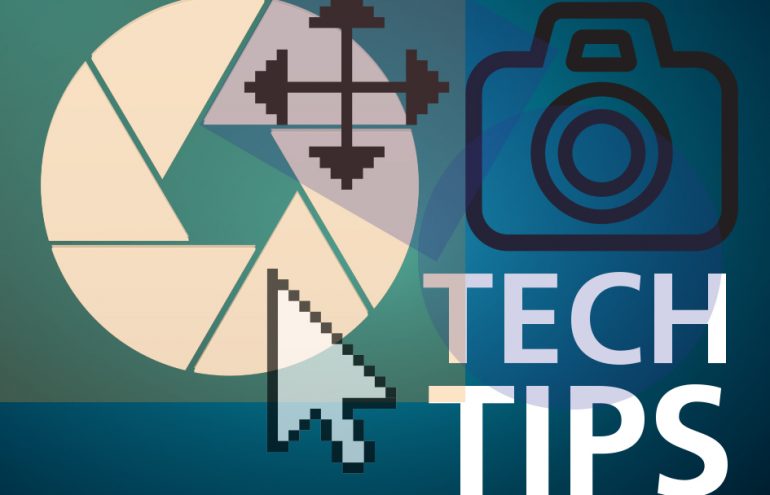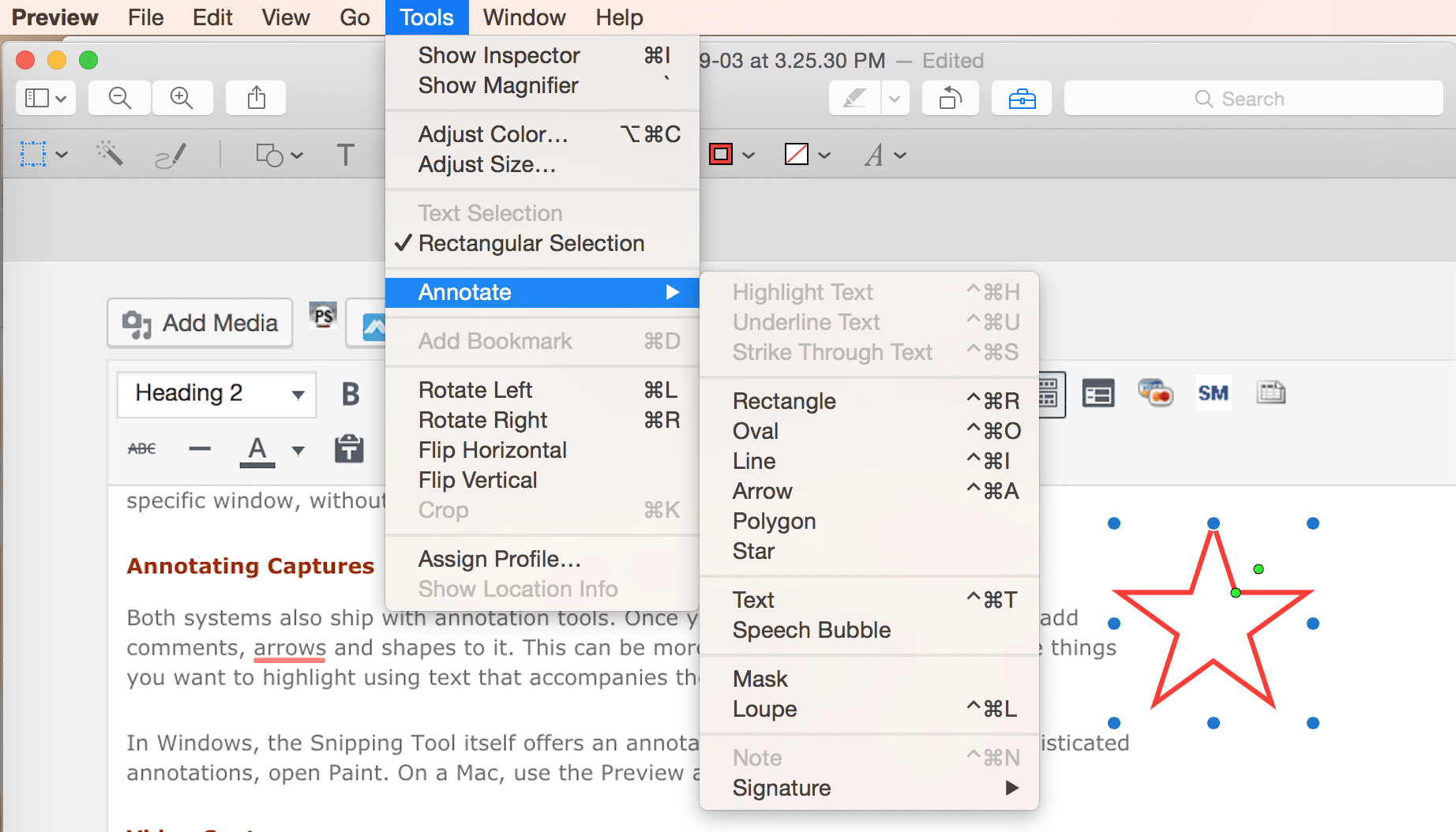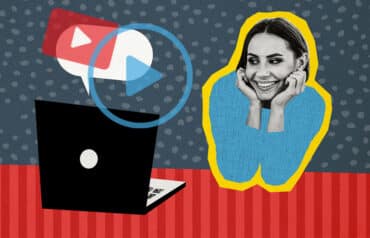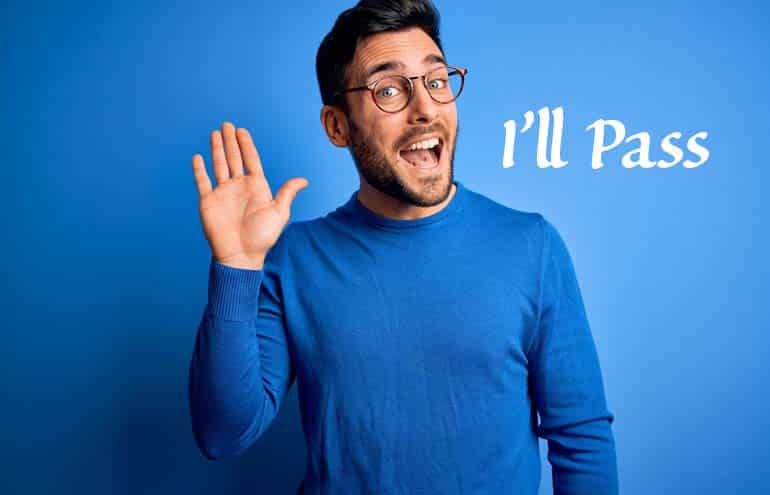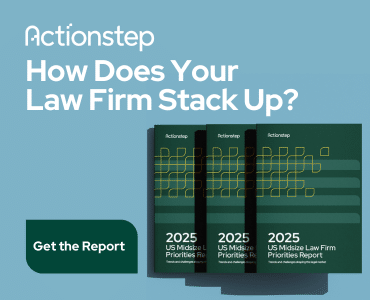A picture is worth a thousand words, and pictures of your device’s screen are no exception. Those screen shot images can help people troubleshoot problems with your device — and help you better communicate how-to instructions as well.
Sometimes you will see people taking pictures of their device screens with their own (or other people’s) phones. Don’t do that. There’s an easier way. Instead, investigate your device’s built-in ability to take screen shots — also known as screen grabs or screen captures.
Types of Screen Captures
You can capture your device’s behavior in several different ways.
Static captures. These are simple “photos” that show your screen at the precise moment you “click the shutter” (that is, hit a keystroke or key combination, click a menu option or button, press a button). Most, if not all, computers and smartphones enable static captures out of the box.
Timed captures. Have you ever perched a camera on a tripod, hit a timer button and rushed into a group photo to be in the picture when the shutter activated? Most screen shot software offers this feature, too. It helps you bring up menus, dialogs and other graphical elements that may not appear in a static screen shot.
Video captures. Sometimes the behavior you want to show can’t be effectively captured by one static shot or a sequence of shots. That’s when you need to record a video of what happens on your screen.
Built-in Screen Shot Tools
Smartphones and tablets usually enable screen shots. For instance, on any iOS device, press the power and home buttons simultaneously. The screen flashes, the device emits the sound of a camera shutter and the picture is saved in the Photos app.
Both Windows and Mac computers ship with built-in tools. In Windows, it’s called the Snipping Tool, and on a Mac, it’s called Grab. Both Windows and Mac also feature default keystroke combinations that let you capture a segment of a screen, the whole screen or a specific window, without starting up an app.
Annotating Captures
Both systems also ship with annotation tools. Once you take a screen shot, you can add comments, arrows and shapes to it. This can be more effective than pointing out the things you want to highlight using text that accompanies the screen shot.
In Windows, the Snipping Tool itself offers an annotation interface. To do more sophisticated annotations, open Paint. On a Mac, use the Preview app. (The screen shot below shows Preview’s Annotate menu.)
Video Captures
The Mac also ships with QuickTime, which lets you perform elementary video screen capture. The Xbox app in Windows features a screen video recorder as well.
Note: Video files get large quickly, so consider using a file-sharing tool instead of email, or posting the video to a video-sharing site like YouTube.
Third-Party Screen Capture Options
I’ve used a variety of paid tools to capture software behavior to insert into documentation and, to a lesser extent, to report bugs.
Sometimes these tools enable better manipulation of screen shots than software included with the computer. They automate parts of the workflow. When you take upward of 100 screen shots a day, you appreciate having the software handle sizing, file types, file locations and other mundane chores associated with each shot.
For static and timed shots, I’ve often used Snagit ($49.95). When it comes to producing screen video that I want to narrate, Camtasia ($199) is a better option than QuickTime. TechSmith makes both tools, which range from $49 to $199 and come bundled for $224.
These paid programs don’t cost much compared to the efficiency they provide, but most legal professionals don’t need to take screen shots every day. The tools embedded in modern computing devices meet most needs.
Do you have a favorite screen capture tool? Please visit the comments below.
Illustration ©iStockPhoto.com
Subscribe to Attorney at Work
Get really good ideas every day: Subscribe to the Daily Dispatch and Weekly Wrap (it’s free). Follow us on Twitter @attnyatwork.