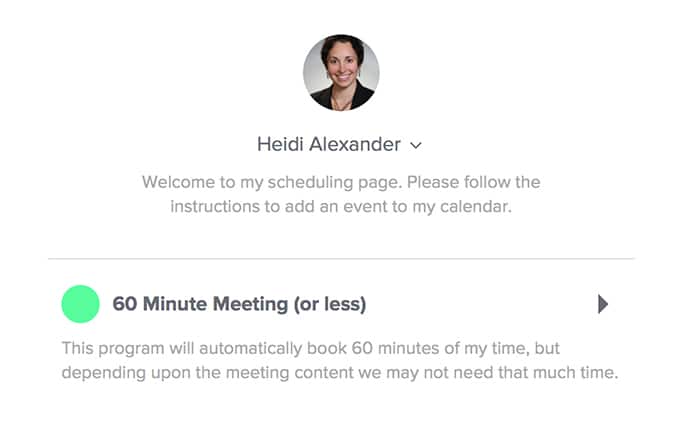Does it seem like you spend more time figuring out your calendar (or calendars) than getting things done?
Today practice management technology experts Heidi Alexander, Tom Lambotte, Catherine Sanders Reach, Nora Regis and Lee Rosen tell how they keep their calendars under control.
Lee Rosen: Keep It Open
Marc “software eats the world” Andreesen offered this tip some years ago: “Don’t keep a schedule.” He suggested that you refuse to commit to meetings, appointments or activities at any set time in the future. That way “you can always work on whatever is most important or most interesting, at any time,” he explained.
Andreesen said this approach will “lead to far higher productivity than almost any other tactic you can try.” Andreesen has done alright after co-writing Mosaic (the first widely used web browser) and investing in Facebook, Twitter, Stripe, Airbnb and more. The scheduling idea didn’t originate with Andreesen, though. He borrowed it from Arnold Schwarzenegger after reading “A Perfect Mess.” (Schwarzenegger has done pretty well, too).
You can’t do it because of your existing schedule? Maybe you need to change your approach.
Lee Rosen (@LeeRosen) practices family law in North Carolina. His blog, Divorce Discourse, is a three-time ABA Blawg 100 popular vote winner. He is a recipient of the ABA James Keane Award for Excellence in eLawyering.
Catherine Sanders Reach: Confirm and Calendar Meetings in Outlook
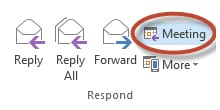
Instead of clicking “Reply” to the last email, click the “Meeting” button (which is actually “Reply with Meeting”). Clicking this button sets up the response as a calendar request, with the entire email chain in the notes. You can see the date and time you’ve agreed on, adjust the request accordingly, and fill in information that might not yet be established. For example, you can fill in the location field with something like: “Catherine calls John at xyz-123-4567” or “Catherine meets Jane at Starbucks on State and Jackson.” Send the message along and you will both have it on your calendar — and you can delete all the previous emails about negotiating availability.
Catherine Sanders Reach (@CatherineReach) is Director, Law Practice Management and Technology, for the Chicago Bar Association. She was previously Director of the American Bar Association’s Legal Technology Resource Center for over 10 years.
Nora Regis: Customize Calendars in Outlook
Sometimes I want to see everything I have for the day on one calendar, and sometimes I don’t. Microsoft Outlook lets me solve this problem by creating multiple personal calendars. I have one calendar for my work schedule, one for my personal life, and one for recurring deadlines, such as bill payment dates.
Although Outlook lets you color code appointments by type, I like the ability to check and uncheck calendars to get a full, visual scope of my week. I have the option to either overlay the appointments or see them all at once, or to view my calendars side by side.
To create separate calendars in Outlook, click the “New Calendar” button under the Folder tab on the Calendar ribbon. Name your calendar and then in the “Select where to place the folder” list, click Calendar. (If you’re a Google Calendar user, you can do this, too. Just click “Create new calendar” from the “My calendars” drop-down box. In Apple Calendar, click “New Calendar” from the File menu.)
Nora Regis (@NoraRegisCBA) is Trainer & Coordinator, Law Practice Management and Technology, for the Chicago Bar Association. Nora is a former paralegal, specializing in litigation and bankruptcy. Prior to working in legal, she was a technology help desk agent at University of Wisconsin-Madison.
Tom Lambotte: Analog Monday
This past year I began using the Productivity Planner by Intelligent Change, and it has revolutionized my productivity. Although I’m an IT person, I don’t believe digital planning can be nearly as successful as good old analog, paper planning — and this is a paper planner. Simply having the planner will not increase your productivity, though. The biggest change I implemented was starting off my week at Starbucks for the first hour.
Here is the process I have shared with dozens of others (including The Mac Lawyer, Ben Stevens, who now uses this same process to do his weekly planning):
- I start by jotting down everything that needs to be done, getting everything out of my head.
- I review incomplete tasks from the past week, review my Pocket Coach quarterly strategy document and quickly scan my inbox, going for no more than 15 tasks.
- I separate these 15 tasks into three groups of five: A, B, C.
- I prioritize the tasks within those groups, 1 through 5.
- Then, I copy them into the Productivity Planner’s “Weekly Planning” sheet, which provides a snapshot of my most crucial activities — the ones that will move the needle forward.
Next step is to decide on what day I’ll work on each task. At this point, I go digital and add the blocks of time needed to Outlook. I rarely complete all 15 tasks, but it does happen. Most importantly, I always focus on completing the top five A tasks, before moving on to the Bs, then Cs.
Having this system in place gives me clarity about what is important and which tasks I should work on. It helps me accomplish the important things, even when disruptions throw my schedule out of whack.
Tom Lambotte (@LegalMacIT) is CEO of GlobalMacIT, a company specializing in providing IT support to Mac-based law firms. Tom is the author of “Hassle Free Mac IT Support for Law Firms” and “Legal Boost: Big Profits Through an IT Transformation.”
Heidi Alexander: Automate Your Meeting Schedule
Coordinating meetings, in my opinion, is one of the greatest wastes of time. Scheduling typically involves multiple emails back and forth until a date and time is agreed on. Inevitably, you will need to reschedule the meeting, and back to the drawing board you go. It’s a pain.
Here’s how to make this easier and save yourself a bunch of time:
Use a product such as Calendly to automate your calendar. Calendly provides a unique link to send to invitees who can then view your availability and book a time convenient for them. This tools works by syncing with your Google, Office 365 or iCloud calendar. Once you settle on a date and time, your invitee immediately receives an email confirmation as well as a reminder notification prior to the meeting. You also receive an email notification that a meeting has been booked and Calendly automatically adds the event to your calendar. You don’t have to do a thing! If your invitee needs to cancel, you can use the same link to select another date.
Of course, Calendly is not the only calendaring program in town. Other options include:
- ScheduleOnce
- YouCanBook.me
- X.ai
- Assistant.to
- Timebridge
As with any cloud-based product, you need to be comfortable sharing and storing data with the service provider. Read the terms of service and use the Legal Cloud Computing Association’s Standards to guide your vetting.
Heidi S. Alexander (@heidialexander) is Director of the Massachusetts Law Office Management Assistance Program (MassLOMAP), where she advises lawyers on practice management matters and in implementing new technologies.
Illustration ©iStockPhoto.com
Sign Up for ‘One Really Good Idea Every Day’
Get Attorney at Work’s daily dispatch every day in your inbox — just sign up here.