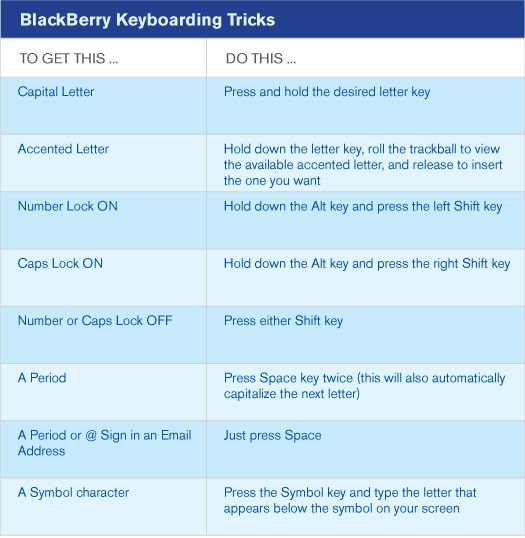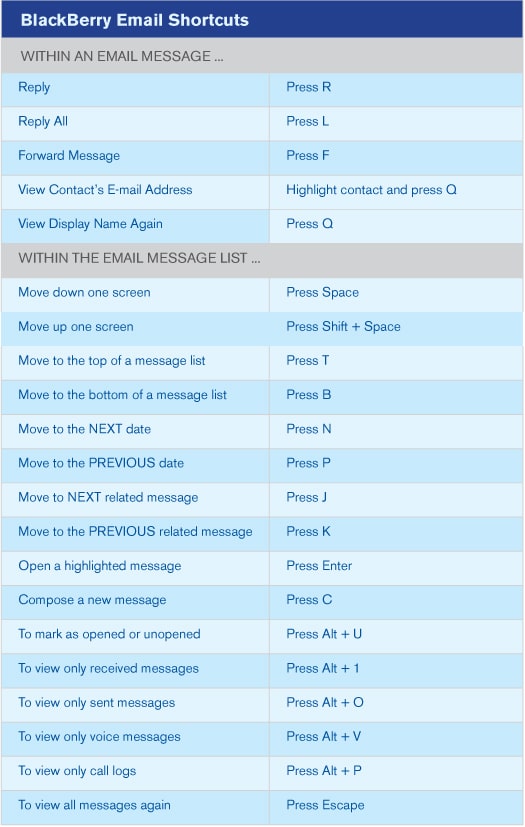For better or worse, I’ve been a dedicated BlackBerry user for many years, more recently using a BlackBerry Bold and currently a BlackBerry Torch (9800). As with most smartphones, you can do much more with your BlackBerry by learning a few extra keystroke combinations and digging a little deeper into its range of functions. Much of its basic functionality is reasonably obvious, but some useful keyboard shortcuts and functions aren’t so apparent. Here are some of the features and shortcuts I’ve found most useful.
Typing Tricks
The chart below has some cool typing tricks that will save you some time and effort.
Email Shortcuts
This chart has some tips to help you deal with all those email messages more efficiently.
What Else Do You Need to Know?
- There’s a spell checker! You can check spelling in a message, memo, task or appointment by pressing the Menu key and selecting Check Spelling. You can accept or ignore suggested spellings, and you can even add words to a custom dictionary (and you should do this whenever you’re prompted to, so you aren’t asked again next time). To stop Spell Check, press the Menu key and click Cancel Spell Check.
- Mastering the mute key. When your BlackBerry rings in a location it shouldn’t, the Mute key (which is located on the top of your device) saves you from fumbling with the keyboard. But it has a hidden function: Standby mode. Press and hold the Mute key and then key presses and trackball clicks won’t wake up the device or turn on the screen. This is a great way to guard against accidental phone calls or wasted battery power when you put the phone away. To turn Standby off, click Mute again.
- Disabling your wireless transmit. For those who don’t know how to do this (it wasn’t obvious to me either), click Manage Connections on your home screen, and then select Turn All Connections Off. To turn things back on, select Restore Connections. On touchscreen models, tap on the wireless icons on the top right of your screen.
- Voice dialing. Voice dialing is indispensable for safety and ease of dialing while driving. Here’s how to use it. Press the Voice Dial button and wait to hear the prompt “Say a command.” Wait for the beep and then say “Call” and the name or number you want to call. You can also enable dial extensions (e.g., “Call extension 5863”) from the Phone Options, Smart Dialing menu. The Voice Dial function lets you do more than make calls. You can check how much battery power you have left (say “Check battery”), signal strength, status, coverage and even your BlackBerry phone number. Can you say “Check my phone number?”
Tips for Touchscreen (BB7) Models
The BB7 BlackBerry OS has several very helpful new features that users should be aware of.
- The native BlackBerry browser has always been fairly decent, but the BB7 browser is much faster than earlier native BlackBerry browsers. And remember, proprietary compression algorithms mean you can download as much as twice the information that you can on other smartphone platforms.
- You can fly around browser windows and your email with pinch and swipe motions. Pinch in or out to shrink or enlarge the text on the screen, and swipe to move screen contents up, down or sideways. And the best swipe tip of all—when viewing a message, a sideways swipe will take you to the next message (no need to go back to your inbox).
- There is a second button on the top of your device—a screen lock button. Remember to use this button to look at your screen so that touching it will not activate the currently displayed apps or icons. Helpful if you want listen to music or turn a podcast on and then store it in your pocket or purse.
- BB7 includes Universal Search, which lets you search for files, emails, contacts, music and more from one place—and even better, it is voice activated so you can search through everything on your BlackBerry without typing a thing. Voice-activated search also works on the BlackBerry browser.
Dan Pinnington is Vice President, Claims Prevention & Stakeholder Relations at LAWPRO (Lawyers’ Professional Indemnity Company). He is a Fellow in the College of Law Practice Management and co-author of the ABA’s The Busy Lawyer’s Guide to Success: Essential Tips to Power Your Practice. Dan blogs at Avoid a Claim, SLAWand Lawyer Success Tips.
Note: Some tips appeared in Dan’s earlier LawPro magazine article, “BlackBerry 101: The Hidden Essentials.”
Subscribe to Attorney at Work
Get really good ideas every day: Subscribe to the Daily Dispatch! (No charge … lots of updates.)