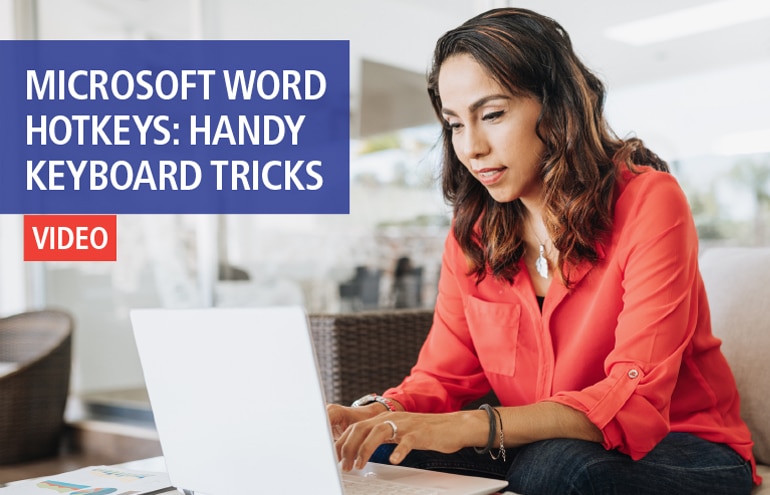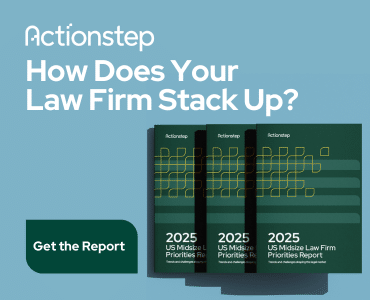“A faithful friend is a strong defense; And he that hath found him hath found a treasure.” — Louisa May Alcott
Granted, this quote may not bring Microsoft Outlook immediately to mind. Maybe you don’t think of Outlook as a friend. Maybe you don’t think of it at all. It’s just there, sitting on your desktop, that little, orange icon with the letter “O” emblazoned in the upper left corner, the envelope and tiny clock in the lower corners. Every morning, Outlook initializes with a trusty Microsoft registered trademark to greet you, and you go along merrily sending emails and calendar invites like a pro. But there’s more to our steadfast friend Outlook than churning and burning emails and invites. I’m here to tell you: There’s hidden treasure in that little icon.
Knowing some of these hidden Outlook treasures can improve the efficiency of a software application you already use daily. Here are some favorites:
- Journalizing. Journals are probably the least used and most powerful features of Outlook. Journals automatically record actions and events that relate to your Contacts. This includes emails, MS Office documents, phone calls and more. This information is presented to you in a chronological view of every interaction with your clients. To turn on Journalizing, simply go to the File menu, Options, then Notes and Journals. For Outlook 2003 and 2007, look under Tools, and Options.
- Conversations. Are you ever involved in projects where you communicate by email with multiple people? Are you ever not? Conversations is a tool turned off by default in Outlook. With Conversations turned on, when an email chain starts and dozens of emails are going back and forth, Outlook will display all the emails that relate to that specific email in chronological order. To view your emails by Conversation, select the View tab and check the Show as Conversations box on the top left.
- Click to Call. Most phone products allow for TAPI integration with their computers. With this ability, Outlook allows one click on any given contact to initiate a phone call. (You may need to contact your phone vendor to confirm if your phone system is TAPI compatible, but this has been a default in most equipment for the past five years.) Once you confirm communication between your phone equipment and your computer, Outlook will automatically enable your click functionality—and you will never have to push buttons on a phone again!
- Live Preview. Imagine previewing Word, Excel and PDF documents all in Outlook without opening the attachments. Live Preview does just that. It allows you to quickly look at a document without actually opening it, and precious minutes can be saved. To enable Live Preview look under the General tab, and Options.
- Customize Fields. Frustrated with the fields provided to you by default in Outlook? Need to track customized information for your clients? Outlook allows you to create custom fields to track information that’s important to you. Imagine tracking your case information in your Outlook Contacts. Also, since it’s in Outlook, these fields can be used to create merge letters and to automate other repetitive tasks. Creating the custom fields is a snap. Simply open Contacts and choose all fields from the View menu. Then, simply hit the New button from the bottom.
Jon Yelton is head of consulting services for Orion Law Management Systems, Inc., a time, billing, accounting and practice management software company in Atlanta. He has assisted many of the nation’s top firms in information technology, workflow management and efficiencies, and management reporting. Jon has a Master’s degree from Kennesaw University in both Business Administration and Management Information Systems.
Illustration ©ImageZoo