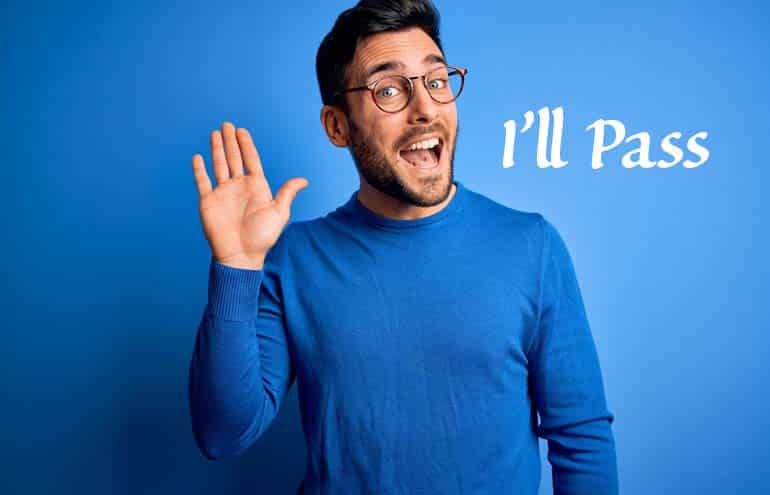You have your computer backup strategy carefully planned. Your files are backed up in three locations, your servers are in a RAID array, you have all your installation disks and license numbers handy, and you have a test restore for your files scheduled on a regular basis. You are ready for the day that your hard drive fails. Or are you?
The best backup plans in the world often fail to recognize the time commitment involved in a ground-up hard drive recovery, including re-installing the operating system, software, drivers and files, plus customization and configuration. To speed things up, consider adding disk imaging to your backup arsenal. Disk imaging (or cloning) essentially takes a snapshot of your hard drive, including software, configuration, files and so forth, so that you can get your computer back up and running faster.
- Windows XP/Vista. For users of Windows XP, you will need to use a third-party software tool such as Acronis True Image, Norton Ghost or ShadowProtect to create a disk image. Most of the third-party tools will cost $50 to $100, however, there are some free tools, like DriveImage XML, that require a bit more technical skill. MS introduced drive imaging into the Vista operating system (Ultimate, Business and Enterprise only), but most reports suggest it is difficult to use and not extremely effective. The third-party commercial tools are designed to make disk imaging easy to use, and effective.
- Mac OS X 10.4 (Tiger). Macintosh users still running Tiger will need to get third-party tools to create a disk image. These tools include shareware Carbon Copy Cloner and Super Duper ($27.95 fully functional), and probably quite a few others.
- Windows 7. Microsoft’s latest operating system offers disk imaging as built-in functionality in all versions of the OS. It is reportedly easy to set up, and restore from, as detailed in these step-by-step instructions.
- Mac OS X 10.5 (Leopard) and up. Mac users running current versions of the operating system have cloning built in through the Time Machine feature. Mac 101 has a nice set of instructions on how to setup Time Machine to create a disk image. This tutorial also includes instructions on how to restore your hard drive from Time Machine.
Although you will be given options with the third-party tools, and the built-in functionality of your OS, to clone your drive to a set of DVDs, this is not practical given the huge drive capacities on today’s computers. Save the disk image to an external hard drive, and you won’t have to worry about switching disks or space limitations. An external hard drive with a terabyte capacity costs around $100. These devices are available with USB and Firewire connectors, and are truly plug-n-play.
Imaging has long been used by IT departments, which are constantly deploying computers to new users or restoring crashed hard drives. But anyone who wants to keep a complete working copy of their hard drive on hand should consider adding disk imaging to their backup arsenal.
Catherine Reach is Director, Law Practice Management & Technology for the Chicago Bar Association. A popular speaker and author on law technology, she was Director of the American Bar Association’s Legal Technology Resource Center for over 10 years, providing practice technology assistance to lawyers. Follow her @CatherineReach.
Related Dispatches on Attorney at Work
- You Are Backing Up Your Gmail, Right? By Catherine Sanders Reach