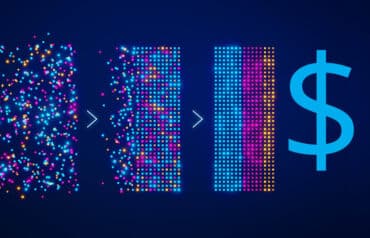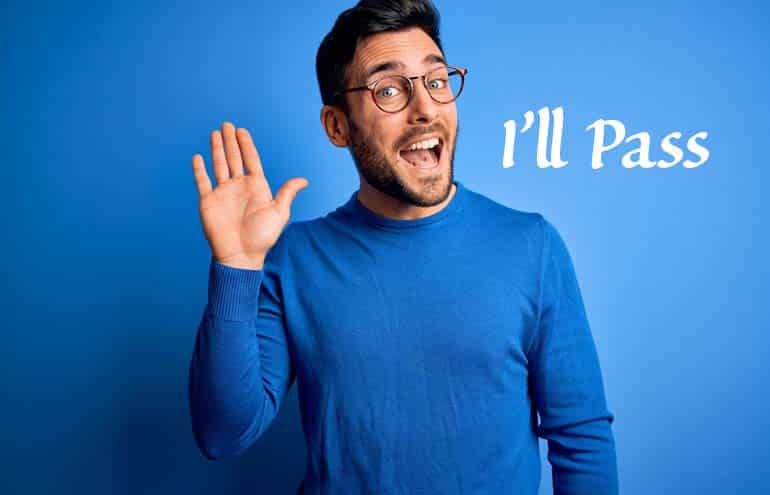Presentation technology has come such a long way, “Death by PowerPoint” should be a thing of the past. How can you be sure the new visual and audio aids you are using enhance your message — and don’t detract from it? In addition to having a well-organized and thoughtful presentation, here are a few basics and best practices to keep in mind as you prepare and use slide decks and other presentation tools.
Best Practices for Slide Presentations
Slides should use images and words that help you make your point clearly and quickly:
- Keep it simple and minimal.
- Avoid predesigned templates.
- Assume bad lighting or low contrast.
- If you use animation, then practice, practice, practice with it.
- Avoid lots of words (use images instead).
- Use high-resolution graphics and avoid clip-art.
- Learn to use Microsoft Office’s WordArt, SmartCharts, Drawing Tools and Picture Tools.
- If you must use charts, use them appropriately.
- Pick just one font — if you must use a second font, use it sparingly, only for emphasis.
Some suggest that you only have one major point per slide. That, however, is merely a suggestion. I think a slide should help focus on a theme or single concept, but it may have many points. It depends on the purpose of your presentation and other factors.
My Kingdom for a Good Image
Here are some of my go-to places for free, high-quality stock photos or DIY images:
- Unsplash. Free, high-resolution photos. No attribution necessary.
- StockSnap.io. Free stock photos, no attribution or copyright. Includes a free (while in BETA) graphics editor called Snappa.
- Morguefile. A free photo archive of high-resolution stock photos. In some cases, photographers request attribution, so check the details for the image. Adaptation (editing) is usually allowed.
- Canva. Search a million images, most free, to create your own images. For instance, if you need a monkey wearing a Viking hat — well, no problem!
- Snagit. Capture screenshots and anything you see on your screen, annotate and save in an image library. $50 for a single user.
- Google Image Search. You can find anything on Google, but watch for copyright permissions. Even under “educational,” if your slides are made into handouts, sold as CLE materials or made public on the web, consider what is fair use. Filter by usage rights and choose “free to use, share or modify, even commercially.” Then double-check.
Seamless Presentation Technology
Not too long ago, presenting a slide deck from an iPad felt revolutionary. Now the options are staggering. Keynote slides (of course) can be presented from an iPad. Those who use Microsoft PowerPoint can use the free PowerPoint app (limited function) or the PowerPoint app with an Office 365 account. Or, you can upload and convert PowerPoint slides to SlideShark (starting at $8 per month) for a really beautiful presenter mode and easy sharing with the audience from an iPad. And, of course, you can use Prezi or Sway.
Once you’re in front of your audience, you can use your iPhone to remotely control your slides in Keynote, SlideShark and PowerPoint. You can leave your iPad on the table and walk around, or you can skip the iPad and present directly from your phone!
Different mobile operating systems, different speaker styles and different presentation software require different apps. Decide what you want to do (early) and you will find apps, reviews and instructions online.
Plan for AV Disasters
The more technology you use, the more potential failure points.
- Make sure you have your own VGA and HDMI adapters.
- If you are depending on a WiFi network you’ve never used, be prepared for an alternative. In fact, be prepared for an alternative even if it is a WiFi network you’ve used repeatedly! If that alternative is a hard line connection, your mobile devices won’t be of much use. Do you have a laptop? It is always better to have a copy of your slides downloaded locally on the device.
- If you are going to bring in wireless presentation technology like an Apple TV, Google Nexus Player or Roku, expect to be the only person who knows how it works — don’t depend on IT help.
- Ask ahead about the room setup — your plan to present from your iPad by connecting it to the projector via VGA will be thwarted if the projector has a short cord and the podium is on the other side of the room.
- Need access to the projector’s USB port? It might be mounted on a 14-foot ceiling.
- Let your hosts know in advance what you would like to do and ask what is possible to do. Find out what is best for the audience in terms of sight lines and audio quality — then adjust accordingly and show up early, prepared to adjust yet again.
Despite how well you plan, there will be glitches and emergencies. Expect your projector to fail, your screen to fall down, your laptop to fry, the power to be off, and the roof to cave in. At best, assume limited or no internet, poor sight lines, low lumens, and no audio line in for video/audio playback over speakers:
- Make sure you can do your presentation without slides or visuals. If visuals are necessary, make sure they are provided as handouts in advance. And take a copy of your slides, in print, with you — or at least on your tablet.
- Do not rest your entire presentation on the ability to play a YouTube video.
- Bring backups of everything — have another laptop, email the slides to yourself and your host, have them on a thumb drive, and store them in the cloud.
- Show up early. Really early. Test everything and be ready to adjust accordingly.
Don’t Be a Diva
Presumably, the organization invited you to speak because you have some knowledge and expertise to share. But you probably aren’t the only person on the planet who has this wisdom to impart, so don’t act like it!
- Check to see what materials are needed in advance — will slides suffice, a timed outline, a paper, something else?
- Meet the deadlines for materials. If you can’t make a deadline, let the organizer know beforehand. Don’t make them beg.
- Don’t turn in materials of questionable copyright provenance, even if it is your own content.
- If the host asks for your slides in advance, even if you don’t think they have any meaning on their own and don’t want to have the audience looking ahead, just do it. If you are unwilling to share your slides at all, don’t use any.
- Don’t pull up a slide with an image too small for the audience in the front row to see and explain “you aren’t really supposed to see this” if you won’t share your slides in advance.
- Don’t show up three minutes before your presentation assuming your host has the slides you emailed a week ago, loaded on a laptop with a remote control and a wireless lavelier microphone waiting, or that they’ve checked whether your YouTube video plays and that the laptop audio is connecting to the sound system. They probably won’t have.
- Don’t request special technology setups the morning of your program via email. (“Looking forward to seeing you this morning! Is it possible for me to get two projectors and two screens, and I have a set of external speakers that will need to be hooked into the sound system?”)
- Don’t treat onsite staff as if they work for you, barking orders or tapping your foot impatiently. (I hope you don’t treat your own team this way!)
- If the provided technology fails, be kind, laugh it off, and be prepared with alternatives.
- Do NOT sell from the podium!
Having a great message and fabulous slides is only a small part of your overall performance. Even if the audience loves you, the organizers will remember you for being difficult and choose a different speaker next time.
Make a PDF for Better Handouts
Audiences often ask to get a copy of the slides before and after a presentation. Despite the fact that you turned in a 40-page paper, the audience still wants the easy-to-digest slide deck version. To find a compromise between supplying that “Cliff’s Notes” version of your talk and keeping your slides appropriately image-driven, you can add notes, links, bulleted lists and useful information in the notes area of your slides and distribute the presentation as a PDF. Here’s how:
- Once you have completed the slide deck in PowerPoint, save the slides as a handout. (In PowerPoint 2013, go to File > Export > Create Handouts > Create Handouts in Word > Notes Below Slides.)
- Then, once the slides are in Word, add or edit bulleted lists, hyperlinks and more, using formatting options you don’t have in the PowerPoint notes area.
- Finalize your notes, save the file to PDF, and voila — your notes appear below the slides, the audience can follow along, and everyone has what they want.
Wrap Up
- Keep the slides simple.
- Practice makes perfect.
- Arrive early at the venue.
- Be ready for technology disasters.
- Remember the slides aren’t your speech — be compelling without visuals.
Illustration ©iStockPhoto.com