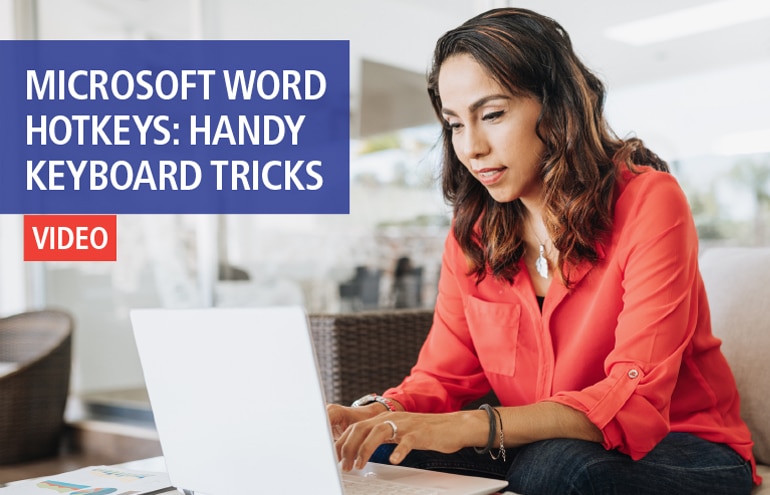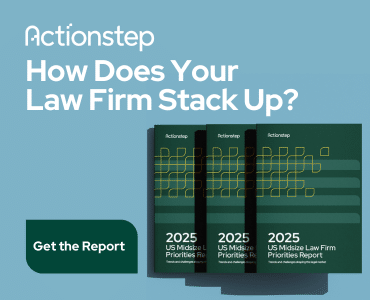Fast and furiously delivered technology tips are our idea of good fun. So the ABA Solo, Small Firm and General Practice Division’s “90 Tips in 90 Minutes” program was at the top of our “must-attend” list at ABA Annual Meeting last week. Panelists Jeffrey Allen, principal in Graves & Allen in Oakland, California, Ashley Hallene, a solo practitioner in Houston, and Catherine Reach, Director, Law Practice Management & Technology for the Chicago Bar Association delivered tips you’ll be using right away:
1. Join the iPhone and iPad generation already! “Nothing compares with the iPhone when it comes to flexibility and features,” says Allen, due mainly to Apple’s Apps Store. Same goes for the iPad, especially with the number of apps designed specifically for lawyers, including most state, federal and bankruptcy codes. Allen encourages trial lawyers to take the iPad to court, and points to apps designed for jury selection and presentations. (Hallene recommends Court Days Pro for scheduling and calculating court dates and deadlines.) Allen puts together evidence books and trial books on the iPad: “I love to use the iPad when I’m talking to a jury because I don’t have to mess around with binders or yellow pads. I can just go to the iPad and run my finger across it to move the pages. It seems more professional and jurors seem more interested.”
2. Two (or three) is better than one. If you don’t already use more than one monitor in your office, you should, advises Hallene: “It just makes life easier. My theory is two is good, three is better.” Multiple screens can help you work more efficiently, she says, and some lawyers who do this rotate one of their screens sideways so they have more on-screen real estate when reviewing legal documents. If using multiple screens is not an option, try Reach’s tip for comparing Microsoft Word documents side-by-side on one screen. In Office 2010, simply open up both Word documents, then go to the View tab and select the Side by Side option. Both documents will pop up on your screen, and you can scroll through them together, or separately. The default is synchronous scrolling but you can deselect that option to scroll through the documents separately.
3. Become a PDF pro. PDF is the archival standard software in most law practices, as well as the standard for most in electronic discovery. It allows you to create and share documents that anyone can read, without tell-tale metadata. Be sure to purchase Acrobat Pro—not the standard version. It’s more expensive, but worth it, says Allen, for features like searchable PDF, Bates numbering, the ability to create “fillable” forms and to truly redact a document before shipping it out. Allen has a good paperless tip for handling those PDF forms you receive that are not “fillable.” Instead of printing out the form, completing it by hand and scanning or faxing it, use Acrobat’s typewriter tool (in the Tools menu) to enter text directly into the PDF file. Save it and send it off.
Another nifty Acrobat feature is PDF Portfolio. Hallene explains that Portfolio allows you to import files of any format (including video in Acrobat X) and convert them into a single PDF that you can manipulate and reorganize into a polished presentation. Just go to Acrobat’s File menu, choose Create PDF Portfolio and begin adding files. You can also add your firm’s logo, change colors and fonts and create custom headers.
So, is there anything Acrobat can’t do? Yes, says Reach. Fortunately, Nuance PDF Converter Pro not only converts all emails in an Outlook folder to PDF, but converts all attachments in the folder at the same time, too—something Acrobat does not. (Note: You cannot run Nuance on the same computer as Acrobat.)
4. How annoying! The best tech tips help rid your life of minor annoyances and save time. Example: How often do you create an email that promises an attachment, forget to actually attach it before you hit Send, then waste time on “oops” email exchanges? Reach recommends a handy plug-in, Code Two Outlook Attachment Reminder, that scans your email message for words related to documents you intend to send and then launches a pop-up reminder if you fail to attach.
In addition, collaborating on documents via email is not only frustrating, it’s ineffective. (Word formatting issues alone can take years off your life.) Instead, Reach likes online collaboration tools like Agilewords. Simply upload your Word document and invite multiple people to review it. Your formatting will stay the same no matter how many people touch the document, and you can manage deadlines, too.
5. Help people help themselves. Speaking of frustrating, how much of your time gets wasted scheduling meetings and client appointments? Use online tools like Tungle.me for scheduling meetings and you can avoid the back and forth in email, says Reach. As for clients, especially if you don’t have a receptionist or assistant, consider using online scheduling software like Genbook—the kind your dentist or hairdresser may use. People can come to your website and set up an appointment time that syncs with your Google or Outlook Calendar. If they need to change or cancel they go to the site and it updates your calendar automatically, too. It’s handy if you offer free consultations during certain hours, says Reach. “You want to help people help themselves.”
Similarly, you can create Outlook rules and templates to respond automatically to certain types of email—like those coming from people who subscribe to your newsletter or send a request for information from your website. Simply create a new email message, save it as an OFT (Outlook Template File), and then create a rule that says to use that specific template to reply to emails with a certain subject line.
Bonus Tip: Find assistance, informative articles and links to more good tips at the ABA Solo and Small Firm Resource Center.