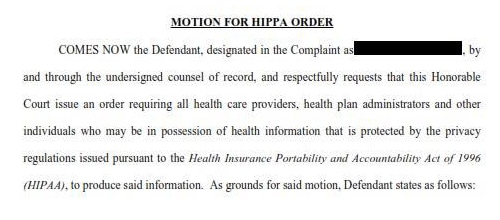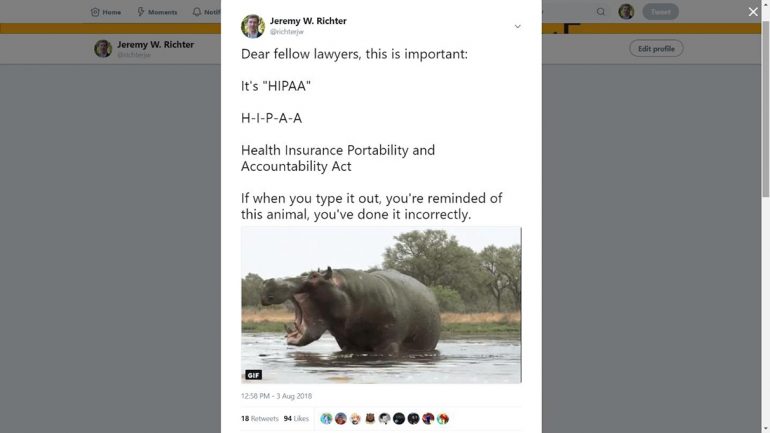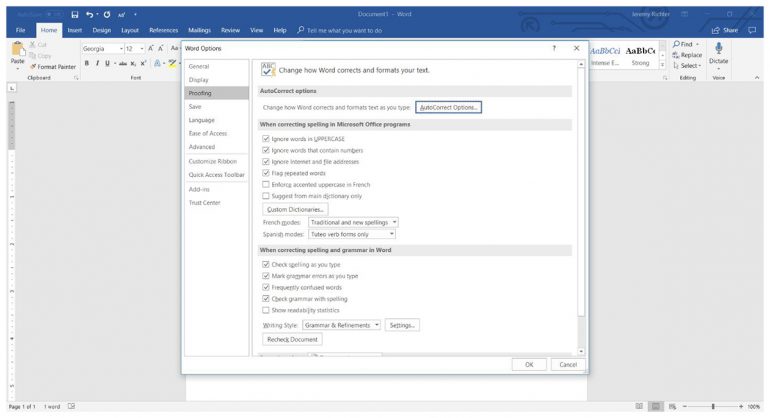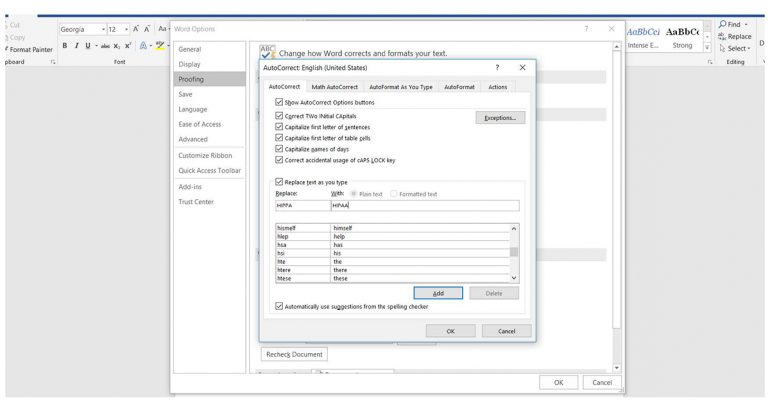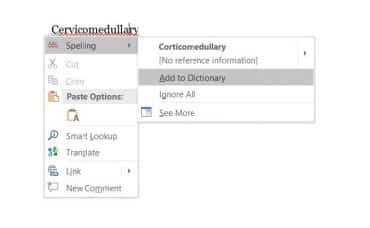Many of us have trouble remembering how to spell certain words and acronyms. For example, I have to consciously think about how to spell marriage. That “ia” is always trying to trip me up. There are other words, too, some more commonly misspelled than others. Then there are words that my fingers just type out of order when I’m trying to fly through a brief.
But today isn’t about learning how to spell better. It’s about making your life easier by using autocorrect settings in your word processor to fix your common mistakes.
Recognizing Your Mistakes
Perhaps one of the most avoidable mistakes I see made by lawyers and paralegals is misspelling the acronym for the Health Information Portability and Accountability Act (HIPAA). Too commonly, I see it written as HIPPA, and sometimes I see it both ways within the same document.
I tweeted about this specific problem a while ago. The responses from a half-dozen folks confirmed that I’m not the only person seeing this. In fact, some people are very insistently incorrect — this from @SWHesq: “I’ve had folks try and tell me my release is insufficient (I spent a day going through the CFRs when I was a baby lawyer … I know it’s right). Almost always the person complaining would spell it HIPPA.”
The trouble is people are not recognizing their mistake, even though if they read the name of the statute, it would be readily apparent to them. However, there are other common mistakes that can be easily resolved if the user is willing to set up some autocorrect features.
Adjusting Your Autocorrect Settings
Whether you use Microsoft Word or WordPerfect (yes, plenty of lawyers out there still use WordPerfect), you can use autocorrect settings to help resolve spelling mistakes you commonly make. Here are some step-by-step instructions for adjusting the settings to be useful for you. If you use one of the more recent iterations of Microsoft Word, go to the File menu and drop all the way down to Options. Click on the Proofing menu, which will bring up the following screen.
When you click on AutoCorrect Options, you will see in the middle of the pop-up box an option to “Replace” any word of your choosing “With” any other word. I highly recommend replacing HIPPA with HIPAA. After typing in your selection and clicking the “Add” button, Word will automatically correct the mistake for you going forward.
Of course, if your practice is anything like mine and you’re dealing with words relating to bodily injuries and anatomical parts all day, you’ve got bigger problems than HIPAA. You’re running into words like “spondylolisthesis” and Word places one of those scraggly red lines under it because it doesn’t recognize the word. There is a solution for you here too.
Adding Words to Your Dictionary
There are a couple of ways to add words to your dictionary in Word. The easiest is to right-click on the purportedly misspelled word. Follow the arrow to the right of “Spelling,” click on “Add to Dictionary” and you’re done. The red line will no longer appear under uses of that word. You may need to do this for both capitalized and non-capitalized versions of the word.
Ever since I started regularly using a computer (way back in the days of Windows 3.1), I have looked for and used shortcuts that make my workflow easier. You ought to be using technology to make your life and your practice easier because, to stay ahead of the competition, you want to be the most efficient and effective version of yourself. One of the most productive ways to do that is to fully utilize features of software you’re already running to eliminate common and unnecessary mistakes.
You Might Also Like:
For more how-tos on working more efficiently with Microsoft Office (including topics like “using Word’s AutoCorrect as a text expander” and “how to PDF a Word document,” watch Deborah Savadra’s quick tips videos, here.