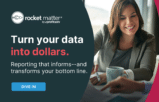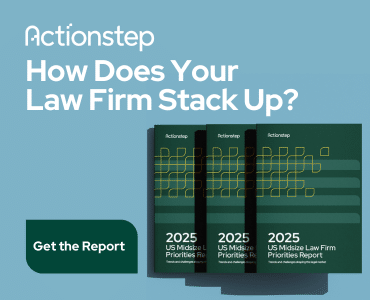You spend the whole day in court, or in meetings and conferences with clients. And what do you have to show for it? A legal pad filled with scribbles, a few random thoughts on sticky notes — and more scribbles on the back of an envelope because you couldn’t find a notepad in your bag? You may have even more notes on your computer, but are they associated in any way with the legal pad, sticky note or envelope? If you are smirking, you know you are as guilty as me.
Fortunately, organizing projects and tasks doesn’t have to be as hard as you think.
Projects in Disarray? Steps for Converting Thoughts Into Action
If you’re like me, you store your thoughts in every conceivable location, including your own mind. It’s disorganized, but that’s not to say you didn’t have a great day in court or in client meetings. It is just that your current state of disarray is making it much harder to get tasks and projects done.
So how do you take all this stuff and turn it into a well-oiled productivity machine?
1. Gather Everything and Dump It in a Pile
At the end of each day, dump everything you’ve written notes on into the middle of your desk. This could include your legal pads (yes, I’ve been guilty of using more than one during the course of a day for no discernible reason!), sticky notes, scraps of paper, handwritten edits to one of your briefs, telephone message slips, even receipts that need to be expensed. Next, make note of every document or note you took today on your computer that is going to require action: Outlook sticky notes, notes in your to-do or note-taking apps, etc. (Don’t include your email, as we’ll save that mess for a future post.) Once that’s done, you’re ready for step two.
2. Sort by Notes and Action Items
If you’re staring at an unforgivable stack, you’ve done step one correctly. Now, review everything and sort into piles. Or, use two different-colored pens — such as red and green —and highlight what is a “note” that needs to be transferred somewhere else, and what is an “action item.” For instance, one piece of paper may have notes from a deposition that need to get transferred to a case file’s notes. Highlight that section with a green pen. Then, you may see there are questions that you want your paralegal to look into, and others you want your associate to handle. Fantastic. Highlight those action items in red. Continue to do that with everything.
3. Sort Action Items by Projects and Tasks
This third step — determining which of your action items are “tasks” or “projects” — requires a bit more diligence. It’s important to draw a bright line of distinction between single action items (e.g., buy milk) and projects (e.g., buy a lawnmower). What is the difference? If you have to buy milk at the store, there’s nothing else to it — you buy milk and you’re done. If you need to buy a new lawnmower, there’s a whole lot more to it: research lawnmowers online; ask friends about their lawnmowers; gas or electric; push or ride-on; and so on. That one little action item morphs into several action items that require you to do different things in different locations. That is a project. In the deposition example, what seemed like a single action item for your paralegal or associate may be several tasks once you break it apart. And if it is, who is the owner of each task? Is one of those tasks dependent on the other? Essentially, any action item that requires more than one task to complete it is actually a project.
4. Create Master Project Notes
The next step is to create a “master project note” for each project you have identified. I’ve written for Attorney at Work previously on the benefits of the “MPN.” (I also explain it in “Unofficial Guide to Evernote and Getting Things Done.”) The MPN is fantastic because you centralize every action item in one note, including who owns the action item, the date every action item is due, and any other notes related to that particular project. The idea is simple at its core: If you want to get stuff done, you need to centralize your project — in one location — preferably with a simple dashboard view of what has been done and what is next. You can do this in Evernote, of course, but the same thing can be accomplished in OneNote, Quip, your Moleskine, or using your to-do app.
5. Let Others Know and Keep a List of What You’ve Delegated
Now that you have a master note, or something similar, make sure those responsible for action items know about it! This can take the form of sharing your Evernote, Quip, Todoist, Wunderlist or other “fill-in-the-blank-productivity-collaboration-app,” or you can simply email that person. It’s critical that you note when the task was delegated, that the person acknowledged being the task owner, and then note for yourself when to follow up with each person to ensure the task is headed in the right direction.
I’m a huge fan of transparency and visibility as it keeps everyone on the team accountable, whether task owners or project managers. If not everyone on your team is collaborating within an app, then send out requests for status reports on a weekly or biweekly basis, depending on the urgency with which you need to get things done.
Wrapping Up
Your notes and scribbles are packed with information and ideas, and it’s great to get thoughts out of your head and onto paper or sticky notes, or into your apps. But all that valuable work product needs to be converted into action. By following the steps above, you’ll go from disarray to well-oiled productivity — and your clients will love you more for it.
Illustration ©iStockPhoto.com