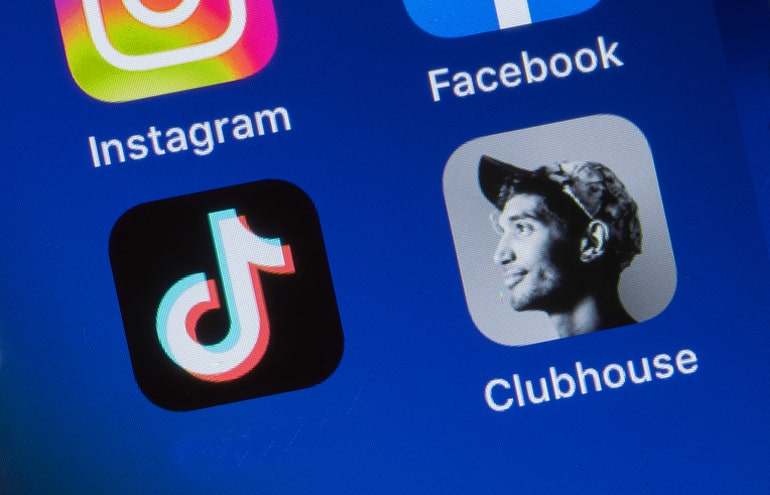Clubhouse App, the exclusive new social media platform, is creating a buzz, as well as a considerable amount of FOMO (fear of missing out). If you haven’t explored this social site, which began in April 2020, you are not the only one. Clubhouse is an elite and unique app that is similar to an updated version of a chatroom, and some of its rooms are filled with high-profile business icons and celebrities. How can lawyers and law firms join and use its features effectively? Let’s discuss this niche newcomer and explore its value for creating connections and potential new business.
What Is Clubhouse App?
Because of COVID-19 restrictions, many networking events were postponed or canceled. Clubhouse came along to fill the gaps by acting as an innovative new spot to network and connect. Clubhouse members create a structure of chatrooms, which are open for anyone to join, dropping in and out as they choose. A member can schedule a chatroom in advance or create one instantly. When a member initiates a chatroom, that individual becomes the moderator by default, taking the “stage.” When others join and desire to speak, they can raise a hand to request to be brought onto the virtual stage, or they can continue to simply engage as a silent listener.
Already proving to be a busy place, Clubhouse has many chatrooms centered around a large variety of topics. One way to think of Clubhouse is like a live talk show or podcast where the public can be involved.
The Next Sensation?
Clubhouse offers real conversations between people, and although the chatting takes place in a virtual room, these conversation clubs feel more genuine than conversing through email or text messaging. This unique authenticity is the reason some people feel Clubhouse will be the first of many new social platforms that take social media into a new zone.
One-of-a-Kind Components of Clubhouse
An Exclusive Club
Clubhouse holds an exclusivity that people find alluring. Currently in the private beta stage, Clubhouse membership is by invitation only, but may be open to the general public sometime in the future. The app is available solely to iPhone users, but there are plans to open it up to Android users.
Audio Centered
Audio is Clubhouse’s featured medium, which makes it unique among other visually charged social media platforms. Clubhouse can function as a formal seminar with Q&A, or it can feel like an energized networking event, or it can be similar to a radio show with celebrity interviews. The moderator makes the rules, and when the chat ends, it vanishes unrecorded.
Rub Shoulders With Superstars
Clubhouse draws high-profile, well-known people, and this offers the rest of us a chance to babble with the bigwigs. It seems surreal to be at a virtual party with famous actors, entrepreneurs and other “elites,” knowing that you can connect personally and professionally with them in the same online room.
Two Ways to Join Clubhouse
During its private beta phase, there are only two ways to access Clubhouse, and both require a close relationship with someone who is already a member.
Personal invitation. Anyone who has joined Clubhouse gets one free invitation to use, and the invitation can be shared with someone by using the receiver’s phone number. The receiver generally is a close connection of the member. A seasoned Clubhouse member who moderates and speaks in chatrooms may earn extra invitations.
Side-door method. Another way to become an elite Clubhouse member is to visit the Clubhouse website and reserve your username, even if you cannot immediately gain membership. If you already know people who are using Clubhouse, they might get a notification that you are attempting to join, and it is possible that they could usher you in even without an official invitation.
Setting Up Your Clubhouse Profile
As with other platforms, Clubhouse offers a profile section, where members can tell more about themselves and what they have to offer.
Start with a Photo
Your profile photo should:
- Display your entire face, preferably smiling.
- Be well framed inside the border.
- Show up clearly in various sizes.
- Contain a clear and contrasting background. The Clubhouse backdrop is neutral, and a bright background will allow your profile photo to stand out.
Craft a Winning Bio
There is plenty of room for a complete bio of yourself. Begin with the most important phrase, since the first two lines are what pops up initially, then members can choose to view your full profile. The Clubhouse editor does not allow hyperlinks, markup or formatting, but it’s easy for anyone to include emojis in their bio.
Clubhouse Profile Helpful Hints
- Include the most important highlights about yourself. What are the first things you wish other Clubhouse members to know about you?
- List the categories you would most like to discuss. This will allow others to know what to invite you to.
- Insert keywords without stuffing. Use strategic keywords that will draw others to you when they search.
- Emojis are searchable on Clubhouse as well, which is all the more reason to use emojis that relate to your profession.
Add Other Social Media Profiles
To add your Instagram profile, access your profile and select the Instagram logo near the bottom. Tap the logo and connect your Instagram account by logging in to your Facebook account. If you wish to disconnect your Instagram account, you can do this in two ways.
- Starting from Clubhouse, tap your photo to access your profile, Next, tap on the settings gear icon. Scroll to the bottom and select the “disconnect Instagram” option.
- Starting from Instagram, you can disallow access to your Clubhouse account. Log in to Instagram and access your profile. Tap the menu in the top right and choose settings. Next, choose Security, then Apps, then Websites. Finally, select the option to remove Clubhouse.
To add Twitter to your Clubhouse profile, scroll down your Clubhouse profile page. Select the Twitter logo and select “add Twitter.” This will send you to Twitter to log in and connect your account. If you wish to disconnect your Twitter account, you can do it in two ways:
- Starting from Clubhouse, tap your photo to access your profile. Next, tap on the settings gear icon. Scroll to the bottom and select the “disconnect Twitter” option.
- Starting from Twitter, you can disallow access to your Clubhouse account. Log in to Twitter and access the main menu. Select Settings and Privacy. Then, select Account, then Apps, then Sessions. Select Connected Apps. Scroll down to the Clubhouse app and remove access.
What Are Clubhouse Rooms?
Within the Clubhouse platform, there are clubs that act as their own separate entities, such as rooms within a large convention or conference. When scrolling down the Clubhouse “hallway,” you can view what each room is doing. This includes the name of the room, some people taking part, and the total number of speakers and audience members within the room. These clubs are public, and accessible to anyone, but there are private rooms that host private chats with one or more members. To see who is online and available to chat, view the Clubhouse hallway.
Definitions of club roles and tasks include the following:
- Followers can participate in club events but are not official members of the club.
- Listeners cannot access the microphone but can listen to the conversation in progress. When individuals first join a Clubhouse room, they join as listeners. You can tap on different speakers or audience members; which may prompt you to make a connection with any one of them later.
- Speakers are brought up to the stage and have the ability to mute and unmute their microphones. Speakers keep their microphones muted while another person is speaking to cut down on background noise. When finished speaking, wait before muting your microphone, which prevents you from cutting off your last few words.
- Members are club participants who can initiate private chatrooms that function inside the club, plus they may request admittance for other Clubhouse members. At this time, members may only initiate one club at a time, and the wait time to set up a new club is approximately two weeks.
- Admins are assigned their role by the club founder, or by other admins, and they can remove or approve members.
- You can become a moderator by opening up a new room or when the current moderator in a room promotes you to moderator. Moderators manage the participation of audience members, including their ability to raise their hands, speak and take the stage. Moderators have a big influence on the tone of the conversation.
- Founders are the owners of the club who make and edit the rules and may send invitations. At this time, Clubhouse is asking founders to host a minimum of one recurring conversation, but they may host other non-recurring conversations.
How to Participate on Clubhouse
Among the first things you’ll see when entering a room are the room owner, moderators and speakers near the top of your screen. This top area is called the stage, and every speaker in the room can take turns speaking and sharing the stage. Below the speakers is the front row of the audience, which is labeled “followed by the speakers.” This place spotlights members who have previously interacted with the speakers. The rest of the audience sits below this, including everyone who is in the room listening.
Joining the Stage in a Clubhouse Room
In a large room, a moderator will bring only a limited number of speakers to the stage for a set amount of time. In a smaller room, the moderator may invite everyone up to the stage to mix and converse informally. When you’re ready, tap on the small hand at the bottom right corner to raise your hand. This icon will be in view if the room is currently accepting new speakers. Tapping the icon will add you to the queue, and once the moderator approves your request, you will be added to the stage.
Pulling to Refresh (PTR)
When you use Clubhouse, there is no way for speakers to share helpful images while they are speaking. One way to fix this is for speakers or moderators to change their profile pictures to accommodate images to prove a point. To allow you to see the new additions, the moderator will ask you to PTR, or “pull to refresh” your screen. To do this, swipe downward on the screen, using your finger or thumb. Pulling to refresh your screen can show you what your current position in the queue is as a speaker, or show you the current list of room participants.
Using the Clubhouse Hallway
The Clubhouse main feed is called the hallway, and in it you can find ongoing chatrooms. If you have previously connected with any Clubhouse clubs or scheduled rooms, these will be listed at the top. At the top of the hallway is the main menu, and from this point you can:
- Edit or view your profile.
- View the calendar to see upcoming rooms.
- Review notifications.
- Search for a member using a keyword or name.
- Invite a contact to join Clubhouse.
Viewing a Schedule of Events
The Clubhouse app calendar displays a list of upcoming rooms, and anyone can add to it. When you add a new room or event, your followers will be notified, along with any club members connected with the upcoming event.
Managing Your Clubhouse Settings
While viewing your Clubhouse profile, select the gear icon in the top right corner to show your account settings. Now you can change notification settings, such as how frequently you wish to receive notifications; if you want to pause notifications; and whether to include other rooms in your notifications, beyond the ones you are following.
How to Interact With Others on Clubhouse
To find someone already on the Clubhouse app, you can use the Member Search function. At this time, nobody can hide their profile, so anyone on the app is visible to other members through this search. If an individual is currently a member, the search will pull up their username and bio.
Sending Clubhouse Invitations
To invite others to join the Clubhouse app, they must already be included in your phone contacts, and you must allow the Clubhouse app to access your contacts. Once this is done, you can view a list of your contacts and search for someone to invite. Once you’ve invited someone, the individual will get a text message that allows that person to accept the invitation.
Seeing Clubhouse Notifications
You will be able to view a list of actions that pertain to you when you tap on the notifications bell icon, including the following:
- Someone has followed you.
- One of your connections is currently speaking in a room.
- One of your connections has invited you to a room you may be interested in.
- Someone you are following has scheduled a room to open.
- A club you are following has scheduled a room to open.
Additional Clubhouse App Features
Starting a Clubhouse Club
It used to be that you had to send in a request to create your own club on Clubhouse, but not anymore! You can now create your own club at any time, and begin inviting people to it immediately. Creating your own club on Clubhouse increases your authority and shows your commitment to your audience and this social media platform.
All Rooms Option
When you select the All Rooms option at the top of the screen, you can view new rooms that have started without leaving or muting your own current conversation. Clubhouse is unique in that it allows you to minimize the screen and view other apps, check your messages or follow another speaker without losing your place in the current conversation.
Clubhouse Resources
Under settings, you will find out about app updates and access helpful FAQs. You can report something that occurred on the app, as well as view the terms of service, community guidelines and privacy policy.
How Lawyers Can Use Clubhouse
When law firms link up with Clubhouse, it is a surprisingly good fit. The audio format at the core of Clubhouse is suitable for lawyers, who often work this way. Clubhouse can help lawyers promote their firm, showcase their brand and generate new leads.
Law Firm Promotion
Using Clubhouse, law firms can promote themselves by hosting open forums, where other users may ask questions, or expand on certain topics within their area of expertise. One more way to spotlight your law firm is by joining a chat that relates to your practice area, providing comments and spending time on the stage sharing your input.
Convenience and Connection
Clubhouse is flexible for busy lawyers; individuals can enter and exit a chat as they wish. As you interact on Clubhouse, you can make connections, invite people to your chat, or click on a connection to locate and join them. After exhausting topics in the legal field, you can interact with those of similar interests and hobbies.
The Clubhouse app is a reflection of the world audience and its changing demand. As such, the information in this article could become quickly outdated as the platform moves out of its beta stage eventually and evolves. However, individuals on this platform continue to create more real engagement and connection, without an overload of visual and written content that typically accompanies social media. People wonder how Clubhouse will change once the app becomes available to all. Will advertising flood in? Will the unique value and networking opportunities dwindle as membership increases? Once the “eliteness” is gone, will Clubhouse lose its mystique?
Only time will tell.
Illustration ©iStockPhoto.com
Subscribe to Attorney at Work
Get really good ideas every day for your law practice: Subscribe to the Daily Dispatch (it’s free). Follow us on Twitter @attnyatwork.