Building an efficient, profitable law practice requires more than legal expertise and a large network. You need to be able to manage your matters efficiently while providing a client-centered experience. These three Microsoft 365 apps make it easy to streamline your work and enhance your clients’ experience. Best of all, you don’t need to add more vendors to your tech stack.
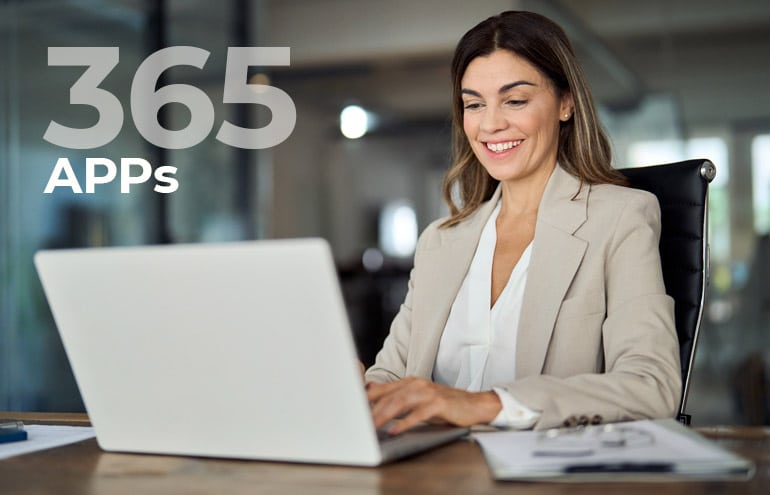
Table of contents
Microsoft 365 Apps: Bookings, Forms and ToDo
To get started, log into your Office 365 (now called Microsoft 365) account on www.office.com. Then, click on the apps button on the left-hand side to access all of your Microsoft 365 apps.
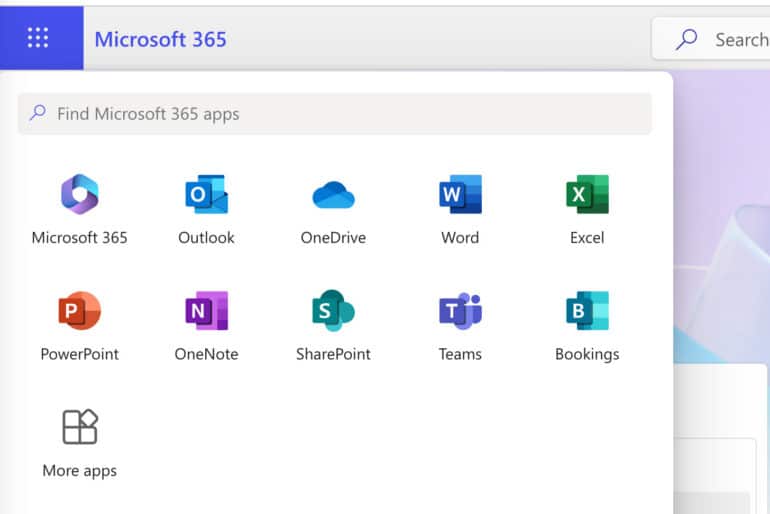
1. Make Scheduling Easy With Bookings
Microsoft Bookings can revolutionize your firm’s scheduling processes. By allowing clients to book appointments with you online, Bookings streamlines communication and eliminates tedious back-and-forth emails and phone conversations.
Bookings integrates with your Outlook calendar, ensuring you never get double booked. Automated reminders improve client satisfaction and reduce no-shows. During setup, you can create buffer time between appointments to ensure you’re never in back-to-back meetings all day.
Custom questions allow you to collect the information you need to prepare for the appointment.
Get Started With Bookings
Once you open the app, create a “shared bookings” page to access all of the features. (The personal booking page currently only offers a subset of features.)
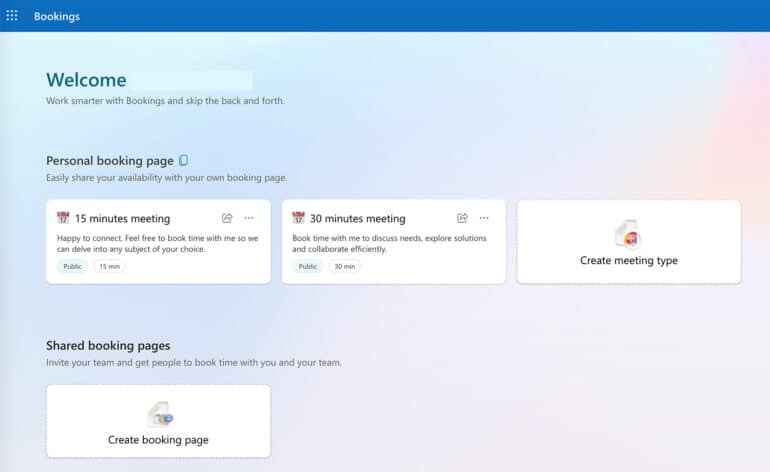
From the shared bookings page, you can edit the existing services (meeting/appointment types) or add new services to meet your needs. Each service can be customized with different availability options, custom fields, and reminders. (Note that you should also receive an email confirming your new page and walking you through setup.)
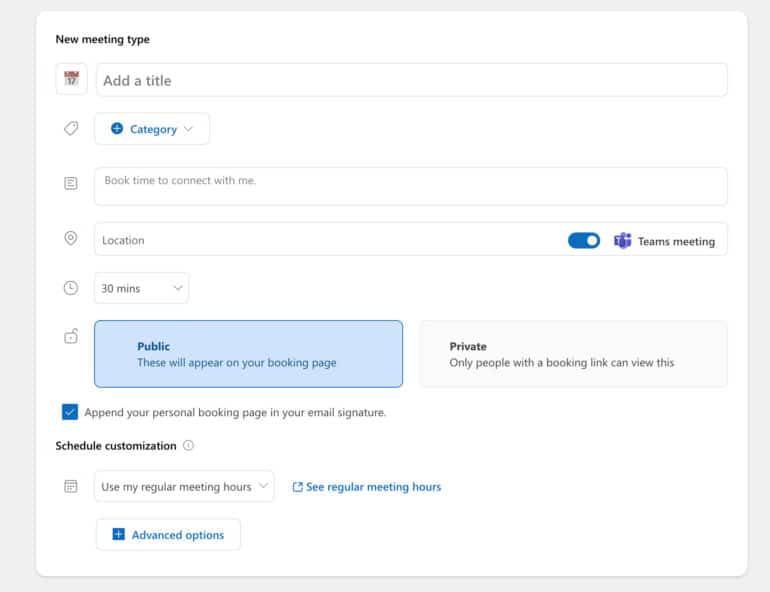
2. Collect Information Quickly With Forms
If you’re currently using fillable PDFs, Word documents, paper questionnaires or emails to obtain the information you need from clients, Microsoft Forms can improve your efficiency.
Its intuitive interface makes it easy to quickly create your question set and share it with clients. From text boxes to multiple choice questions, Forms has various question types to collect the information you need. It won’t, however, collect all of the documents you need. It’s designed for collecting answers, not files.
Get Started With Forms
Once you open the app, click on the new form button and fill in the name of your form.
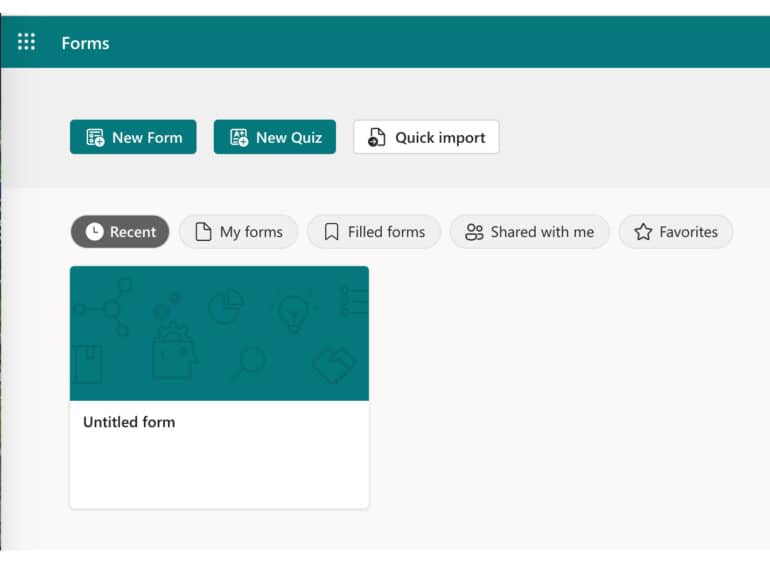
Then, you can start adding questions. Click on the settings button at the bottom right corner to see more advanced options, such as subtitles and branching (conditionally routing the user through the form).
You can drag and drop to reorder questions as well.
If you don’t want to start from scratch, you can use one of several templates, such as the Office Facility Request Form below.
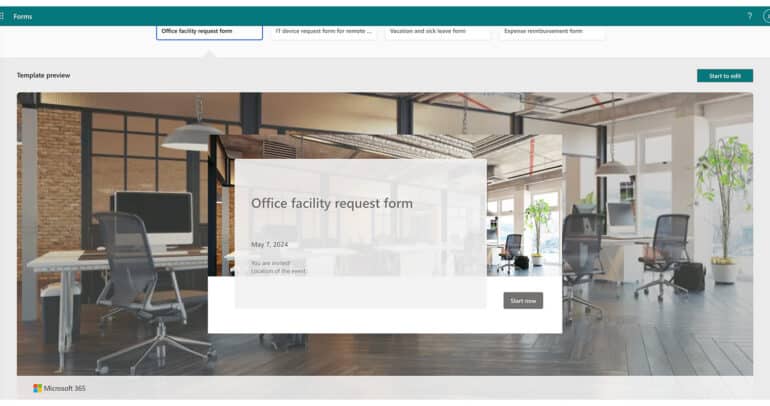
3. Capture Your Tasks With ToDo
If you don’t already have a task management system, ToDo can make a huge difference when it comes to staying organized and meeting deadlines. No, your email inbox, handwritten notes, and piles of papers don’t count as effective task management.
ToDo serves as a centralized hub for everything you need to get done, ensuring that nothing falls through the cracks. Within ToDo, you can create separate lists for each matter, share them with others in your firm, and delegate tasks to others.
You can drag and drop emails to your to-do list (through the My Day panel in the new Outlook) or Outlook tasks (in the classic Outlook).
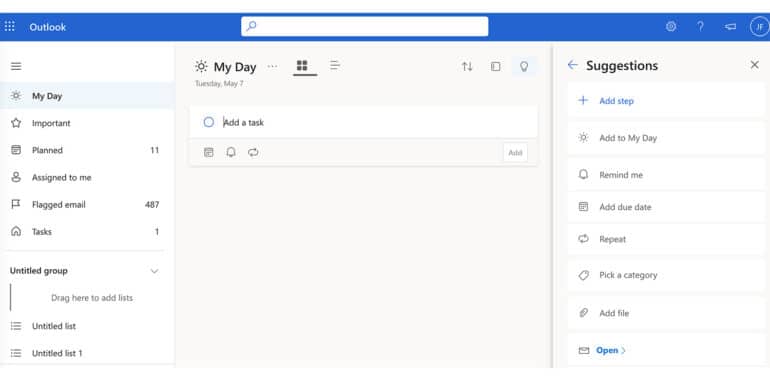
Outlook tasks integrate with ToDo – you won’t lose anything already on your task list if you make the switch to ToDo.
Get Started With ToDo
Once you open the app, click on the settings gear in the upper right corner.
Here, you can choose whether to show smart lists. At minimum, turn on “All” so that you can see everything in ToDo in one place.
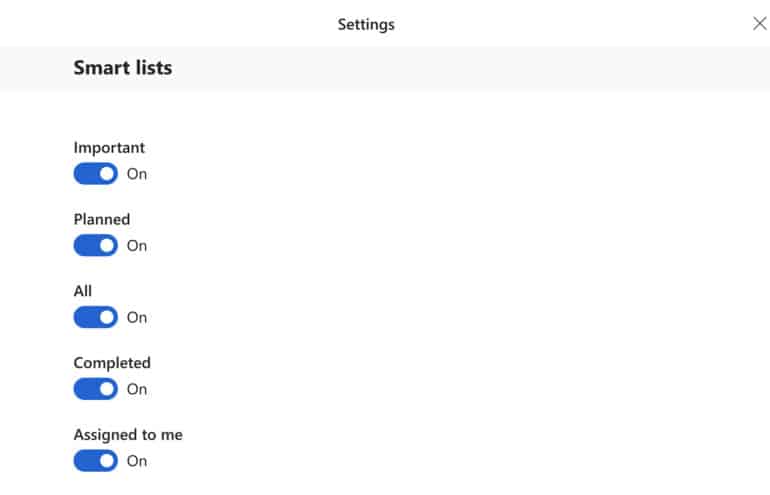
If you use Microsoft Planner or flag emails in Outlook, turn on those smart lists as well.
Click on “All” on the left side to see everything currently in ToDo. To create lists for matters or internal projects, click on the New list button on the left side. Once you create a new list, you can share it with others and delegate tasks to them.
Want other ways to get more out of the software you use every day?
Check out Affinity Consulting Group’s legal specific software manuals.
About Affinity Consulting Group
Affinity Consulting Group inspires, enables, and empowers legal teams of all sizes to work smarter, from anywhere. The company’s holistic approach incorporates people, process, and technology. Affinity’s passionate, well-connected industry experts work hand in hand with you to help you better understand and optimize your business—from software to growth strategy, and everything in between.
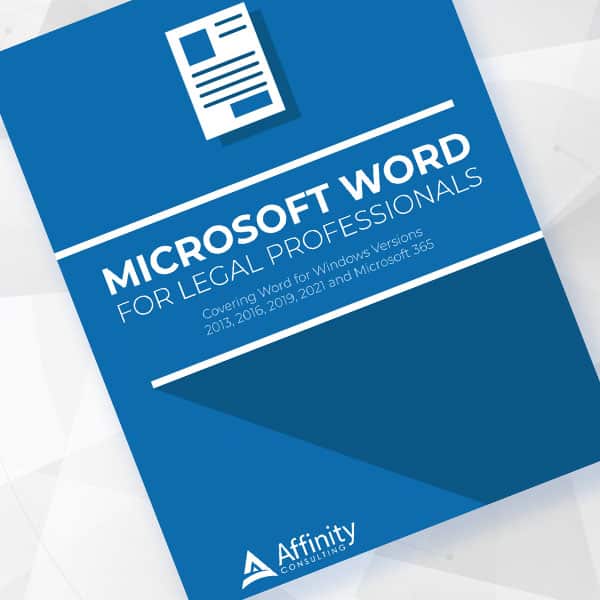
Microsoft Word for Legal Professionals
Want to work faster? For in-depth information and instructions on getting the most from Word, order Affinity Consulting Group’s hands-on digital manual “Microsoft Word for Legal Professionals.” Individual and site licenses are available for download in the Attorney at Work bookstore.
©iStockphoto.com

Sign up for Attorney at Work’s daily practice tips newsletter here and subscribe to our podcast, Attorney at Work Today.
















