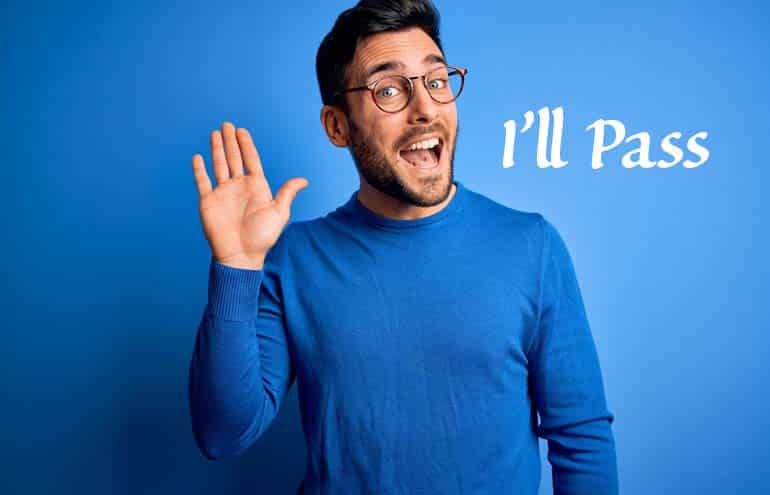It’s the morning routine. Arrive at the office, sit down at your desk, fire up your computer, load Microsoft Outlook and then look over your inbox to see what’s arrived since you left yesterday’s grind behind.
Now think about it: What’s the most important e-mail you need to review this morning? It’s rarely what arrived overnight. Typically, that’s just the stuff that needs to be swept away or somehow organized. Is that truly how you want to start your day? Personally, I’d rather look at the important messages I really need to deal with first.
By default, Outlook opens to Inbox, but it doesn’t have to. Instead, you can tell Outlook to start by opening the folder of your choice first.
For example, the For Follow Up search folder is a great way to start the e-mail day. When you use Outlook’s Follow-up Flag feature to mark important e-mails, all the messages you’ve flagged are brought together for viewing in the For Follow Up search folder. (Note: This folder is usually installed with Outlook’s default setup. If not, see the note at the end of this post.)
You’ve already flagged this pile of e-mails to review and address, so why not tell Outlook you want to view that folder first? Here’s how to do it:
For Outlook 2010 Users
- Click File and then select Options.
- From Options, click Advanced.
- From the Outlook start and exit menu, click the Browse button to the right of “Start Outlook in this folder:” (You’ll see Inbox is already selected for opening on startup.)
- In the Select Folder box, scroll to Search Folders and expand them to select the For Follow Up folder.
- Click OK.
- Once you are back in the Outlook Options box, click OK to dismiss the box.
For Outlook 2007 and 2003 Users
- Click Tools and then select Options.
- From the Options box, click Other and then click the Advanced Options button.
- In the Advanced Options box, click the Browse button to the right of “Start in this folder:” (You’ll see Inbox is already selected.)
- From the Select Folder box, scroll and click to select the folder you want to display when Outlook first opens. (Browse to the Search Folders and expand them to select the For Follow Up folder.)
- Click OK.
- Once you are back in the Outlook Options box, click OK to dismiss the box, twice.
Now, the next time you open Outlook, it will open to the folder you selected, allowing you to move to your inbox when you’re good and ready. If you decide you’d rather open to a different folder, just repeat the process above and choose whatever folder works best for you.
(Note: If you don’t already have For Follow Up in your list of search folders, simply go to Outlook’s Navigation pane and right-click on Search Folder. Select the New Search Folder box, and then click Mail flagged for follow-up. Click OK to close the New Search Folder box. Return to the Navigation Pane, and you’ll see a new Search Folder, titled For Follow-up.)
Vivian Manning is the IT Manager at Burgar Rowe PC in Barrie, Bracebridge and Cookstown, Ontario. Prior to moving into IT, Vivian practiced law at Burgar Rowe primarily in the area of municipal land development, with a total of 17 years in private practice before switching to the IT end of the law office. She currently indulges her love of teaching tech through her blog Small City Law Firm Tech, where she provides “tips of the day.”