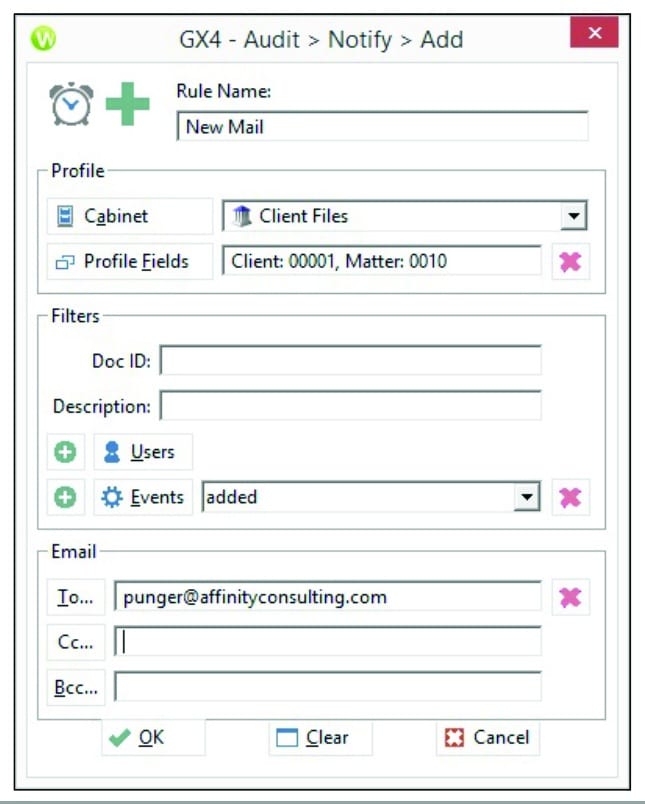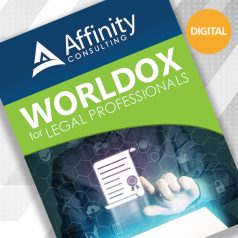
User Audit Trail
At the user level, individuals can see the entire history of a document, including information for each user who touches the document. This information includes a history of every time the document was saved, opened, viewed, printed or edited.
To audit a file, simply select the document in a list. Then, from the menu bar, select Audit > File. Alternatively, right-click on the desired document and select Audit File.
Administrative Audit Trail
At the Worldox Administrator level, IT professionals and Worldox administrators can see even more information. For example, you can:
- View everything a particular user did anywhere in Worldox within a certain date range.
- View everything a user deleted within a certain date range.
- Pull up a history of a particular document ID.
- Compile a list of documents renamed during a certain date range.
- Search for all documents checked out or checked in during a certain date range.
The Administrative Audit Trail is accessed through the Worldox Administrator program. In the menu bar, select AuditTrail > Events.
Notify
If you have the Worldox Productivity Suite and appropriate permissions, Worldox uses the audit trail as the back-end engine to set up automatic notifications if a document/file has been touched or updated. This can be used to monitor a particularly important document or to notify users that a scan or mail folder has a new document that has been saved for someone to review.
You can access this function on the main menu bar by selecting Audit > Notify.
Illustration ©iStockPhoto.com
In this tips series, the legal technology training expert Danielle DavisRoe of Affinity Consulting Group offers straightforward answers to common questions about popular software programs used in law offices. Check out Danielle’s tips on using Outlook, Adobe Acrobat, Netdocuments, Kofax Power PDF and more, here.
Subscribe to Attorney at Work
Get really good ideas every day for your law practice: Subscribe to the Daily Dispatch (it’s free). Follow us on Twitter @attnyatwork.