When every minute counts, finding easy ways to maximize your productivity and save time is gold. Luckily, when it comes to Microsoft Office, there are many quick tricks that can help you shave time off your tasks. Here are 10 to try.

Jump to a section:
Although each of these tricks may seem like small efficiency gains on their own, their collective effect can have a big impact on your overall productivity.
1. Dictate
Stop typing and start dictating documents and emails with Word and Outlook’s Dictate feature. No matter how fast of a typist you are, you can talk faster than you can type. Turn on Dictate with a single click and watch the words you speak appear on the screen as if by magic.
2. Paint Formatting
If you have formatting you like in one part of your document, use the Format Painter (found in the Clipboard group on the Home ribbon) to paint that formatting to another part of your document. Just click in the formatting you like, click on the format painter, and click on the text to be formatted.
3. Stop Selecting the Entire Word
Word automatically selects entire words and the space after them. If you’re trying to select a few characters to fix a typo, this wastes time. You’ll find the setting to turn this off in the list of advanced editing options.
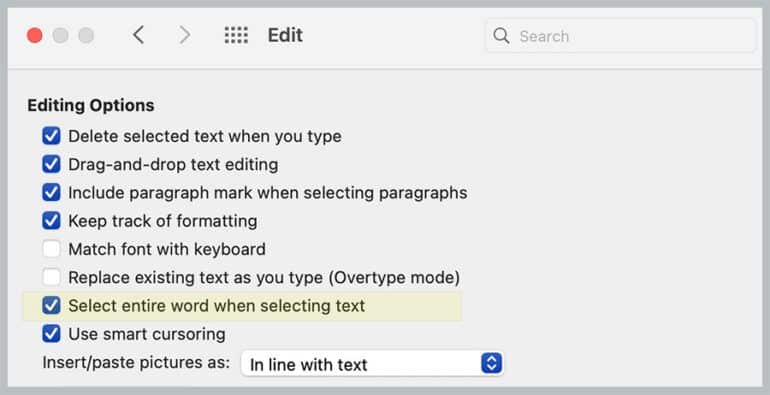
4. AutoText
AutoText allows you to insert pre-formatted text snippets, such as captions, signature blocks, and more. You’ll find AutoText on the Insert ribbon, under the Quick Parts button, in the text group. Use it for any text you frequently copy and paste from previously drafted documents. (Read: “Creating AutoText Entries to Save Frequently Used Text.”)
5. AutoCorrect
For phrases you frequently type, AutoCorrect can reduce them to a few keystrokes. From your firm name to legal terms of art, save yourself keystrokes. You’ll find AutoCorrect under Word’s editing options.
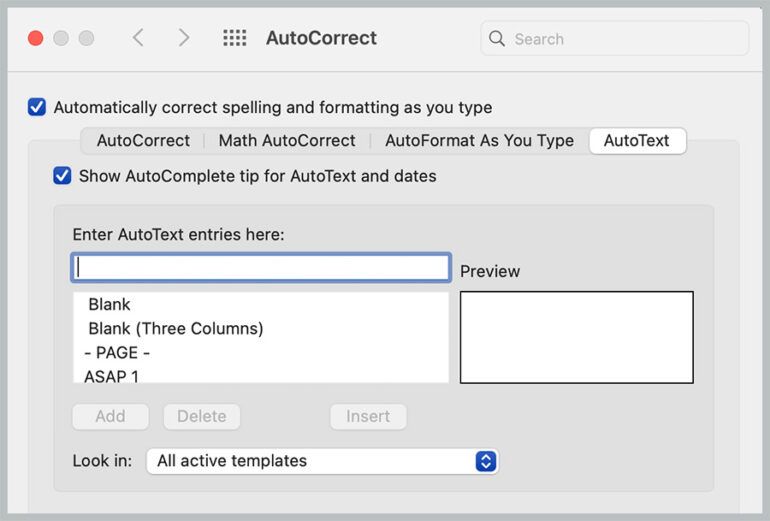
6. Copy and Paste Text Only
If you’ve ever copied and pasted text from a website or PDF, you know it can bring a lot of bad formatting in with it. Copy and paste only the text to save yourself from needing to clean up a formatting mess. Use the bottom half of the paste button on the Home ribbon to find unique paste options, including pasting without formatting.
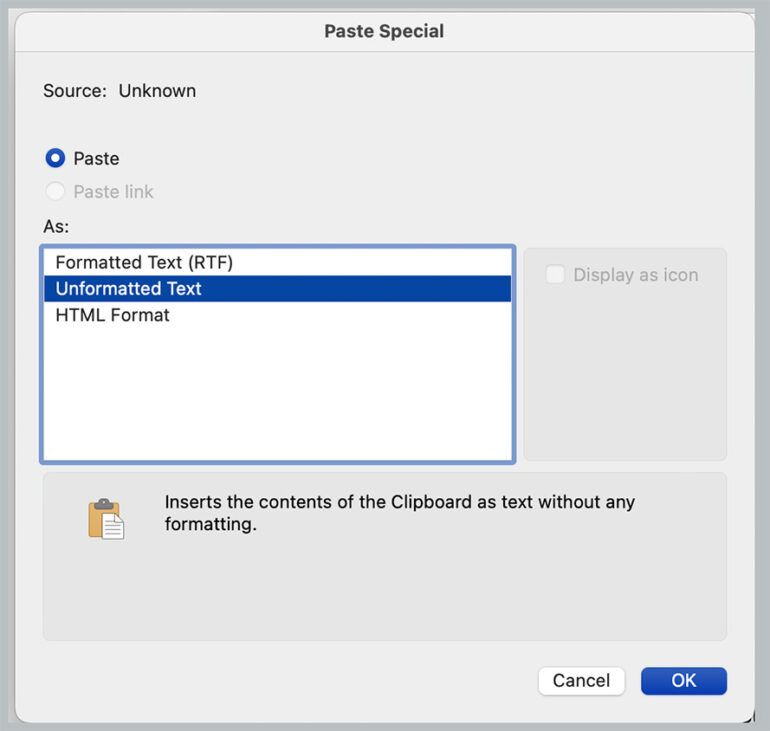
7. Drag and Drop Emails
Drag and drop emails to create calendar appointments and tasks in Outlook. Drag the email to the calendar or task icon to open a new appointment/task with the details of the email in. You can also drag and drop emails to the people icon to create new contacts.
8. Printing in Excel
When printing Excel files, switch to Print Layout view (from the View ribbon). Excel will expose each page’s headers, footers, margins and edges. From there, you can control Excel’s print settings from the Layout ribbon.
9. AutoSum
Use the AutoSum button (found in the Editing group on Excel’s Home ribbon) to calculate totals with a single click.
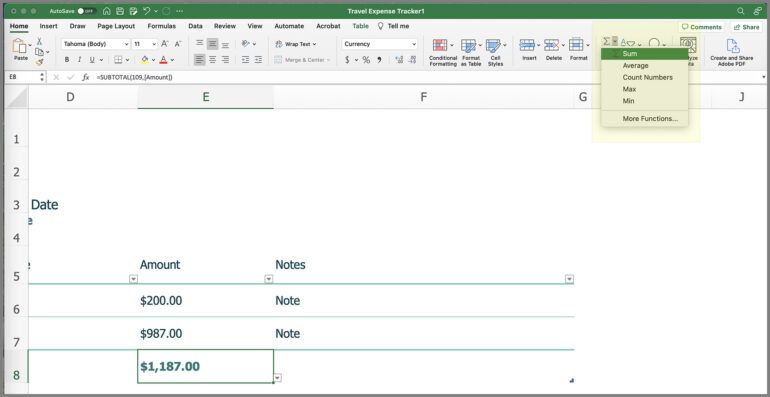
10. Customize Programs That Open on Start-Up
If your computer takes a long time to start up, you might to want to limit the programs that automatically as the computer starts up. From your window settings, search for “start-up apps.” Toggle the switch to off for any programs that you don’t need to automatically load as the computer starts up. (On the Mac, go to System settings and select General, then login items.)
Want to Learn How to Get More from Microsoft Office?
Check out Affinity Consulting Group’s “Microsoft Word for Legal Professionals,” “Microsoft Excel for Legal Professionals” and “Microsoft Outlook for Legal Professionals” manuals for in-depth instructions on getting the most out of Office.
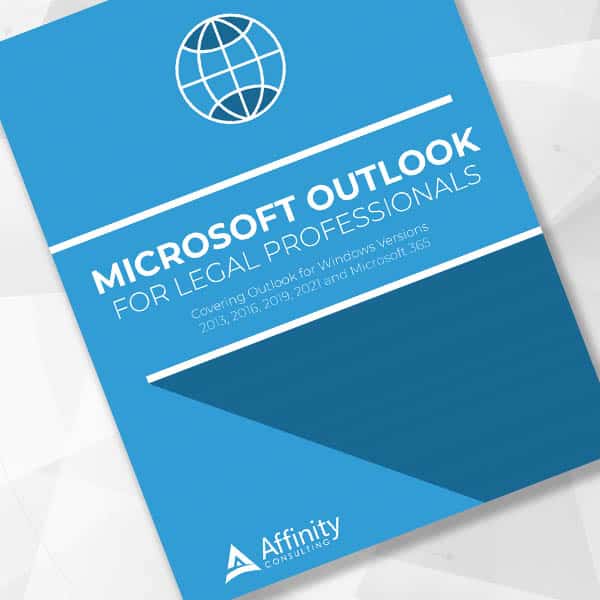
How to Make Email, Calendar and Contact Management Easier
For in-depth information and instructions on getting the most from Outlook (including all the little-known things that make email easier), order the digital manual “Microsoft Outlook for Legal Professionals.” Available now for download in the Attorney at Work bookstore.
About Affinity Consulting Group
Affinity Consulting works with law firms and legal departments on strategy and technology engagements that help them create a great place to work and deliver excellent services to clients by improving how work gets done, aligning their stakeholders, while focusing on profitability.

Sign up for Attorney at Work’s daily practice tips newsletter here and subscribe to our podcast, Attorney at Work Today.
















