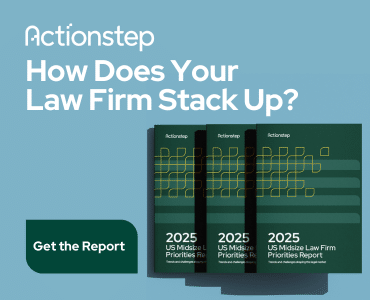There are so many ways to collaborate now, with a plethora of helpful technology tools to choose from based on your needs or wants. However, I default to email and phone calls if I don’t have time to teach a new tool to a collaborator, whether a work colleague or an external collaborator. When I’m working with more tech-savvy folks, the collaboration tool usually depends on the project or end result desired. Here are five scenarios.
1. Herding cats. There are lots of ways to collaborate synchronously and asynchronously, but simplicity and expediency are best. That often means a group phone call. Free tools like Doodle and Meeting Wizard will help establish when everyone is available. And, whether two people are meeting or 10, always send an electronic calendar request. Calendar requests are almost universal now, whether you send them from Google Calendar, your iPad calendar or Microsoft Outlook.
2. Working on documents inside the office. I default to Box when sharing documents that don’t require multi-user collaboration but do need version control, ability to change permission settings, whiteboards for notes, comments and tasks for communication — plus it works easily with Microsoft Office 365. Since the vast majority of my document generation and editing happens at my desk, I don’t often rely on the mobile apps, but they are there if I need them. I also use Box to share folders of documents outside of the office because it is easy to use and does not require the recipient to have an account.
3. Collaborating with external groups. If I need to get multiple people to start collaborating from scratch — for instance, in developing a CLE program with a panel — I default to Google Drive’s excellent tools for multi-user document collaboration. I will usually have an initial call with the group while taking notes in a Google doc. I edit the doc to turn my notes into assignments or create “add your thoughts here” sections and share the link. This way, we can work out the outline and speaker roles first, then start building that into materials. From that document, we can go on to create slides. I usually finalize any docs or slides in the Microsoft-equivalent software to make them pretty (but only because I know Office formatting tool capabilities better).
4. Sharing thoughts and information. I pay for Evernote Premium specifically so that I can share Evernote folders with internal and external colleagues and have them be able to edit the shared folders. It is much easier than emailing links and documents back and forth. This is especially handy for keeping up with information on a particular topic that is “hot,” like Windows 10, and still being able to access good articles even when it cools down slightly.
5. When it’s a really big job. If the collaboration is a longer-term commitment and needs an entire platform to manage documents, communications, events, timelines, and tasks for people with multiple access permissions, my favorite tool is Basecamp. It is relatively easy to use and intuitive (though everyone involved might benefit from doing a “walk-through” of the product at the start). The need for a project lead — a person who sets up the structure, due dates and task assignments, and roles — is essential to success. There are many slick project management tools, like Asana and Trello, but for functionality, a robust ecosystem of integrations and ease of use, Basecamp is hard to beat.
A Final Word
The collaboration tools I use tend to vary to fit the situation, the time constraints and the tech-savviness of the collaborators. I’d love to use just one tool, but I wear many hats and just look to match the tool to the need I have as easily as possible. So, as many attorneys will tell you, “It depends.”
Image ©iStockPhoto.com