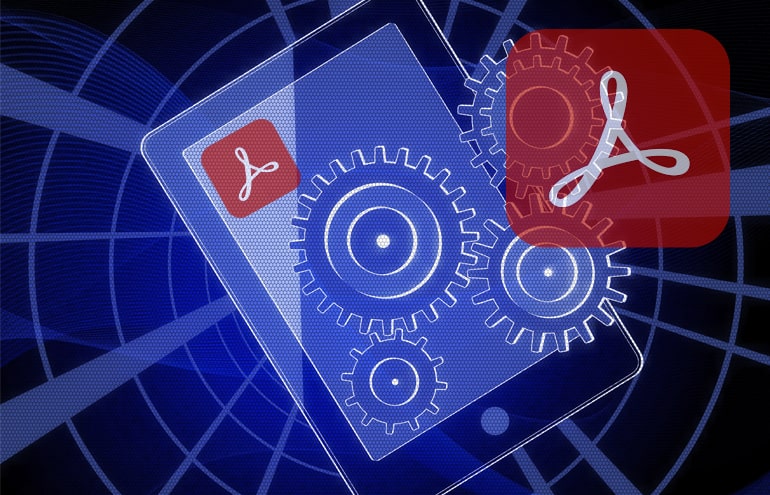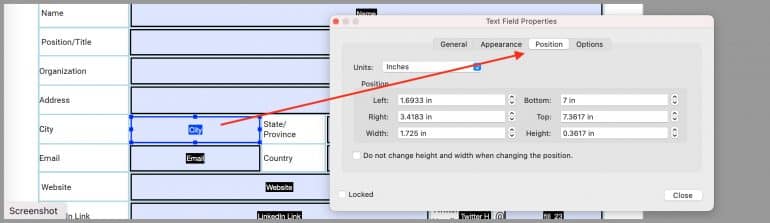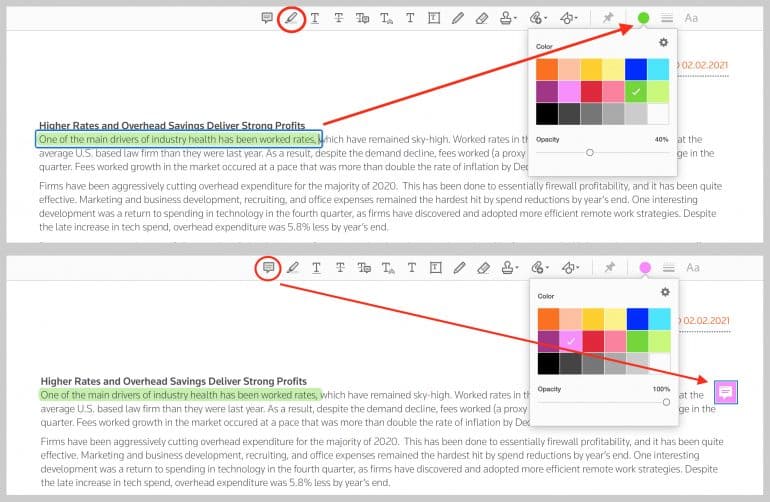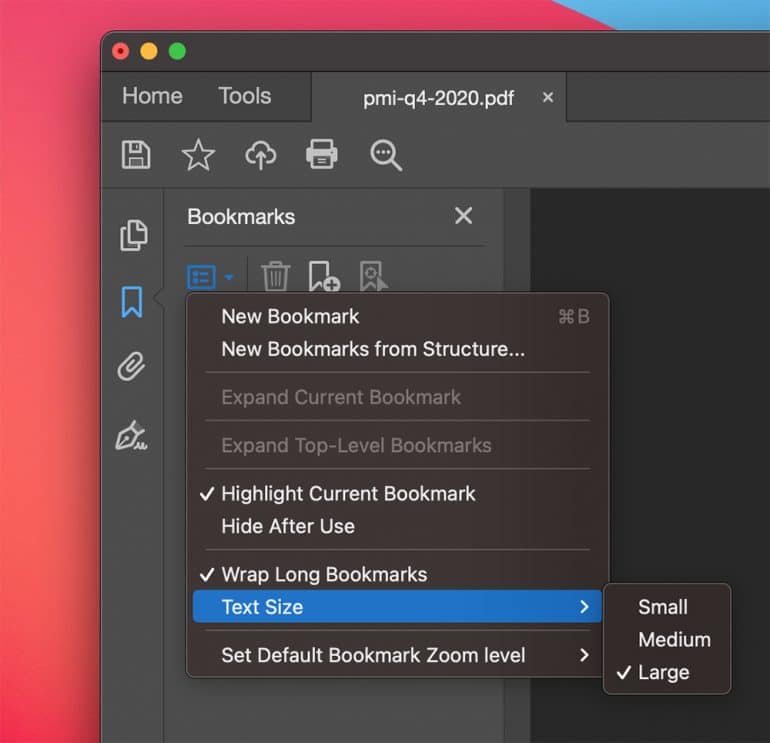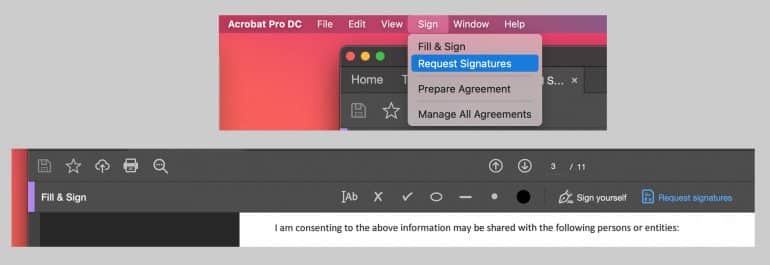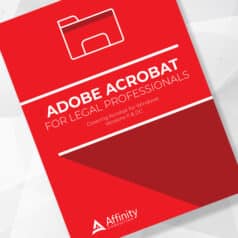
Fillable Forms
Navigation
Until the February 2021 update, when editing a fillable form in Acrobat, you could only click on the desired field to select it. With the recent update, you can now tab between fields. To edit a form in Adobe Acrobat DC:
- Open the Tools button.
- Under Forms & Signatures, click on Prepare Form.
Precise Field Location
You can now specify the exact location of form fields under the field properties:
- Right-click on the field.
- Select Properties.
- On the Position tab, specify the exact location for the field.
Comments
Change Color Floating Toolbar
You can now change the color of highlighting and other colored annotations in Adobe Acrobat DC by clicking on the annotation and selecting a new color from the floating toolbar.
Improved Copy and Paste
When you copy and paste annotations, they paste to the same location on the new page, reducing the need to adjust pasted annotations’ location.
Bigger Bookmarks
You can now set the default zoom level for bookmarks by clicking on the Bookmark options button in the Bookmark pane and selecting the desired level under Set Default Bookmark Zoom level.
Bates Numbering
You can now add the Bates number to the existing file name rather than replacing it by typing %BATES_NUMBER_KEY% in the Insert Before or the Insert After field.
Request Signatures
You can request signatures from Adobe Acrobat DC using Adobe Sign through the File menu by clicking on Request Signatures. Also, you can now open the Fill & Sign toolbar or Request Signatures from the Sign menu.
Page Thumbnails
You can now cut, copy and paste pages using the Page Thumbnails. Select the desired pages and right-click to cut, copy and paste.
Context Help
Getting help from the help button will now give contextual help based on the open tool.
You Might Also Like
“Five Easy Steps to Redact Sensitive Information from Adobe Acrobat Pro”
About Affinity Consulting Group
Affinity Consulting Group inspires, enables, and empowers legal teams of all sizes to work smarter, from anywhere. The company’s holistic approach incorporates people, processes, and technology. Affinity’s passionate, well-connected industry experts work hand in hand with you to help you better understand and optimize your business — from software to growth strategy, and everything in between.
Illustration ©iStockPhoto.com
Subscribe to Attorney at Work
Get really good ideas every day for your law practice: Subscribe to the Daily Dispatch (it’s free). Follow us on Twitter @attnyatwork.