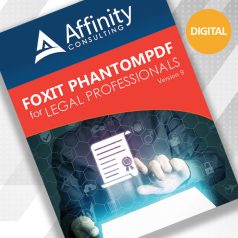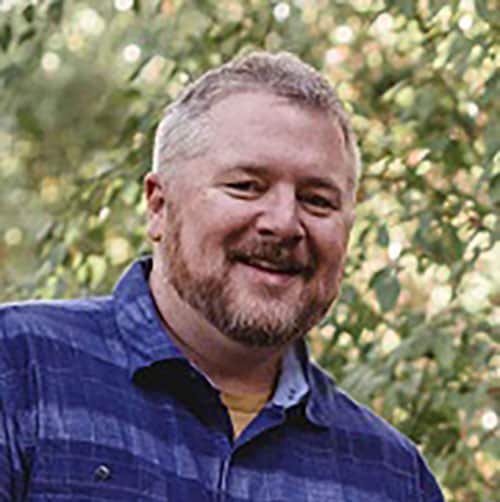Collecting, converting and organizing information from different sources is a straightforward process with a PDF editor.
The days of lawyers stumbling into court loaded down by piles of Redwelds full of paper evidence and case law should be an anachronism, but plenty in the profession still cling to methods handed down through generations. Those trying to lighten their load by going digital, on the other hand, may find trouble navigating a sea of disparate file extensions and inconsistent naming conventions that’s only marginally more organized than the tabbed accordion folders of old.
Certainly, there are a good number of forward-thinking, technology-savvy attorneys for whom none of this is news. This article is not for them. It’s for that other, larger pool of attorneys who need a way to digitize case files but who might balk at specialized software that comes with a big price tag and requires adopting an entirely new program.
The good news is that it only takes a bit of a hacker mindset to get similar functionality from a tool with broad applications for law firms: a PDF editor. Beyond just preparing e-filings, a familiar user-friendly interface — such as the Microsoft Office-like ribbon toolbar in Foxit’s PhantomPDF — allows you to replicate many of the same tasks as expensive standalone software without the extra investment or learning curve.
Gather Your Thoughts and Information
Whether you’re preparing a brief or oral argument, or just need to get your head around the facts and law of a case, information will come from a host of sources, both digital and tangible. Converting them all to PDF is a straightforward process that can consolidate ideas and be accessible across devices, thanks to PDF’s compatibility and ubiquity.
With PDF software, electronic files are easily converted within the editor itself or via plugins for Office applications. These conversions produce the cleanest, most accurate PDF renditions of document and image files, and are automatically searchable and editable within the PDF software.
Physical papers can be easily converted with office scanners or even an app on your phone or tablet. Running optical character recognition allows text to be searched or edited.
As you collect information, use the tools in the editor to keep adding to your PDFs: copy and paste images, use hyperlinks to reduce jumping around, convert webpages to a printable format, and even embed audio or video.
Build Your Case With a PDF Editor
With everything in one place, use your PDF software to put pieces of the puzzle together.
Highlight and comment on evidence or case law across your team without worrying whether anyone has the right app or how it will render on their system. With PDFs, what you see is what you get (WYSIWYG), so your FYI notation about SCOTUS interpreting the FRCP in that linked section of the USCA will be seen by your co-counsel exactly as you intended.
Your PDF editor is also a one-stop shop for reviewing case files. Have a deposition or bill of particulars to go through? A tablet and stylus let you mark up PDFs anywhere without hauling stacks of paper around. Need to reconcile or identify inconsistencies? Use a split view to scroll through different parts of the same document in the same window. Want to track changes as briefs evolve? Comparing documents using a PDF editor makes redlining as quick as a couple of clicks.
See You in Court: The PDF Portfolio
With all your evidence, pleadings and legal authorities collected and annotated as PDF files, you’ve effectively condensed that armload of Redwelds into something that fits on a thumb drive or floats in the cloud. An arsenal of information, however, is only as good as how clearly it’s conveyed. Without bringing order or structure to the case files, even the most cogent argument can be quickly dismissed.
Enter the PDF portfolio, sort of a digital binder for organizing related files under the umbrella of a single PDF. Apart from PDF documents, portfolios allow any file type to be collected and preserved much like a folder within File Explorer. But unlike File Explorer, files in the PDF portfolio are easily previewed and accessed directly from thumbnails within the portfolio, reducing the need to toggle back and forth between windows.
This quick reference makes portfolios great tools for the courtroom, especially on a tablet. Since files can be arranged in any order, you’re not limited by files’ chronology or alphabetization. For example, PhantomPDF’s automatically generated and customizable table of contents allows you to jump easily between documents — like all that case law you’ve already marked up with notes, comments and links. And because these files are separate from the originals, there’s no risk of deleting or modifying your only copy.
While there will always be new legal technology popping up to solve the most specific of problems, sometimes the biggest problem is getting lawyers to use it. With good PDF software and a little creativity, however, your firm can invest in one system to solve many of those same problems without the pain of constant change. Choose a PDF editor that has a familiar look and feel, for example, one that uses the Microsoft Office toolbar ribbon user interface and that comes with plenty of video tutorials and live support specialists. This will make your ramp-up to a new software tool quick and easy.
Illustration ©iStockPhoto.com
 Get More the PhantomPDF Tips
Get More the PhantomPDF Tips
Written specifically for lawyers and legal professionals, Foxit PhantomPDF for Legal Professionals is an easy read, full of numbered steps and screen illustrations to help get up and running with the PDF management and editing software. Chapters cover Microsoft integrations, creating PDFs, creating text-searchable PDFs, extracting and compiling PDFs, creating Portfolios, redacting PDFs and much more.