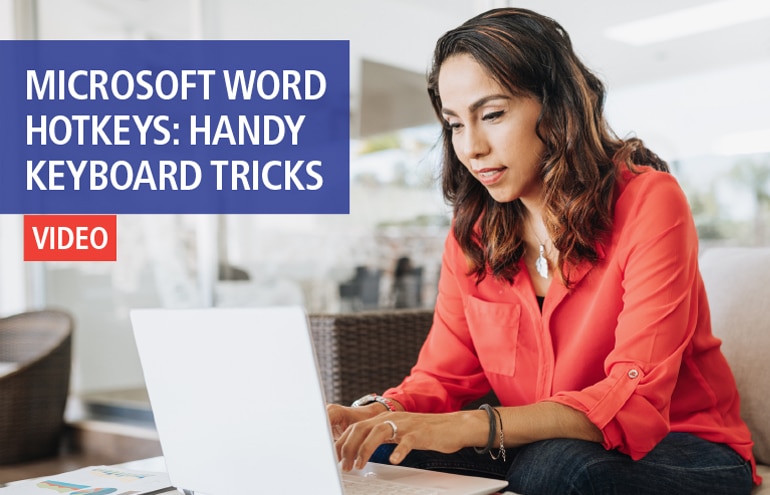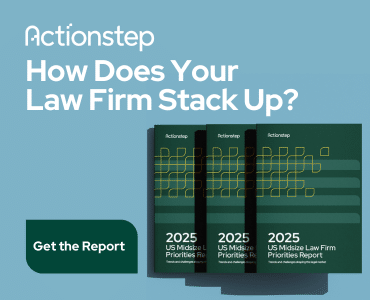I recently read an article, Why old school attitudes to technology are hitting law firm profitability, by Neil Cameron, who beautifully sets out the profitability argument for lawyers and staff to properly use the legal technology at their disposal. I recommend you head there and read it (don’t worry – it’s not very long!).
You see, I heartily agree with him: Most lawyers and staff do not properly use the most basic tool of their workday — Microsoft Word. Yes, everyone knows how to put their hands on the keyboard, to open and save a new document, and to type. They even know how to send the document as an email attachment. But there’s a way to do it, and then there’s a way to do it efficiently — as a word processor, not as a typewriter.
Make It Pay
Before you say “I have an assistant to do that for me” and stop reading, ask yourself this question: Is your assistant is using the word processor as a typewriter, or is he using it as it was meant to be used — as a tool to automate document production? If you don’t know, you need to.
In discovering the answer to that question, you’ll learn just how efficiently your assistant is working (profitability and client service). You’ll also learn just how easy it is to use this tool properly yourself.
My approach to using technology now is the same as always, and is reflected in Cameron’s profitability argument: Don’t work for your software — put it to work for you. You paid for it, so make it pay for itself: Use your technology to increase efficiency and, ultimately, your law practice’s profitability.
Youth Doesn’t Equal Tech Competence
If you assume your assistant must know how to use technology properly merely because he is young and “grew up with the technology,” then think again. In my experience, using technology properly has nothing to do with age or even intelligence. It has everything to do with attitude and aptitude. Some of the youngest people I’ve trained have been the most technologically inept. Sure, they knew how to send an email and search the Internet (dangerous!), and how to open, type and save a Word document. But they didn’t know much else — and certainly not efficiently. Automation or advanced skills are rare. In fact, very few arrive at our office with more than the most basic understanding of Microsoft Word. I have yet to interview one person who knew how to do a mail merge.
No matter the degree, it seems as though their schooling operated on the same assumptions as the law office — young people must already understand technology because they’ve used it since birth. So, it doesn’t need to be taught and often isn’t. (Of course, this can’t be a blanket statement, but it is a general observation based on my years of experience.)
The reality, of course, is that these skills can’t be learned by osmosis; they can’t even be absorbed by spending a lifetime in front of a monitor. They must be taught and they must, most important of all, be used.
So, equally inspired by Cameron’s article and the argument above, I will be writing a series of Attorney at Work posts running through some of the basic Word tasks referred to in his writing: using Styles, applying automatic paragraph numbering, creating a Table of Contents and also conversion of Word documents to PDF before sending them out of the office.
I’ll break down each step into bite-sized bits, and show you how easy it is for you and your staff to graduate from being a Word beginner (basic typing) to a Word Intermediate (using more advanced program functions) user. You’ll be able to reduce the time it takes you to:
- Manually format a document by quickly and easily applying Styles that already contain the formatting you want.
- Manually number paragraphs, and manually renumber them when you redraft an agreement. Instead, by applying automatic numbering, the numbers will do just that — automatically renumber when you add, remove or reposition a numbered paragraph.
- Manually create a table of contents by instead quickly, easily and automatically create a table of contents from the already applied Styles. This way, the table of contents will automatically update whenever you change the document.
I hope you’ll follow along as I move through these Word functions, step by step. The instructions will be based on Word 2013, but similar to earlier program versions also. If you have any questions at all, please post them in the comments!
Illustration ©iStockPhoto.com