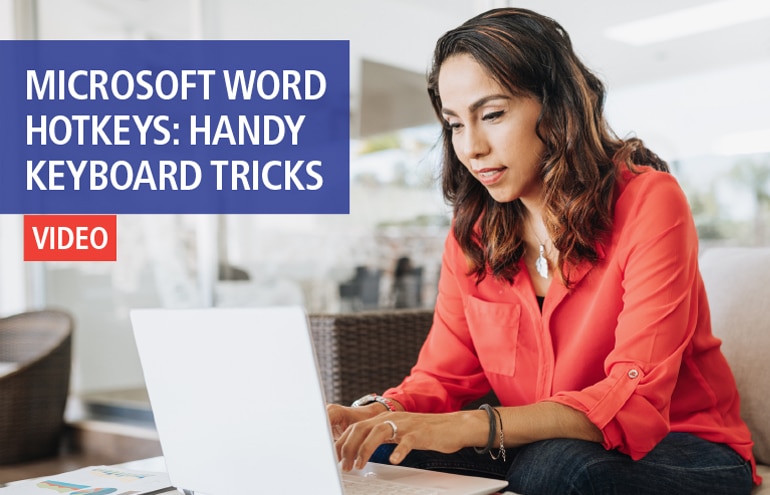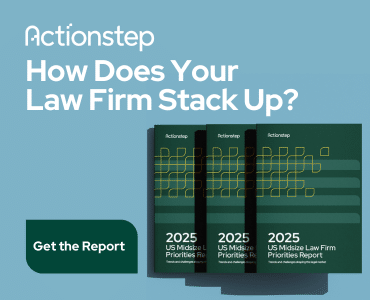By now we can probably all agree that the cloud is not a mysterious and scary thing. We’ve bought into the idea that “anytime, anywhere” access to files and other stuff is, indeed, a pretty cool thing—and key to running a smart practice. After all, we’re banking online, sharing photo albums and video accounts, and syncing our contact lists and calendars in the public cloud all the time.
But while dropping a bit of data into Dropbox seems simple enough, trusting the meat-and-potatoes of your practice to the cloud—matters, client data, invoices—can cause an understandable increase in anxiety. Although we may “get” the cloud, we’re just not so sure how much of our business we want to put there. Or where to start. Enter Nerino Petro, Diane Ebersole and Bryan Sims, who recently helped demystify cloud computing during a tip-packed session before a big crowd at the Illinois State Bar Association’s Annual Solo and Small Firm Conference.
“A Fancy Way of Saying Stuff’s Not on Your Computer”
In plain English, says Petro, who is the practice management advisor for the State Bar of Wisconsin, “cloud computing is a fancy way of saying stuff’s not on your computer. It’s on the Internet and there for you to access whenever you want it.”
For the software used to run your practice, it comes down to deciding when to pay for a program that lives on your computer—including upgrades and maintenance—and when to opt for SaaS (software as a service), where you typically pay a monthly fee to access that software on somebody else’s server. The decision will depend on your practice and the features you need to get your work done, your work style—for example, whether you travel frequently and like to work away from the office—and your budget.
The most-cited advantages to cloud software over proprietary software are a smaller up-front cost (great for start-ups) and knowing you are using a product that is constantly being improved, at no extra cost to you. “They are creating one software package that is being used by thousands of people, so when they make one small change, everybody has it automatically,” says Petro. You don’t have to worry about making sure it is up-to-date, or that you have all the security patches.
A downside is, well, having to pay that fee every month. A lot of us are just fine with running the 5-year-old version of certain software—it’s paid for, and gets the job done. Another downside is that with SaaS products the ability to customize isn’t the same. “But that’s minor,” says Petro. “For years, lawyers have been saying ‘I want this feature and that,’ but you need a PhD to run most of those systems. That is not the case with the SaaS products. They are easy to use, and easy to learn.”
Where to Start?
Think about the software you are already using. If you are a solo or in a smaller firm, for example, you might consider a switch to the cloud version of Quickbooks, so you can log on from any computer to work on your accounts online.
Or, if you are constantly emailing documents to yourself so you can work on them at home, or copying documents to a thumb drive, you might experiment with a Dropbox account so that you can access documents (and share them) from your laptop or smartphone.
Once you dip your toe into the cloud, you will likely begin to wonder if cloud services might make sense for other things. The short answer is, well, yes. The bigger question is how far will you go? Now that the cost of entry has been lowered for full-scope practice management software, you might consider making that leap. Or you might push the limits toward a practice that runs completely on the cloud. Burton Law, for example, has nine lawyers in different offices. They use Clio for time-tracking, docketing, invoicing and tasks. Instead of Microsoft Office on a local computer, they use Google Apps for Business for email, calendars and contacts, and they use Total Attorneys for the delivery of unbundled legal services to their online clients. They use Box.com to store and share documents—no servers in the backroom and no infrastructure beyond the Internet.
Most of us, however, take the “hybrid” approach, like Bryan Sims’ solo practice, with some applications living on the office hard drive, like Microsoft Office, and others accessed via the cloud. Sims, who blogs at The Connected Lawyer, uses a Windows PC, iPad and Android phone, and uses the following cloud services:
- SherWeb (hosted exchange server) to host email, contacts, calendar and tasks
- A virtual fax service
- Google Voice for telephone calls
- SpiderOak for document management (similar to Dropbox)
- Microsoft OneNote for note-taking (similar to Evernote)
- Mozy for remote backup to the cloud, and two local backup options
Practice Management in the Cloud
For law firms, particularly smaller ones, one of the biggest bonuses of the cloud is access to practice management software—there are more choices, the products are easier to use, and they are pay-as-you-go affordable. In the past two years there has been a mini-explosion of new products aimed at smaller firms, and several state bar associations like the ISBA offer member discounts.
The session presenters recommended investigating this list of practice management apps in the SaaS category, noting that failure to include any particular provider or service is not intentional. (As Jared Correia has written here, they seem to replicate like wet gremlins.)
- Clio (price per month is currently $49 per attorney and $25 per staff member)
- Rocket Matter (price per month is $59 for the first user and $49 for users two through six)
- LexisNexis Firm Manager (price per month is $49.99 per user; does not currently include time and billing)
- MyCase (price per month is currently $39 per attorney and $29 per staff member)
- Adovologix (call for pricing)
- GoMatters (price per month for one to three users is $50)
- HoudiniESQ (various options, including $64 per month per user for cloud-based version)
- Credenza Pro (price per month is $24.95 per month per user; requires Microsoft Outlook)
In the “hosted” category, meaning the software is installed on your desktop and run from a cloud-based server, products to consider include Legal Workspace and DuncanLLC. Pricing here starts closer to $100 per month per user.
What to look for? All of the SaaS products have the same basic features, says Diane Ebersole, practice management advisor for the State Bar of Michigan, including: the ability to keep contacts, calendars and to-do lists, as well as manage cases and matters, track time, add notes and link to documents—all while keeping all of these items associated to the relevant client and matter. It’s a question of which interface suits you, she says. They all offer free trials, so go ahead and open test accounts for all that interest you. Add sample data similar to matters you actually work on, and make sure to use the full length of the trials. Ask everyone in your office to test them out, too. Because, as with all things, it’s a lot easier to get into it than it is to get out of it.
When moving any piece of your practice to the cloud, it’s reasonable to worry about the pain involved—setup time, cost and training. Ebersole says you want to start incrementally to build up your knowledge and confidence: “You aren’t going to jump off the dock all at once.”
- How fast? It can be daunting to move all of your data into a new practice management system. So don’t. Instead, use a “starting today” approach. “You don’t want to overwhelm yourself,” says Sims. “Pick a date, and start there. If you have files that will be resolved in the next few weeks or months, there is no reason to spend time to add them. But if you’ve opened a file in the past two months, bring it in.” Vendors will help with data migration, of course, but don’t expect magic, says Ebersole. “This is not what you want to hear, but it’s the same answer I give people who want to go paperless. You want to think all that paper you’ve been looking at for 20 years is going to magically disappear, but that’s a tough thing to make happen.” Start by adding only your new business to the system. “You will do ‘double entry’ for a while, just like you would do if you were going to change your accounting system. You want to conquer the functionality of the cloud before you try to put everything up there.”
- How much? When comparing the price of cloud-based versus traditional software, remember that the cloud vendors typically charge by the month, per lawyer and per staff member. Clio, for example, is approximately $50 per month per lawyer and $25 per staff member, or $75 per month for one lawyer and one support person. The good news with cloud apps is that you don’t have to sign a contract for long-term use, and you don’t have to pay for upgrades. Also, the prices advertised on the vendor websites are what you pay—no hidden upcharges. However, you do have to pay month after month. So, when figuring out whether you can afford the monthly fee, be sure to add up the monthly charges for all of your various cloud services and office expenses—storage, data plan and other apps—to determine the total monthly nut you need to cover.
- How hard? Relax. Cloud apps are usually much easier to learn than proprietary software programs—typically, the trio says, it takes one-50th of the time to learn them. Expect it to take an hour or so to become proficient at basic maneuvers. Plus, because it’s web-based, you will find video tutorials and online help built in to help you when you get stuck.
- Choose wisely. Since there is always a high pain cost for switching between vendors and exporting your data from one to the other, remember Ebersole’s advice that it’s smart to take advantage of free trials. Take your time and get it right the first time!
Is the move to the cloud worth it? It has been for Sims: “The main reason I use the cloud in my practice is freedom—it allows me to access my documents wherever they are, allows me to work from wherever it is I want to work, and allows me to share my documents with people whenever I want. It lets me practice the way I want.”
Joan Feldman, Partner/Editorial at Attorney at Work, is an editor and writer specializing in law practice management topics. Follow her @joanHfeldman and @attnyatwork.
- Read more about practice management software options in Jared Correia’s Attorney at Work posts “Law Practice Management Software: A Holistic Remedy” and “Law Practice Management Software: A Scheduled Tickler.”