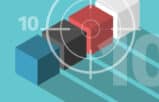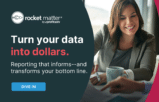Hitting send too soon? Losing context? Retyping instead of editing? Tom Lambotte shares quick tips on how to use Slack more effectively.

Table of contents
One of my team’s favorite collaboration tools is the chat-based communication app Slack. It not only helped us maintain collaboration as a team through this time, but it has helped make our team stronger. In fact, Slack was key to making a seamless transition to working remotely in March of 2020: It helped us maintain healthy communications, open dialogue, celebrate and share wins, and move projects along smoothly during the pandemic. It even allowed for the occasional Friday afternoon happy hour.
However, just like email, chat tools like Slack (or Microsoft Teams) can be abused and used in inefficient ways. We can become too dependent and use it as a crutch. And, just like email, there are plenty of times when a Zoom meeting or phone call would be far more effective than Slack. So keep that in mind and aim to use the right tool for the right job.
My team has collectively sent over 723,884 messages since June 2016 via Slack! I tell you that to demonstrate we’ve been around the block a few times using Slack — long before it was hip! In this article, I will share three mistakes we see lawyers make with Slack — and how to avoid them so your team can be more efficient from the start.
First, What Is Slack?
Slack is a chatroom for your workplace, meant to replace email and text messaging apps as the primary form of communication. Slack’s workspaces allow you to organize discussions through “channels,” such as group chats and private conversations. Through Slack, sharing information is more seamless and streamlined than email.
Who is Slack for?
Slack is useful to anyone who works with a team. Yeah, that’s probably everyone reading this tip, even if you are a small team of two or three.
How do I get started?
The first step is to provide this link to your team to download the Slack app.
Slack works on Macs and PCs and all your mobile devices. The $8 cost per month (less if you pay annually) is well worth the investment. The free version includes Slack’s basic features — and, for now, that should be enough to get you started.
Curious? Take five minutes now to download the app, install it and go through the initial setup. Then, you can test out these tips and be ready to start harvesting the rewards of better team communication.
If you are already using Slack, you’re one of the cool kids, so off to you!
Avoid These Mistakes for Better Team Collaboration
To strengthen your team’s communications and collaboration, you’ll need to establish good habits and avoid mistakes that will slow you down. Even if you are currently using Slack, keep reading. I’m confident you will pick up at least one tip to improve your use of Slack.
Mistake 1: Losing Context When Replying to Messages
This happens quite often, especially to “newbies” in Slack.
You have the good intention of replying to a message but inadvertently reply in the general channel instead of to the individual message. Your message loses context since others may not know which post you are replying to. It’s an easy mistake — and even more confusing in an active channel.
To keep the context clear in conversations, be sure to reply to the individual thread. (A thread is a list of comments that roll up to an initial or parent message.)
Replying within a thread will allow two or three people, or your entire team, to have a conversation within that thread, keeping the topic clear — even if replies come in sporadically. You want to keep the whole thread together, similar to the “conversations” view in Outlook.
To reply to a thread, hover over the message you want to reply to, click on the Reply in Thread icon (the little chat bubble), type your response and send.
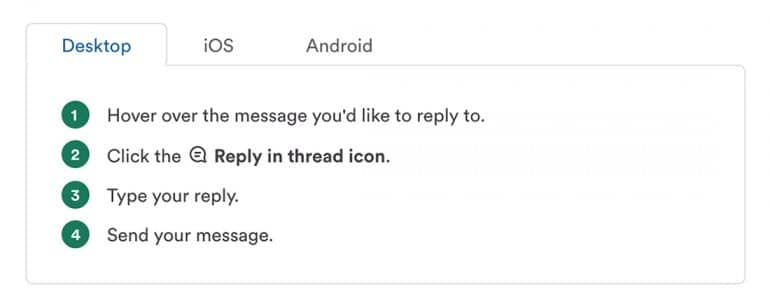
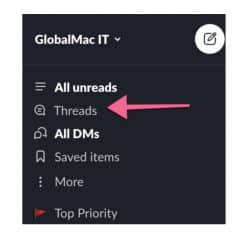
Bonus tip: Slack compiles all threads into a handy “All Threads” view that will light up when someone replies to your thread, starts a new thread, or adds a new comment to an existing thread. This feature is extra helpful when you are waiting for an answer or waiting on specific information to be shared.
Mistake 2: Breaking Up a Single Comment Into Multiple Messages
Do you break up your multi-line posts into multiple, separate messages? Many people do not realize that when you hit the Enter or Return button at the end of a line of text in Slack it does not insert a new space — it sends each line as a separate message.
This means that when you are typing a paragraph or a lengthy statement and press Enter at the end of each line, each line you type comes in as a separate, individual post. Why does this matter?
- It creates unnecessary interruptions for everyone in the Slack channel.
- Related to mistake No. 1 above, if someone wants to reply to your post specifically, they cannot. You’ve broken up your message into multiple one-liners (even if visually it appears to be together), so it is unclear which message they should reply to.
- This impedes well-organized conversations or follow-up posts.
This can get a bit frustrating for not only you but the person you are messaging — it might even make your team dislike Slack. (It’s not Slack’s fault!)
So, how can you create a nice-looking message without sending each line separately? Simple: When you want a line break in your message better, hold Shift and press Return or Enter. That’s it!
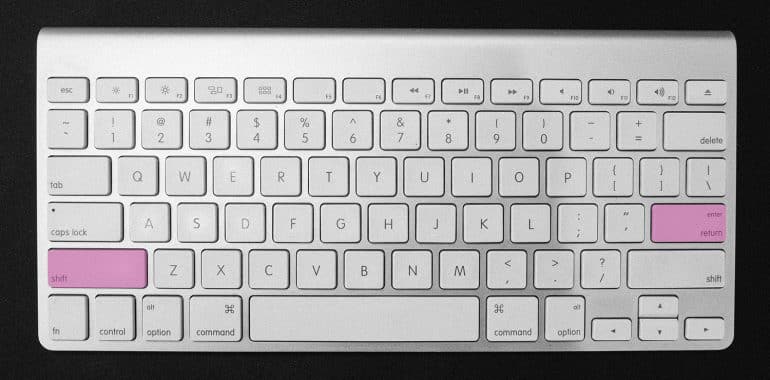
Now your recipient will receive a nicely formatted message, easy to read and understand, as a single post, making it easy to reply directly to the thread, nesting the conversation.
Mistake 3: Retyping Messages to Correct Your Typos
I think it’s safe to assume you’ve seen examples of typos gone wrong in text messages. Text messages lack an undo feature, a major source of frustration (and plenty of embarrassment) for many.
One of Slack’s great features is you can edit (or delete) a message. This is a game-changer — especially for me, since I type quickly, move fast and make tons of spelling errors. Slack allows me to cover my tracks and fix mistakes quickly.
When you send a message with a typo or something you need to correct, don’t delete and retype it — edit it. Simply hover over the message, click on the three dots icon and select Edit message. Save your changes and you’re done!
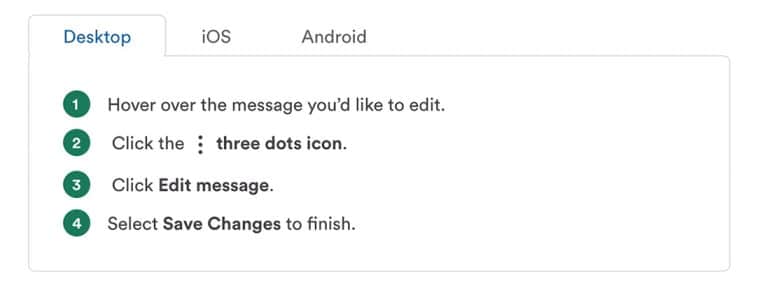
Bonus tip: Usually, I notice typos immediately after I hit Enter. In these cases, press the UP arrow on your keyboard. The post will go into edit mode so you can fix the error quickly — and then hit Enter!
What if you sent a message to the wrong channel or person? Ugh, that is the worst, isn’t it? To delete the message, hover over the message, click the three dots icon, choose Delete message, and then confirm.
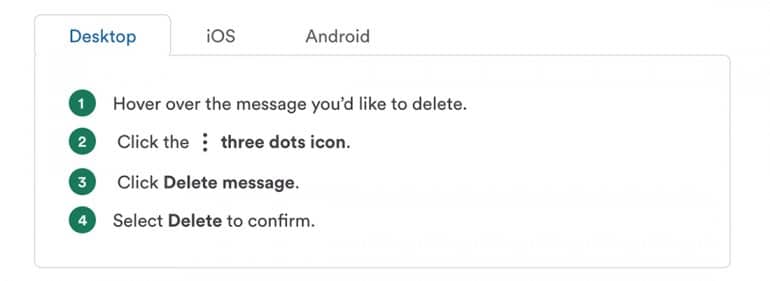
Share and Multiply
I hope you have found at least one strategy you can add to your quiver when using Slack. If you found a tip you like, take a few minutes to share it with your team. By avoiding these mistakes, you will be more effective — but if your entire team makes these small changes, you magnify the benefits.
Illustration ©iStockPhoto.com
Subscribe to Attorney at Work
Get really good ideas every day for your law practice: Subscribe to the Daily Dispatch (it’s free). Follow us on Twitter @attnyatwork.