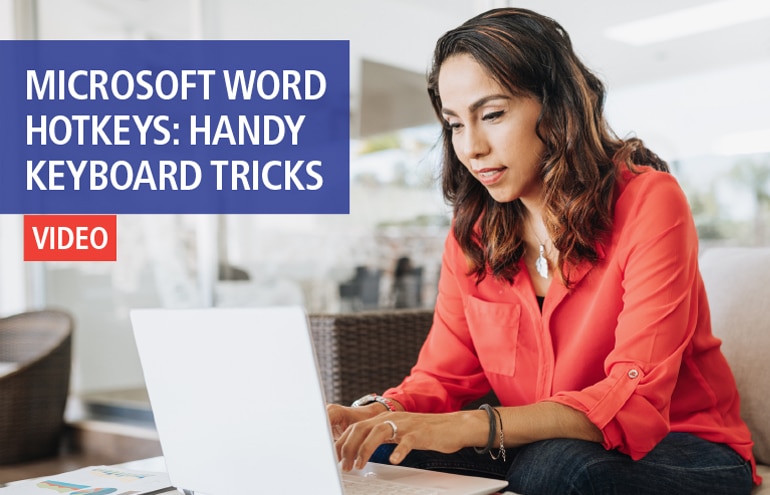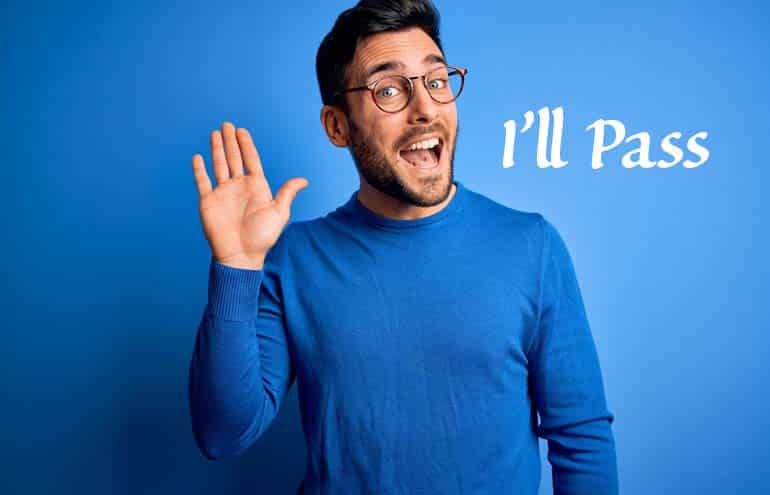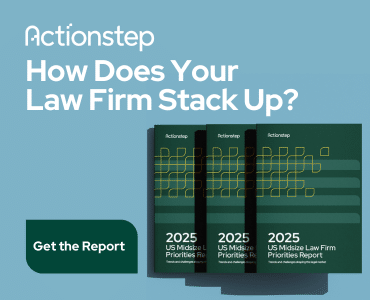Try these Outlook time management tips for handling email overload and endless to-dos.

The phone is ringing nonstop, new emails are flashing across your monitor every couple of seconds, and your new paralegal has just one more question for you. The appellate brief deadline is today, and it’s only half drafted. It’s just another day that ends in “y” around the firm.
Microsoft Outlook Time Management Tips
If this sounds all too familiar, it’s time to get distractions under control and master some easy time management techniques using tools you already own.
Trick 1: Handle the Email Overload
With new emails constantly coming into your inbox and Outlook flashing an alert every time a new message comes in, it’s nearly impossible not to spend your entire day dealing with email.
Use these steps to prevent email from taking over your day.
Turn Off Email Notifications
I guarantee you that you have at least one new email sitting in your inbox; you don’t need Outlook to tell you that. If you are using the classic Outlook desktop interface, open your Options from the File menu. Navigate to Mail on the left-hand side. Under Message arrival, uncheck everything to turn off all new email notifications. If you are using the new Outlook interface, learn how to turn off your notifications here.
Check Email Intentionally
Now that Outlook won’t be constantly telling you to check your email, you need a plan of attack. Set aside a few times during the day to deal with email. Decide how long you will spend processing email and when, and stick to the schedule. People often have success with setting aside small blocks during the day and a longer block at the end of the day.
Apply the Four Ds of Email Processing
Try to adhere to the four Ds when processing emails. The goal is to swiftly handle as many emails as possible. Leaving them in your inbox to deal with later means you’ll have to read the email again, which wastes your precious time.
- Delete: Delete any email you don’t need. If you want to save it for later just in case you need it, move it to a folder now.
- Delegate: Is this an email that really needs to be handled by you? If not, delegate it to someone else. Quick Steps can speed up the delegation process.
- Do: If you can take care of the email in five minutes or less, do it now and get the email out of your inbox.
- Delay: If you can’t delete it, delegate it, or handle it in five minutes or less, add the email to your to-do list and move it out of your inbox.
Trick 2: Work From a Task List, Not Your Inbox
Stop using your inbox as a task list. You don’t receive an email for everything you need to do; it’s easy to get distracted by email when you’re figuring out what to work on next; and there are better tools for task management.
Try using Microsoft To Do — it’s now accessible directly from Outlook and you can drag and drop emails to automatically create tasks based on them. In the classic desktop interface, drag and drop emails to the blue checkmark in the upper left-hand corner. In the new interface, drag and drop them to the My Day panel.
Trick 3: Block Off Time To Get Work Done
Get ahead of your deadlines by blocking off time to get work done. Create a calendar appointment for yourself and then treat that time like an appointment with your client. Silence your phone, ignore your email and close the door. You’ll be surprised how much more efficiently you can work when you can stay focused on the task at hand.
To make it easier to distinguish focus blocks from actual meetings on your calendar, use categories to color code everything.
Learn More Outlook Tips
Learn more Outlook time management tips and tricks like this in Affinity Consulting Group’s “Microsoft Outlook for Legal Professionals.”
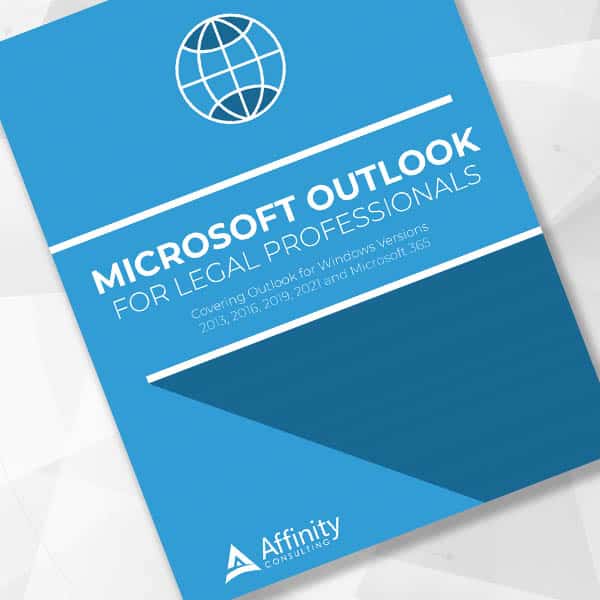
How to Make Email, Calendar and Contact Management Easier
For in-depth information and instructions on getting the most from Outlook (including all the little-known things that make email easier), order the digital manual “Microsoft Outlook for Legal Professionals.” Available now for download in the Attorney at Work bookstore.
More Office 365 Training Manuals for Lawyers
Check out Affinity Consulting Group’s “Microsoft Word for Legal Professionals,” “Excel for Legal Professionals,” “Outlook for Legal Professionals” and “PowerPoint for Legal Professionals.” Each manual zeros in on your practice’s needs with in-depth instructions from Affinity experts on getting the most out of your tech.
About Affinity Consulting Group
Affinity Consulting Group inspires, enables, and empowers legal teams of all sizes to work smarter, from anywhere. The company’s holistic approach incorporates people, process, and technology. Affinity’s passionate, well-connected industry experts work hand in hand with you to help you better understand and optimize your business—from software to growth strategy, and everything in between.
Image © iStockPhoto.com.

Sign up for Attorney at Work’s daily practice tips newsletter here and subscribe to our podcast, Attorney at Work Today.