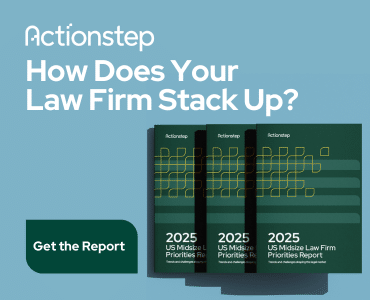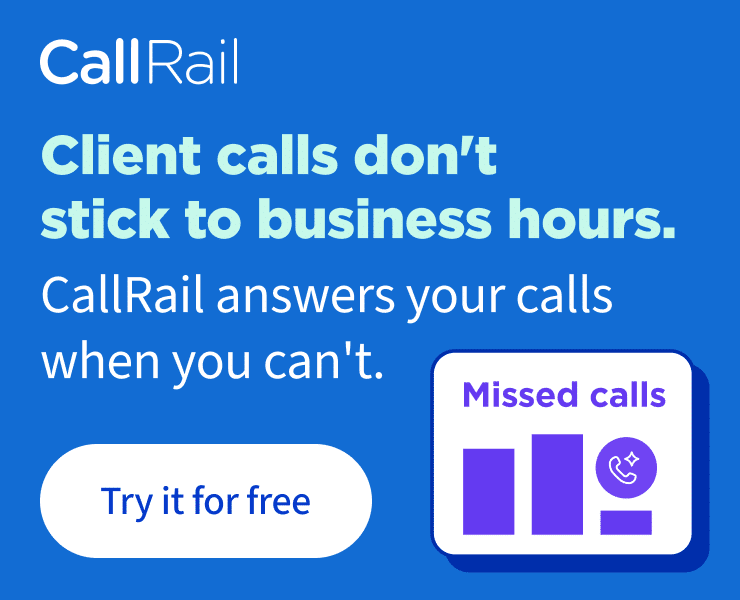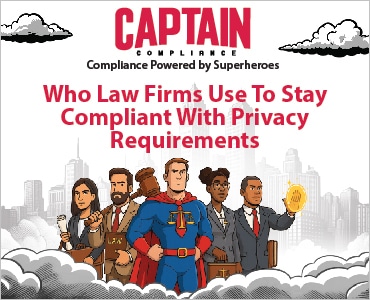Using Microsoft Copilot for email management makes it easier to triage your overstuffed inbox, identify emails most in need of attention and organize them just as you like. Ben Schorr walks us through his prompts.

Table of contents
For as long as there has been email, attorneys have struggled with how to manage the deluge. Copilot, Microsoft’s AI assistant, is the latest tool that can help you get through it. Let’s take a look at how you can use Copilot to make your inbox more manageable.
Using 365 Chat or Copilot to Find the Signal in the Noise
Let’s have Copilot identify the emails in your inbox that are most in need of your attention.
You can do this either in the Outlook app or in the Microsoft 365 Chat app. I tend to prefer the Microsoft 365 Chat app because Copilot in Outlook opens in a narrow pane on the side of the screen, whereas the Microsoft 365 Chat app is much wider and easier to read.
We could give it a prompt as simple as “Triage my Outlook inbox” and while that would work, the output might not be exactly what we want (and this article would be too short). So, let’s go a little deeper.
First off, let’s tell Copilot what kind of output you want:
Triage my Outlook inbox and provide a grouped summary of the key emails that deserve my attention first.
Here we’re giving Copilot a bit more context on what our expectations are. We want a grouped summary, and we’re reinforcing that we want Copilot to focus on those messages that deserve our attention first.
The next problem we need to address before we’re ready to send that prompt is that we haven’t given Copilot any context on what makes an email important to us. If we just sent the prompt as is, it would return a grouped summary, but our idea of what is an important message might not be the same as Copilot’s.
Let’s tell it a bit more. Add this to the prompt above.
Give more priority to conversations with unanswered questions or action items for me. Give less priority to messages where I’m not on the TO line. Note any upcoming deadlines. Group the summary by priority level: High, Medium, Low.
Now we’ve told it that unanswered questions and action items are of particular interest. And you’ve reminded Copilot that if the message wasn’t addressed directly to you, there aren’t likely to be important action items in it for you.
What About Quantity?
In this prompt, we haven’t constrained Copilot on how many messages it should return. It could identify anywhere from one to a couple of dozen. If you want a finite number, you can specify that in the prompt.
Triage my Outlook inbox and provide a grouped summary of the 10 key emails that deserve my attention first.
Give more priority to conversations with unanswered questions or action items for me. Give less priority to messages where I’m not on the To line.
Note any upcoming deadlines.
Group the summary by priority level: High, Medium, Low.
In this example, we’ve asked for 10. You can ask for more or less, but if you ask for 50 and there are only 27, Copilot may have a hard time delivering what you expected.
What About When?
You can also have Copilot focus only on emails received in a certain time period. Keep in mind that Generative AI sometimes has difficulty with relative dates (“Last week,” “This month”). So, if you’re going to filter by date, I’d recommend you be specific, such as:
… from October 1st to October 15th …
Or:
… since November 1st.
Prefer a Table?
You could have Copilot return the results as a table instead of a grouped summary. Just start your prompt like this:
Triage my Outlook inbox and provide a table of the key emails that deserve my attention first.
Teams Chats Too?
When I show this prompt, I occasionally have people ask if Copilot can triage Teams too and the answer is “Yes!” Here’s a variant on the prompt that would include any Teams chats Copilot thinks need your attention:
Triage my Outlook inbox and Teams chats and provide a grouped summary of the key messages that deserve my attention first.
Give more priority to conversations with unanswered questions or action items for me. Give less priority to messages where I’m not on the TO line. Note any upcoming deadlines. Group the summary by priority level: High, Medium, Low.
Want This to Run Automatically?
Copilot makes it possible to schedule a prompt to run automatically on the schedule you prefer. After you run your prompt, hover your cursor over it and a small floating menu should appear above it and toward the right.
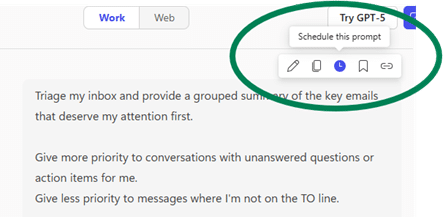
Select the button that looks like a clock and the Schedule a prompt dialog box will appear.
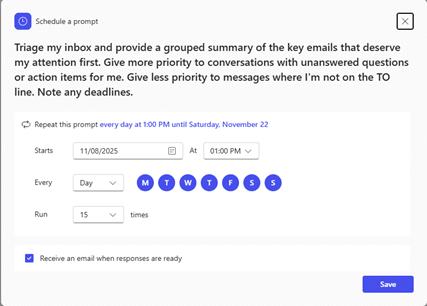
Here you can see the text of the prompt and select which days and at what time you want the prompt to run. You’re currently limited to having it run a maximum of 15 times automatically, after which you’d need to schedule another batch if you want it to keep going.
Lastly, you can have Copilot send you an email when the response is ready. That’s handy because by default, the results will appear in Microsoft 365 Copilot Chat and it’s easy to forget to check for them. The email is a convenient reminder that something is waiting for you.
Start Using Your AI Assistant to Cut Through The Noise
This triage prompt is the sort of thing I might schedule to run every Monday morning, to start my week off right by identifying the items I need to dig into. Or I might run it on Friday afternoon, to identify any loose ends I need to tie up before heading home for the weekend. Whatever works better for you.
Copilot can’t solve all your email problems, but it can definitely help you cut through the noise and find the items you really need to get into.
About Affinity Consulting Group
Affinity Consulting Group inspires, enables and empowers legal teams of all sizes to work smarter, from anywhere. The company’s holistic approach incorporates people, process and technology. Affinity’s passionate, well-connected industry experts work hand in hand with you to help you better understand and optimize your business — from software to growth strategy, and everything in between.
More Tech Tips From Affinity
- Microsoft Copilot 2025: It’s Better 1 Year Later
- Legal AI Myths: Separating Fact from Fiction in Your Law Firm
- Law Firm Tech Cleanup: 6 Steps to Boost Efficiency and Cut Costs Now
- 15 Secure Collaboration Hacks Every Lawyer Should Know
- 25 Quick Tech Tips to Try in 2025
- 6 Ways Microsoft Word Speech-to-Text AI Can Help You Write Faster and Better
- PDF Bookmarks: The Secret to Quickly Creating User-Friendly Documents
- Never Forget to Follow Up: Using Outlook Email Reminders
- Templates to Create Model Documents That Save Your Law Firm Tons of Time
- Paperless Law Practice: How to Boost Efficiency, Cut Costs and Improve Client Satisfaction
- Take Your Practice to the Next Level With Document Automation Tools
- How to Master Page Numbers in MS Word
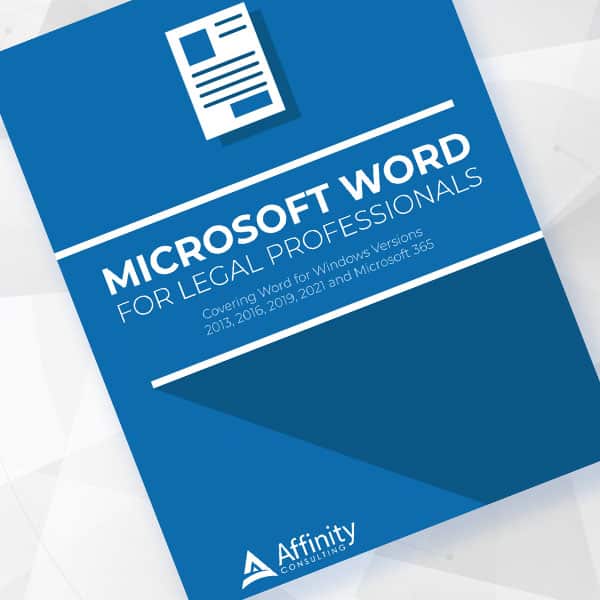
Microsoft Word for Legal Professionals
Want to work faster? For in-depth information and instructions on getting the most from Word, order Affinity Consulting Group’s hands-on digital manual “Microsoft Word for Legal Professionals.” Individual and site licenses are available for download in the Attorney at Work bookstore.
Office 365 Training Manuals for Lawyers
Check out Affinity Consulting Group’s “Excel for Legal Professionals,” “Outlook for Legal Professionals” and “PowerPoint for Legal Professionals.” Each manual zeros in on your practice’s needs with in-depth instructions from Affinity experts on getting the most out of your tech.
Licensed under the Unsplash+ License