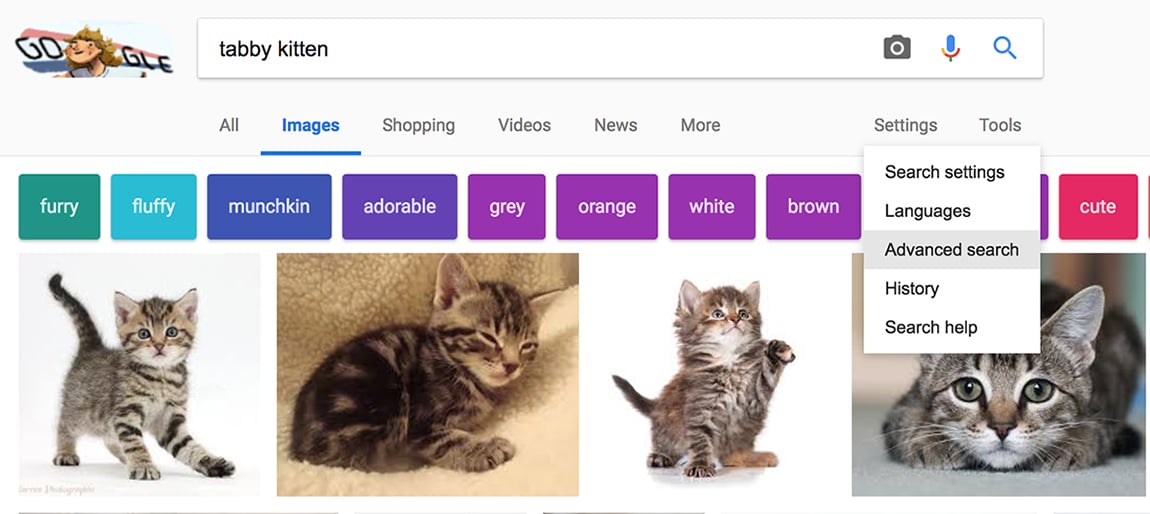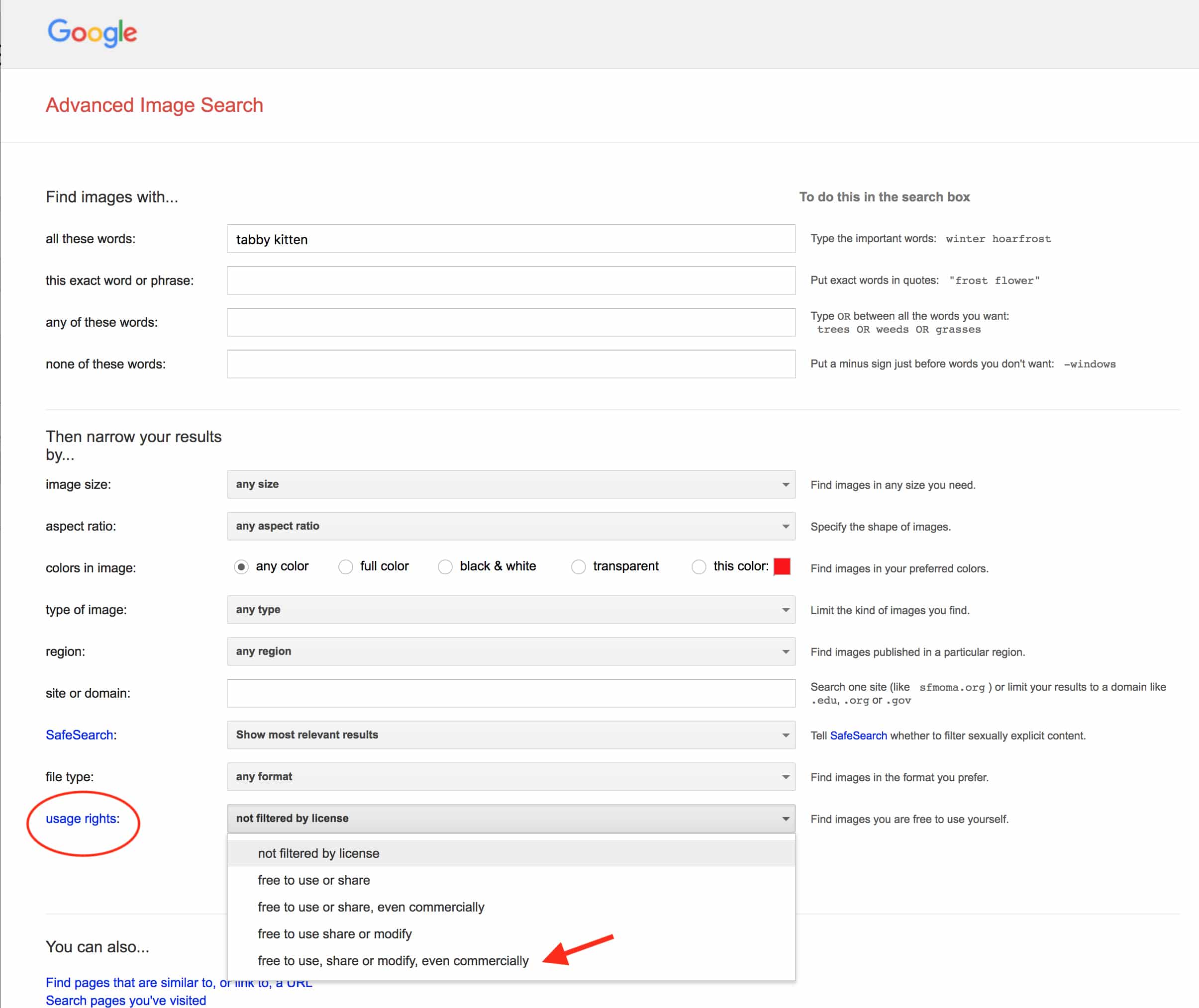ABA TECHSHOW is great for keeping up with hot topics like artificial intelligence, the blockchain, and cybersecurity. But if you hang in for the closing “60 in 60” session, you are rewarded with a bounty of tech tips, delivered in rapid-fire format, that can save you real-time in front of your screen. This year, I picked up these legal writing tips for making the writing life a little easier.
Five Tips to Make You a More Confident and Productive Writer
1. Tame your tabs. Do you work with dozens of tabs open in your Google Chrome browser window? (Maybe even multiple windows?) Tom Mighell showed how the One Tab app collapses all those open tabs into a single page of URLs. On top of cleaning up your clutter, collapsing tabs saves memory and could speed up your computer — and you can save those pages for later. This is pretty useful if you want to save all the tabs you’ve opened to research an article, or an upcoming trip, or options for, say, cabinet drawer knobs. One Tab is ideal for those of us who long for less clutter but don’t want to let those tabs go (because you never know).
2. Get clear. Plenty of writers rely on apps like Grammarly and Capitalize My Title when writing and editing — let’s just say the mark of a good writer or editor is knowing when to seek help. The presenters recommended these two apps for cleaner legal writing.
- Hemingway is an online writing and editing app that highlights hard-to-read spots as you type. You can also copy and paste your text onto the Hemingway screen to check troublesome passages or entire docs. It’s like a spellchecker for style, laser-focused on concise writing. In Edit mode, the app indicates where your legal writing is too complicated, highlighting text in yellow and red. In Write mode, highlights and menus disappear for a distraction-free writing zone. The app is free; the desktop version is $19.95 (Mac and Windows).
- PerfectIt proofreading software from Intelligent Editing is a Microsoft Word and Windows add-in with a built-in American Legal Style style sheet, designed specifically for legal writers and editors. Licenses start at $99, with a free trial.
3. Ask a friend to check your briefs. Speaking of needing a little help, why waste your time on doing research the old-fashioned way when artificial intelligence tools are so accessible? Tom Mighell pointed to these five tools that analyze your briefs (or other documents) for related case law:
There are plenty of other AI-supported tools for research, contract writing, and more. You get the work done in less time — and perhaps more thoroughly.
4. Find free pictures. When you need a picture to make your point, it’s easy to turn to Google Image Search. But not so fast. John Simek pointed out that not all of those images are copyright free, or free at all. His tip: Use Google’s Advanced Search filters to find images that are “free to use, share or modify.” Simply go to Google Image Search and select Advanced Search from the Settings menu.
When the Advanced Image Search form pops up, fill in as many fields as you like, then scroll down to the Usage Rights field and choose one of the “free to use” options. If you plan on adjusting, coloring, filtering, or adding text to the picture, the “free to use, share or modify, even commercially” option gives you the most latitude. You may not find the best photos, but they will be safe to use. (Note: Even if the image is free to use, check the license and include a credit if required. Ruth Carter has a good explanation of image use rules in “Lawyer’s Guide to Social Media Marketing.”)
5. Explain difficult concepts with clarity. Finally, we all get stuck trying to explain complicated concepts in a way that a client or jury will understand right away. (Sometimes cliches actually help.) Enter the Sideways Dictionary, a site that explains complicated technology concepts and jargon for the rest of us. (Here’s a good article on the story behind the crowdsourced project.)
For example, Tom Mighell showed this definition of “two-factor authentication”:
It’s not in the Sideways Dictionary, but I’m partial to John Oliver’s definition of cryptocurrency as “everything you don’t understand about money combined with everything you don’t understand about computers.”
Hats off to panelists Debbie Foster, Lincoln Meade, Tom Mighell, and John Simek for an excellent “60 in 60” session at ABA TECHSHOW 2018. You can view the “60 in 60” session’s slide deck here.
Illustration ©iStockPhoto.com
Subscribe to Attorney at Work
Get really good ideas every day: Subscribe to the Daily Dispatch and Weekly Wrap (it’s free). Follow us on Twitter @attnyatwork.