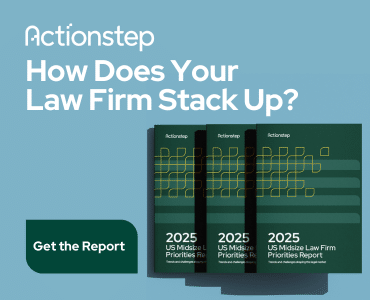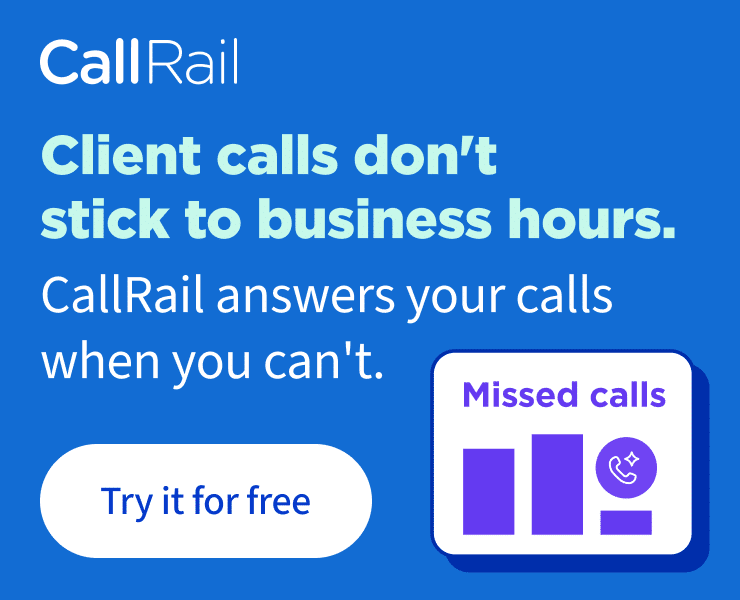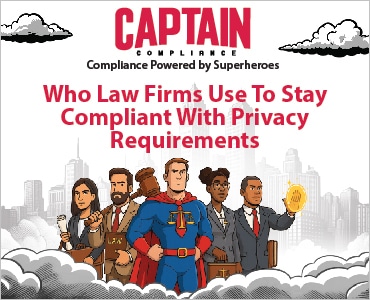Microsoft Copilot has definitely improved since Danielle DavisRoe’s 2024 review, but the GenAI assistant still has a ton of growth potential. Here’s what she found year over year.
Table of contents
Last year, I suggested that Microsoft Copilot might not be worth the money, but I predicted that it would continue to improve. (See “Microsoft Copilot for Lawyers: Is It Worth the Money?” for my thoughts a year ago.) Microsoft’s GenAI-driven chat interface has definitely gotten better, but there’s still has a ton of growth potential.
Here’s how I put Copilot through its paces, including what I found year-over-year.
Copilot for Drafting
I started with a prompt identical to the one I used last year: “Draft an article about whether Microsoft Copilot is worth the money for a small firm lawyer.” Last year, it started talking about lawyers who write code — it was completely irrelevant.
This year, however, it talked about how lawyers can use Copilot to draft legal documents, generate reports and manage schedules — allowing them to take on more work and boost profitability. Most of the article was pretty generic, but it didn’t talk about coding.
It also hallucinated a case study about a family law firm that used Copilot to save administrative time and increase billable hours. It definitely understood what’s relevant this time, but I don’t love that it hallucinated a case study.
Drafting Blog Posts
Last year, I asked both Copilot and ChatGPT to “draft a blog post about the importance of estate planning for blended families.”
Last year, ChatGPT did a much better job of tailoring the draft to the unique needs of blended families. Copilot did an OK job last year, but it wasn’t very specific to the unique needs of blended families. This year, Copilot had a much better understanding of the unique needs of blended families. Neither ChatGPT nor Copilot was the clear winner. Both would have benefited from better prompts.
Formatting
There was really no change in terms of formatting. Copilot still can’t be used to change formatting in your document, but it can give you instructions on how to do it yourself.
Copilot for Summarizing Documents
Again this year, I asked Copilot to summarize a state supreme court brief and an operating agreement. Copilot recommends using the prompt “Summarize this doc.” You can use it with a single click. Here’s how it worked for the documents.
Supreme Court Brief
Like last year, I asked it to summarize two versions of the same brief: one formatted using styles and one that did not contain any formatting whatsoever.
Both this year and last year, Copilot did a more detailed job summarizing the unformatted version.
Last year, when summarizing the unformatted version, Copilot included information about the other side’s arguments and a summary of the legal issues. This year, however, neither version included those details in the summary.
Operating Agreement
Last year, when I asked Copilot to summarize a 16-page operating agreement, it could only make it through the first four articles. This year, however, when asked to summarize the same document, it summarized all eight articles.
The article titles were formatted with heading styles, and Copilot organized the summary by article, including links to places in the document where it got the information.
Copilot for Summarizing Email
Individual email summaries are about as good as they were last year. They summarize pertinent information pretty well, but they still do not summarize email attachments.
In an improvement, Copilot in Outlook can now summarize multiple emails at once, which you couldn’t do in Outlook last year.
Outlook’s summary of emails focused on messages about scheduling meetings. It also included a marketing email that shared time-saving tips, but it didn’t include any other marketing emails.
Copilot for Meetings
Last year, Copilot did a decent job of noting the things meeting attendees agreed to do, but it missed the deadlines. This year, Copilot captured the deadlines in its list of follow-up tasks.
As for preparing for a meeting, Copilot will now:
- Pull a list of meetings tomorrow.
- Warn you if nobody has accepted the invite.
- Pull related emails as well.
Copilot in Teams
The list of available prompts in Teams has improved. It now includes suggestions for meetings you might need help preparing for or for summarizing emails from someone with whom you’ve been exchanging a significant number of emails.
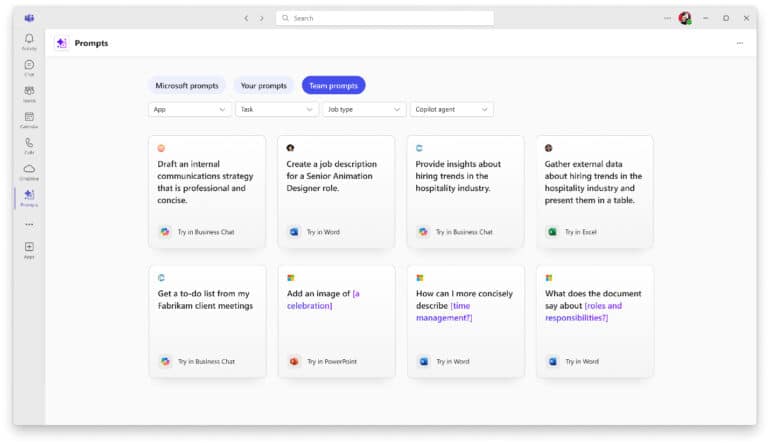
Copilot for Excel
I found that not much has changed with Copilot for Excel.
Last, Not Least: Copilot’s Speed
Copilot seems speedier this year compared with 2024. Or maybe I’ve gotten more patient the more I’ve used AI. I can’t be sure since I didn’t time it last year.
About Affinity Consulting Group
Affinity Consulting Group inspires, enables and empowers legal teams of all sizes to work smarter, from anywhere. The company’s holistic approach incorporates people, process and technology. Affinity’s passionate, well-connected industry experts work hand in hand with you to help you better understand and optimize your business — from software to growth strategy, and everything in between.
More Tech Tips From Danielle DavisRoe
- Legal AI Myths: Separating Fact from Fiction in Your Law Firm
- Law Firm Tech Cleanup: 6 Steps to Boost Efficiency and Cut Costs Now
- 15 Secure Collaboration Hacks Every Lawyer Should Know
- 25 Quick Tech Tips to Try in 2025
- 6 Ways Microsoft Word Speech-to-Text AI Can Help You Write Faster and Better
- PDF Bookmarks: The Secret to Quickly Creating User-Friendly Documents
- Never Forget to Follow Up: Using Outlook Email Reminders
- Templates to Create Model Documents That Save Your Law Firm Tons of Time
- Paperless Law Practice: How to Boost Efficiency, Cut Costs and Improve Client Satisfaction
- Take Your Practice to the Next Level With Document Automation Tools
- How to Master Page Numbers in MS Word
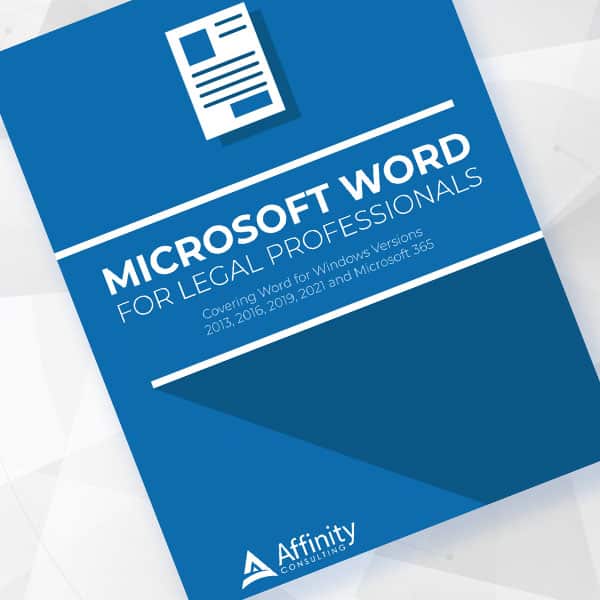
Microsoft Word for Legal Professionals
Want to work faster? For in-depth information and instructions on getting the most from Word, order Affinity Consulting Group’s hands-on digital manual “Microsoft Word for Legal Professionals.” Individual and site licenses are available for download in the Attorney at Work bookstore.
More Office 365 Training Manuals for Lawyers
Check out Affinity Consulting Group’s “Excel for Legal Professionals,” “Outlook for Legal Professionals” and “PowerPoint for Legal Professionals.” Each manual zeros in on your practice’s needs with in-depth instructions from Affinity experts on getting the most out of your tech.
Licensed under the Unsplash+ License